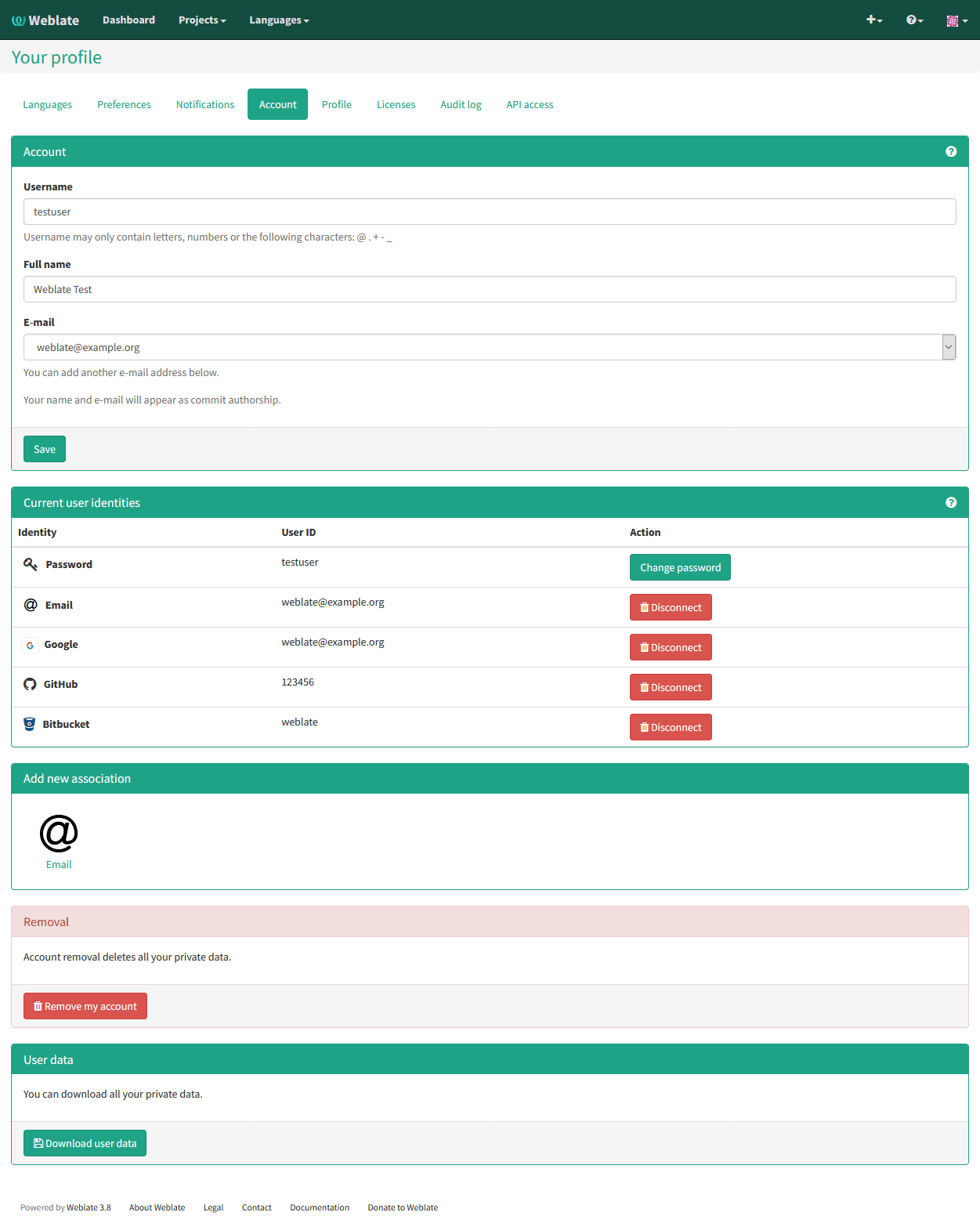Registration and user profile¶
Registration¶
While everybody can browse projects, view translations or suggest them, only registered users are allowed to actually save changes and are credited for every translation made.
You can register by following a few simple steps:
- Fill out the registration form with your credentials
- Activate registration by following in e-mail you receive
- Possibly adjust your profile to choose which languages you know
Dashboard¶
When you log in to Weblate, you will see an overview of projects and components as well as their translation progress.
Добавлено в версии 2.5.
By default, this will show the components of projects you are watching, cross-referenced with your preferred languages. You can switch to different views using the navigation tabs.
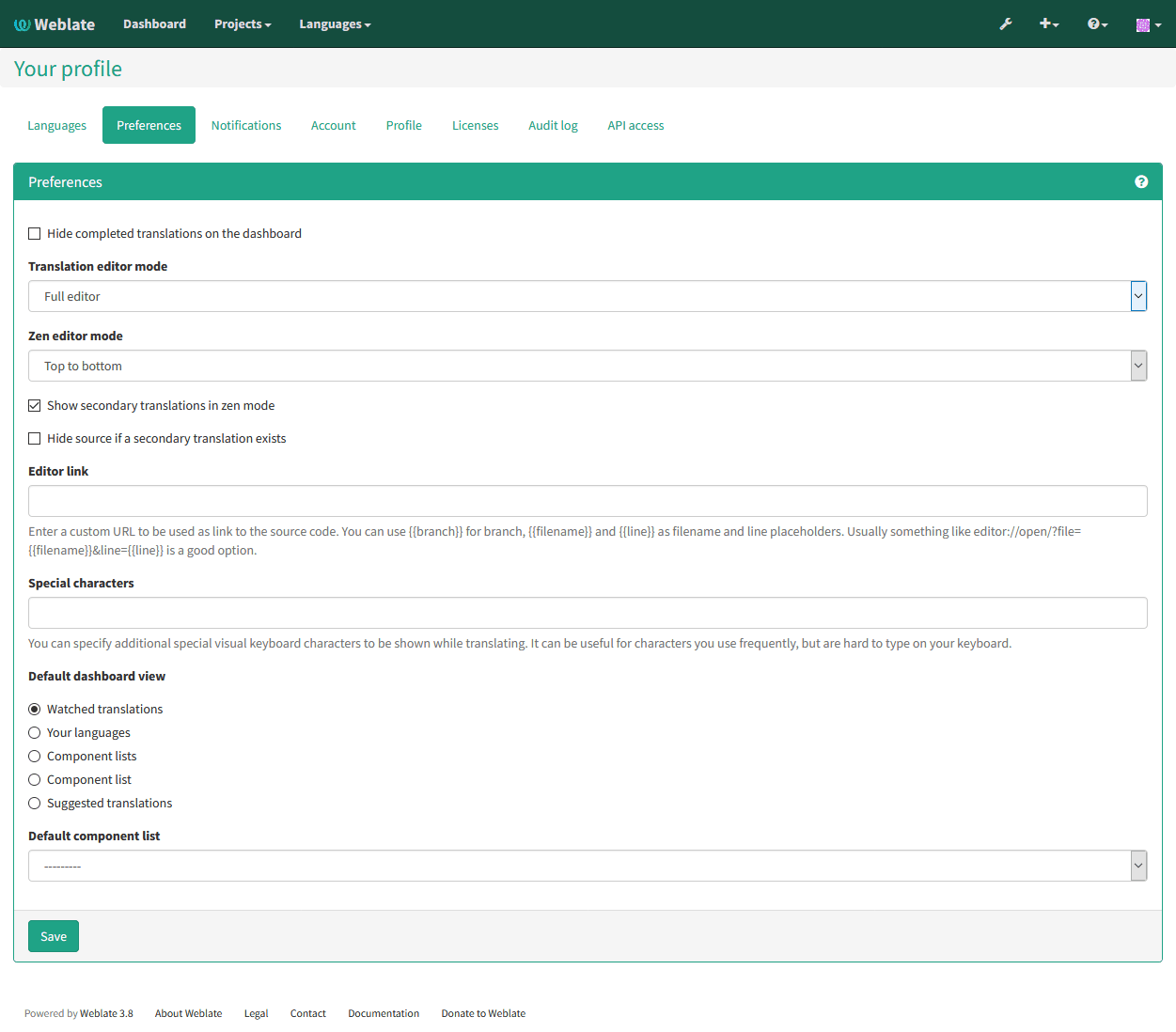
The tabs will show several options:
- All projects will show translation status of all projects on the Weblate instance.
- Your languages will show translation status of all projects, filtered by your primary languages.
- Watched will show translation status of only those projects you are watching, filtered by your primary languages.
In addition, the drop-down can also show any number of component lists, sets of project components preconfigured by the Weblate administrator, see Component Lists.
You can configure your preferred view in the Preferences section of your user profile settings.
Примечание
When Weblate is configured for single project using
SINGLE_PROJECT, the dashboard month not be shown at all.
User profile¶
User profile contains your preferences, name and e-mail. Name and e-mail are being used in VCS commits, so keep this information accurate.
Примечание
All language selections offers only languages which are currently being translated. If you want to translate to other language, please request it first on the project you want to translate.
Translated languages¶
Choose here which languages you prefer to translate. These will be offered to you on main page for watched projects to have easier access to these translations.
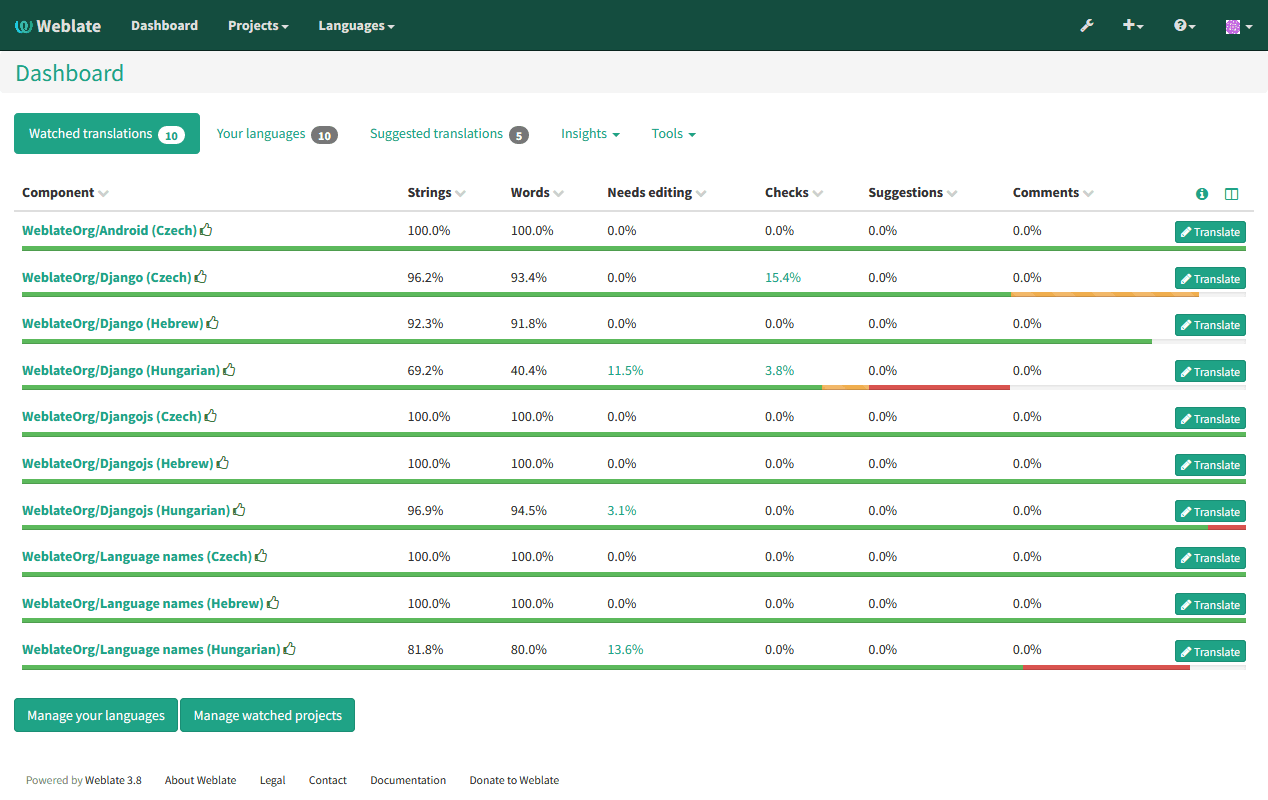
Secondary languages¶
You can define secondary languages, which will be shown you while translating together with source language. Example can be seen on following image, where Slovak language is shown as secondary:
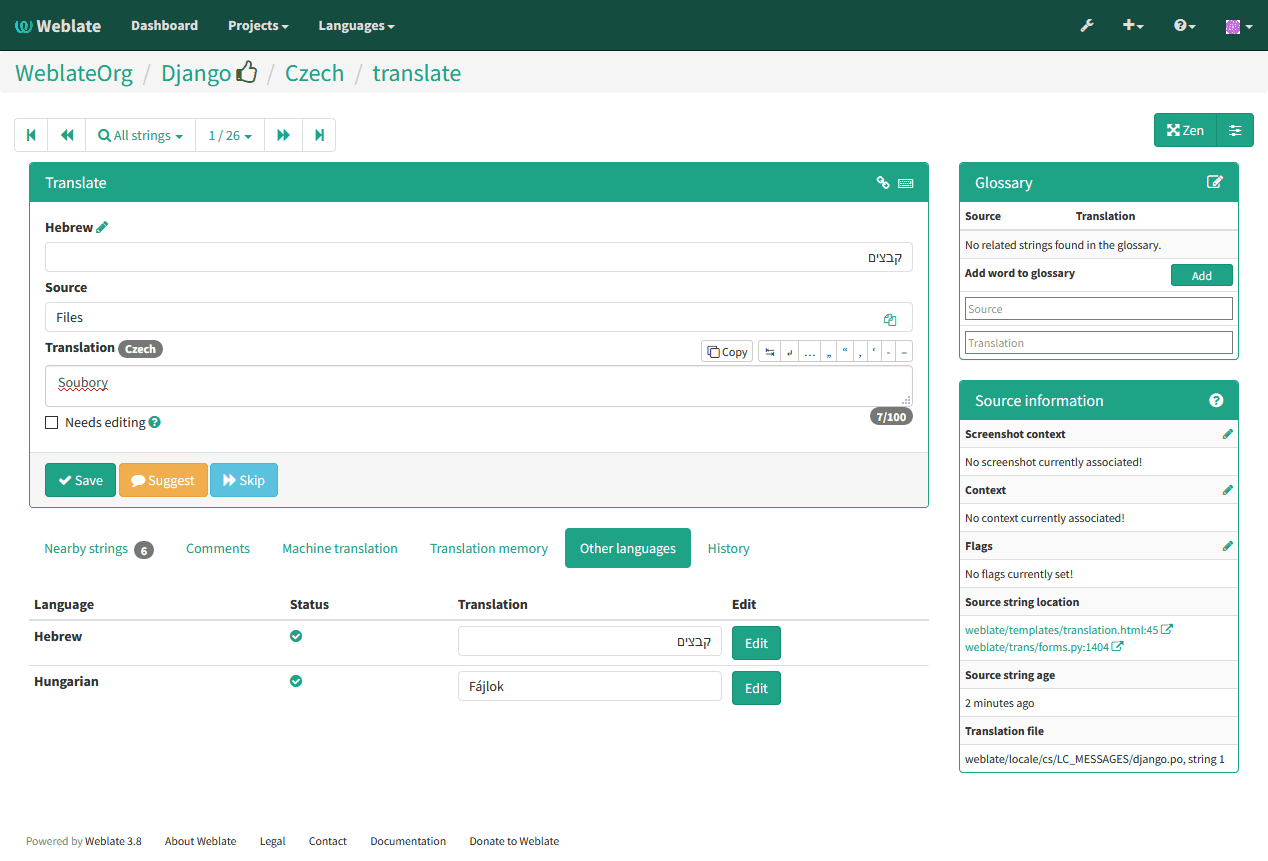
Default dashboard view¶
On the Preferences tab, you can pick which of the available dashboard views will be displayed by default. If you pick Component list, you have to select which component list will be displayed from the Default component list drop-down.
См.также
Avatar¶
Weblate can be configured to show avatar for each user (depending on
ENABLE_AVATARS). These images are obtained using
https://gravatar.com/.
Editor link¶
By default Weblate does display source code in web browser configured in the Component configuration. By setting Editor link you can override this to use your local editor to open the source code where translated strings is being used. You can use Template markup.
Usually something like editor://open/?file={{filename}}&line={{line}} is a good
option.
См.также
You can find more information on registering custom URL protocols for editor in nette documentation.
Notifications¶
You can subscribe to various notifications on Subscriptions tab. You will receive notifications for selected events on watched or administered projects.
Some of the notifications are sent only for events in your languages (for example about new strings to translate), while some trigger at component level (for example merge errors). These two groups of notifications are visually separated in the settings.
You can toggle notifications for watched projects, administered project and it can be further tweaked per project and component. To configure (or mute) notifications per project or component, visit component page and select appropriate choice from the Watching menu.
Примечание
You will not receive notifications for actions you’ve done.
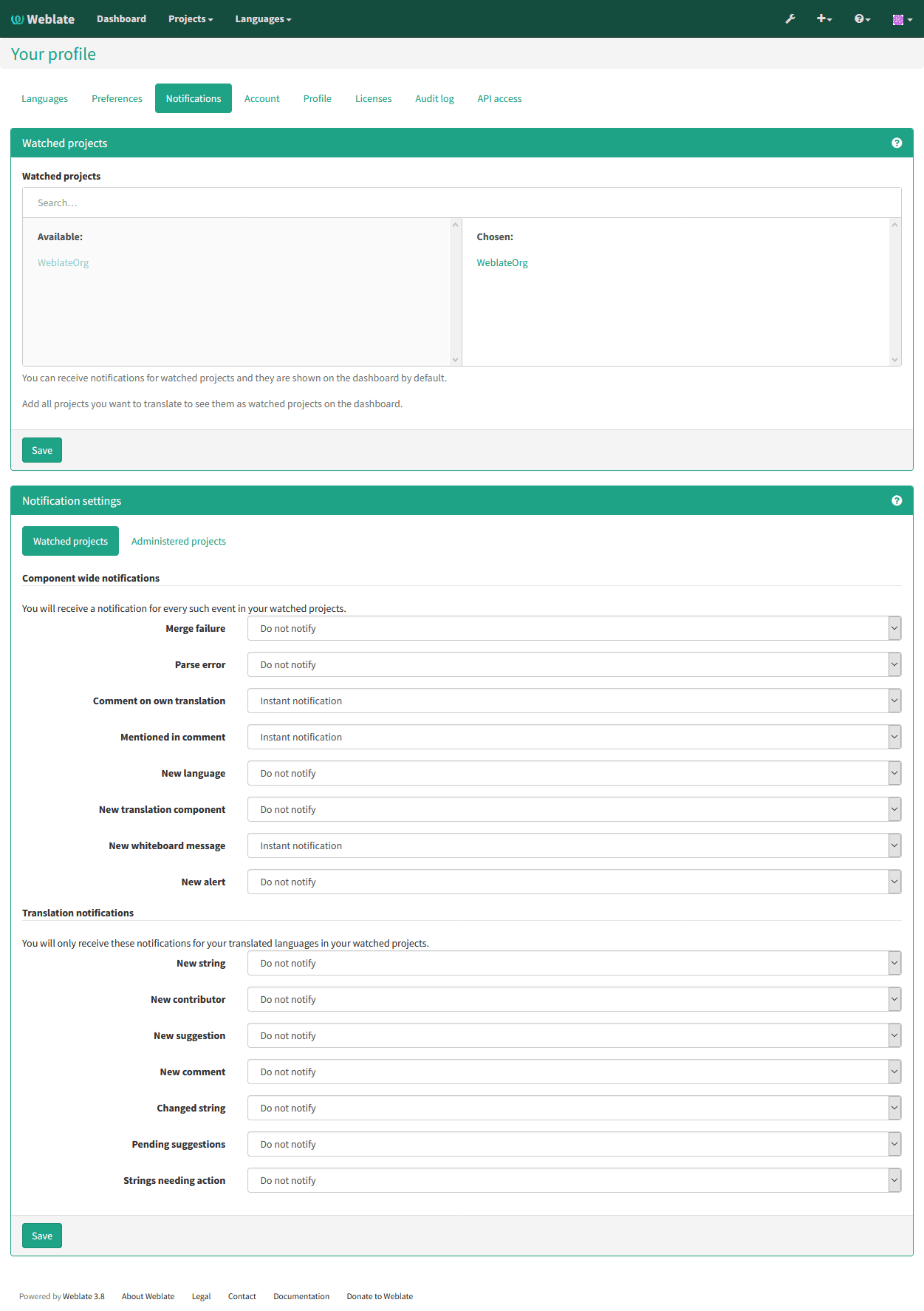
Account¶
On the Account tab you can configure basic aspects of your account, connect various services which you can use to login into Weblate, completely remove your account or download your user data.
Примечание
List of services depends on Weblate configuration, but can include popular sites such as Google, Facebook, GitHub or Bitbucket.