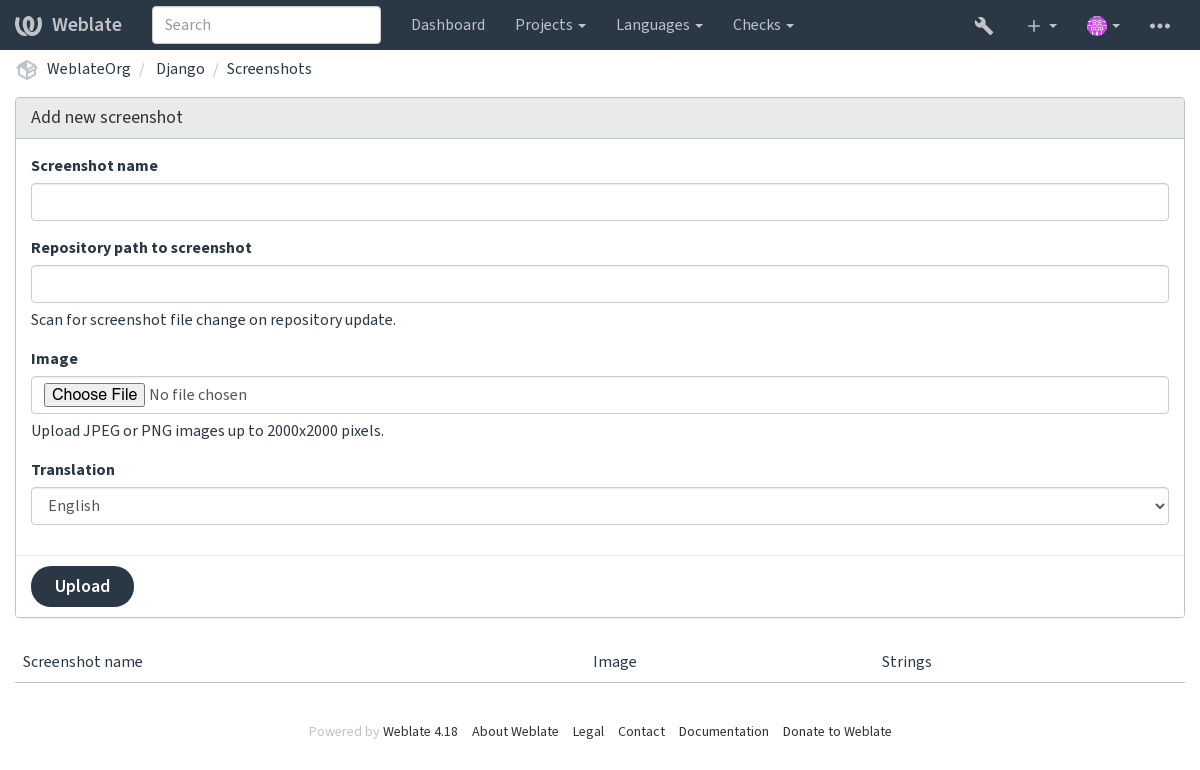翻譯程序#
建議投票#
Everyone can add suggestions by default, to be accepted by signed in users. Suggestion voting can be used to make use of a string when more than one signed-in user agrees, by setting up the 組件配置 with Suggestion voting to turn on voting, and Autoaccept suggestions to set a threshold for accepted suggestions (this includes a vote from the user making the suggestion if it is cast).
備註
一旦新建了自動接受,那麼普通使用者會失去直接保存翻譯或接受建議的特權。要繞過這一點,可以通過 當建議強制時編輯字串 permission。
您可以將這些與 access control 合併到以下設置中的一個:
使用者建議並對建議進行投票,並且有限的組控制接受什麼。 ——打開投票。 ——關閉自動接受。 ——不要讓使用者存儲翻譯。
使用者建議並對建議進行投票,一旦他們之中確定的數量同意則自動接受。 ——打開投票。 ——設置自動接受所需要的投票數量。
對建議的可選投票。 (當使用者對做出的多個建議不確定時,可以由使用者可選地使用。)——只打開投票。
源字串另外的信息#
通過向字串添加額外的信息來增強翻譯過程,這些信息包括解釋、字串優先級、檢查標記和可視化上下文。有些信息可以從翻譯文件中提取,有些可以通過編輯額外的字串信息添加:
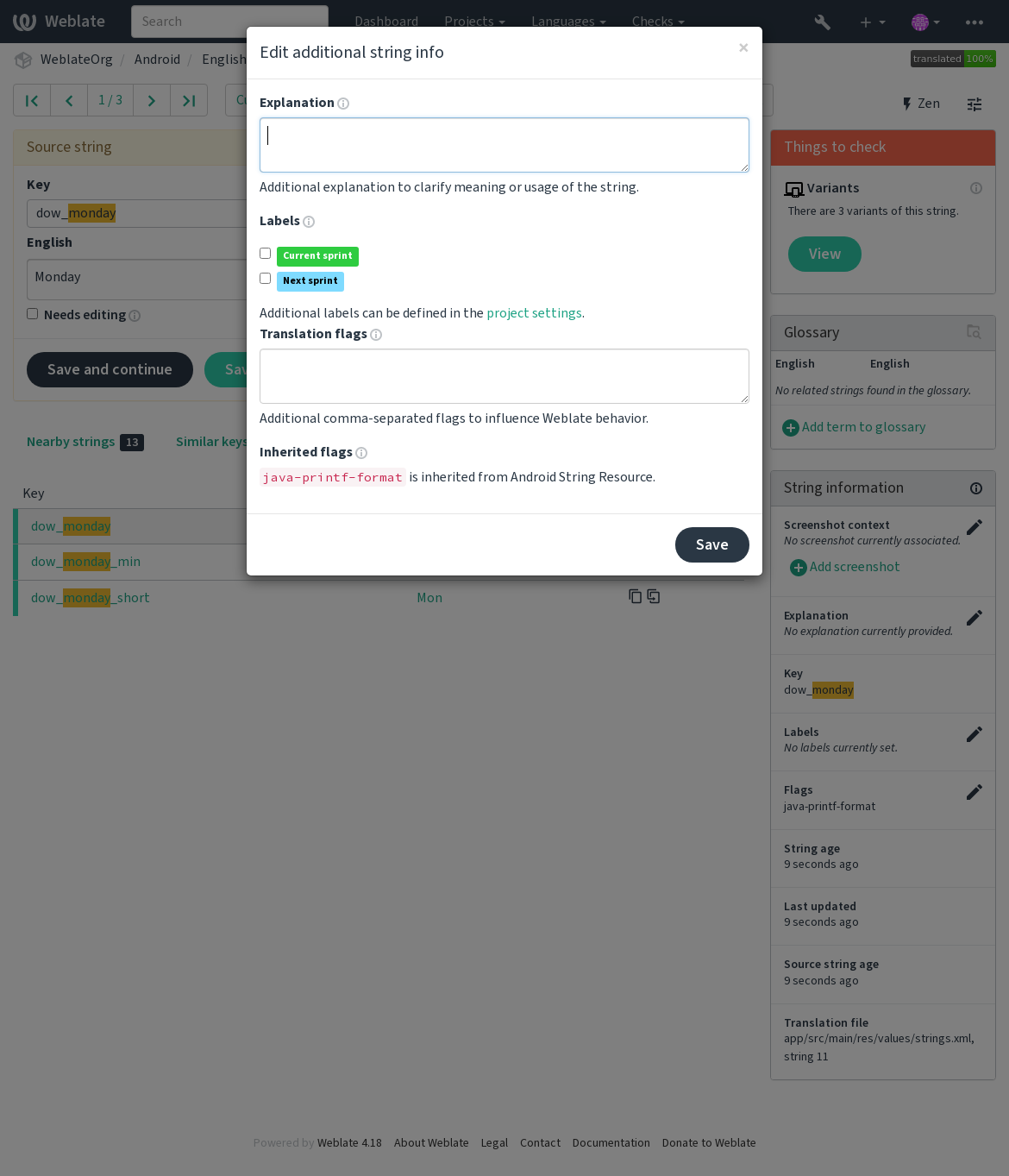
可以通過點擊緊鄰 Screenshot context 或 Flags 的 「Edit」 標籤而從翻譯界面直接訪問。
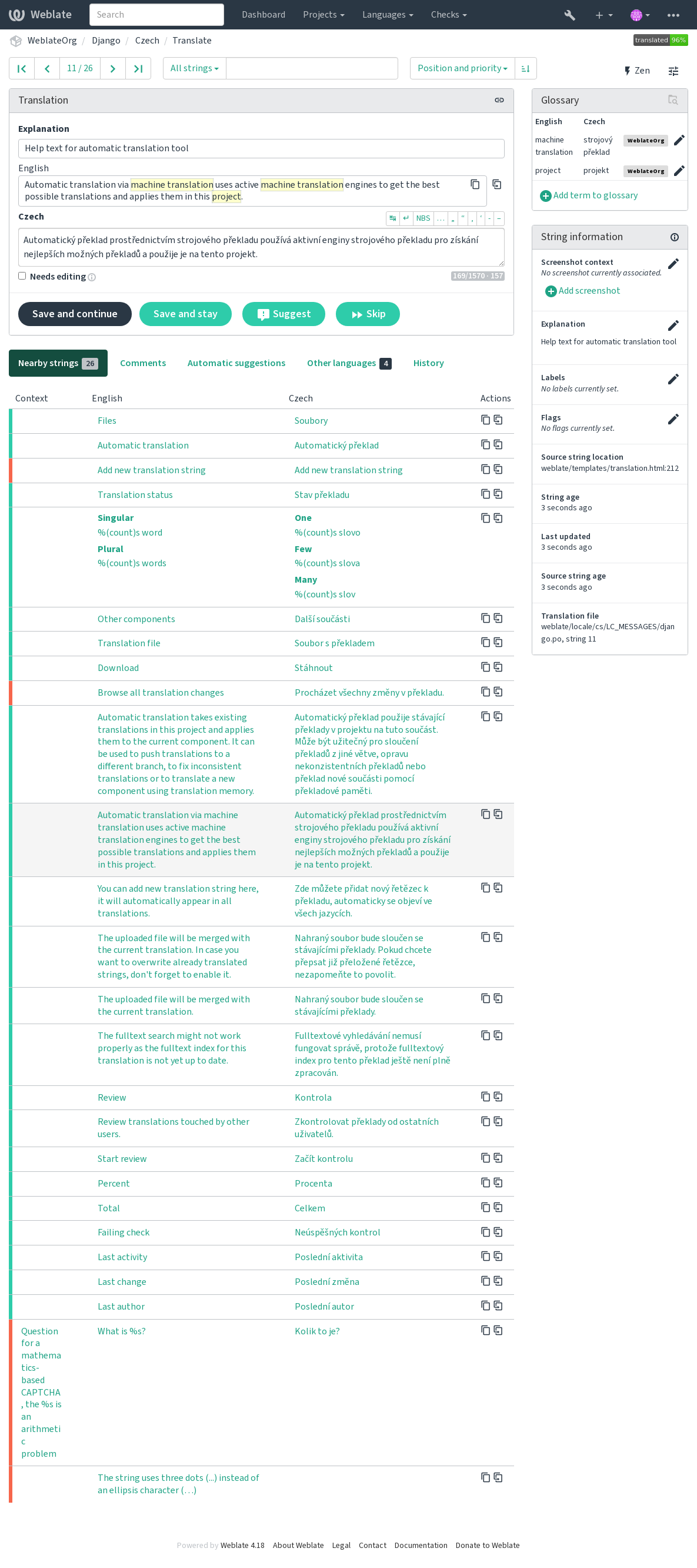
字串優先級#
使用 priority 標識可以更改字串優先級來為字串提供更高優先級,以便更早地進行翻譯。
提示
這可以用於以邏輯的方式將翻譯流程排序。
也參考
翻譯旗標#
在 3.3 版的變更: 之前被稱為 Quality checks flags,它不再只配置檢查了。
質量檢查和其他 Weblate 行為的定制,請參見 使用標誌自定義行為。
The string flags are also inherited from the 翻譯旗標 at 組件配置 and flags from the translation file (see 支持的文件格式).
解釋#
在 4.1 版的變更: 在以前的版本中這被稱為 Extra context。
在 4.18 版的變更: Support for synching explanation with a file was introduced.
使用解釋來明確翻譯的範圍或翻譯的 使用。您可以使用 Markdown 來包括連接和其它標誌。
Some file formats support storing explanation within the file, see 解釋.
提示
Weblate can also display description present in the translation file for some formats, see 來源字串描述.
字串的可見語境#
您可以將顯示您程序中使用的給定源字串的截屏上傳。這幫助譯者理解它用在哪裡,並且應該如何翻譯。
上傳的截屏在翻譯語境的側邊條中顯示:
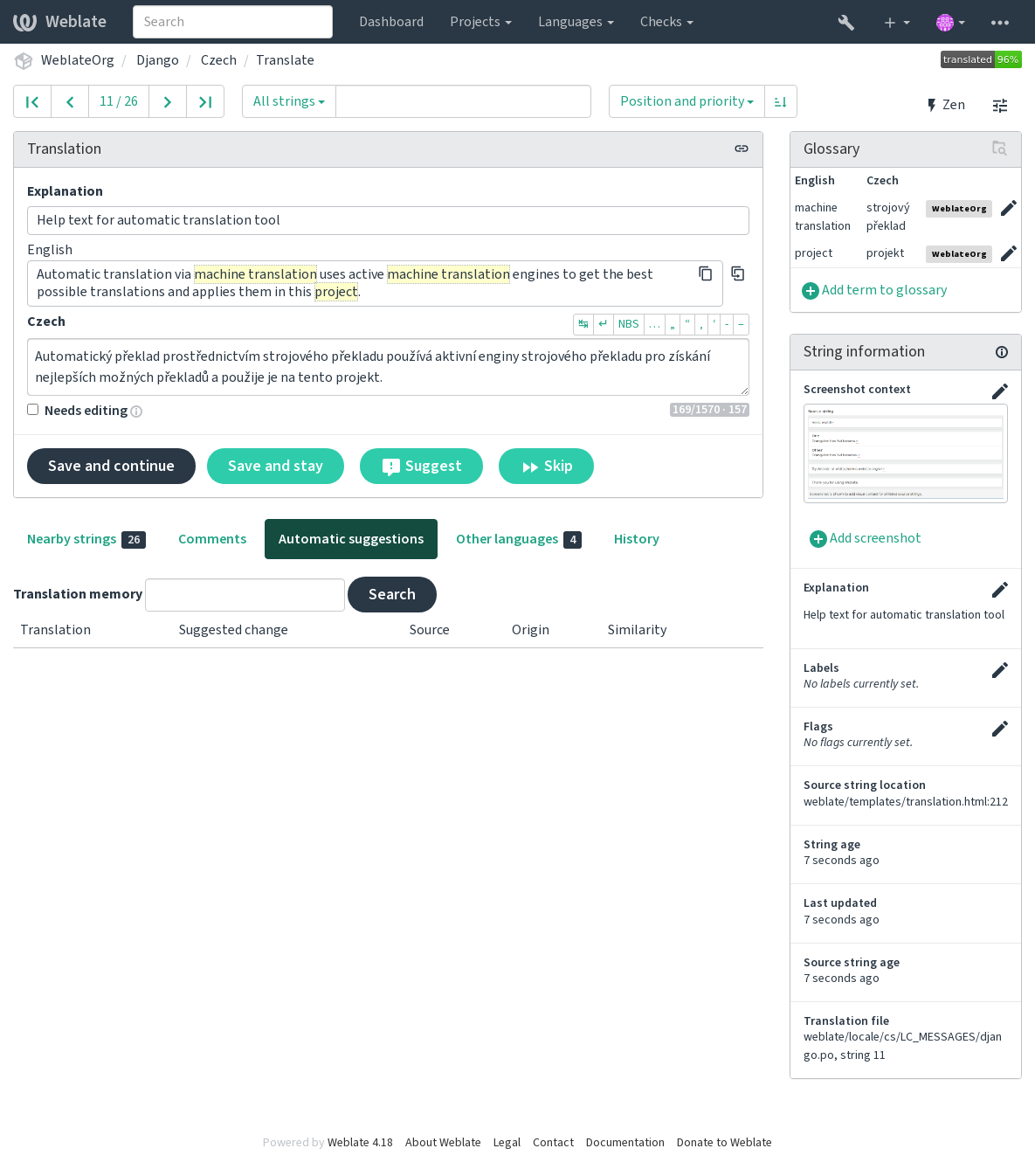
In addition to 源字串另外的信息, screenshots have a separate management interface under the Tools menu. Upload screenshots, assign them to source strings manually, or use optical character recognition (OCR) to do so by pressing the Automatically recognize button.
一旦上傳了截屏,那麼這個界面處理管理以及源字串的聯繫:
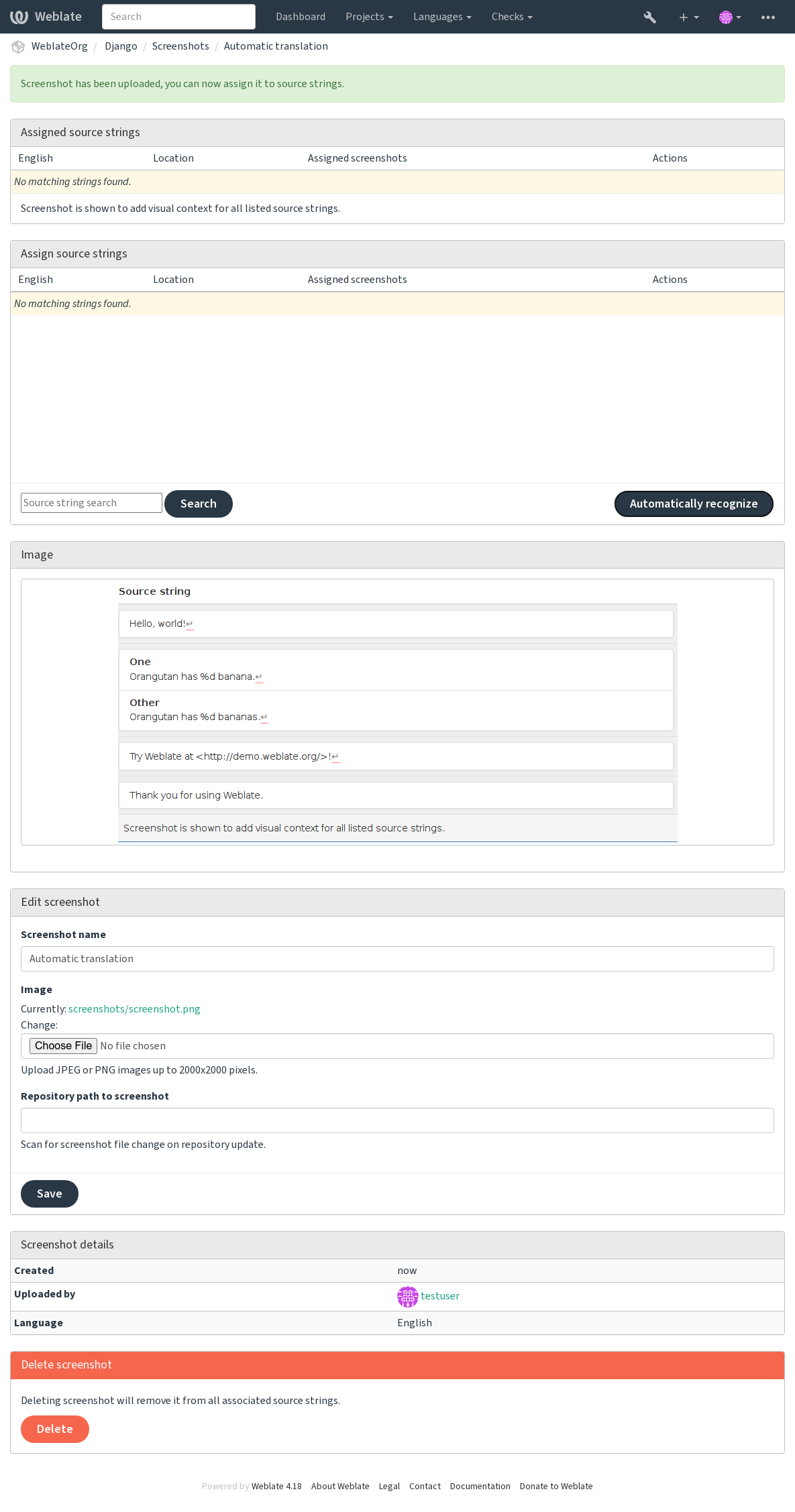
You can add or update screenshots directly from your Version Control System (VCS) repository.
To enable this feature, you can either set a screenshot file mask when creating a component, which will be monitored for updates in the repository, or you can add or update screenshots when uploading them manually.
When the repository is updated, the system will automatically scan for changes. Existing screenshots in the repository will be updated, and new screenshots matching the specified screenshot file mask will be added to the component.