Registration and user profile¶
注册¶
Everybody can browse projects, view translations or suggest translations by default. Only registered users are allowed to actually save changes, and are credited for every translation made.
You can register by following a few simple steps:
Fill out the registration form with your credentials.
Activate registration by following the link in the e-mail you receive.
Optionally adjust your profile to choose which languages you know.
控制面板¶
When you sign in, you will see an overview of projects and components, as well as their respective translation progression.
2.5 新版功能.
Components of projects you are watching are shown by default, and cross-referenced with your preferred languages.
提示
You can switch to different views using the navigation tabs.
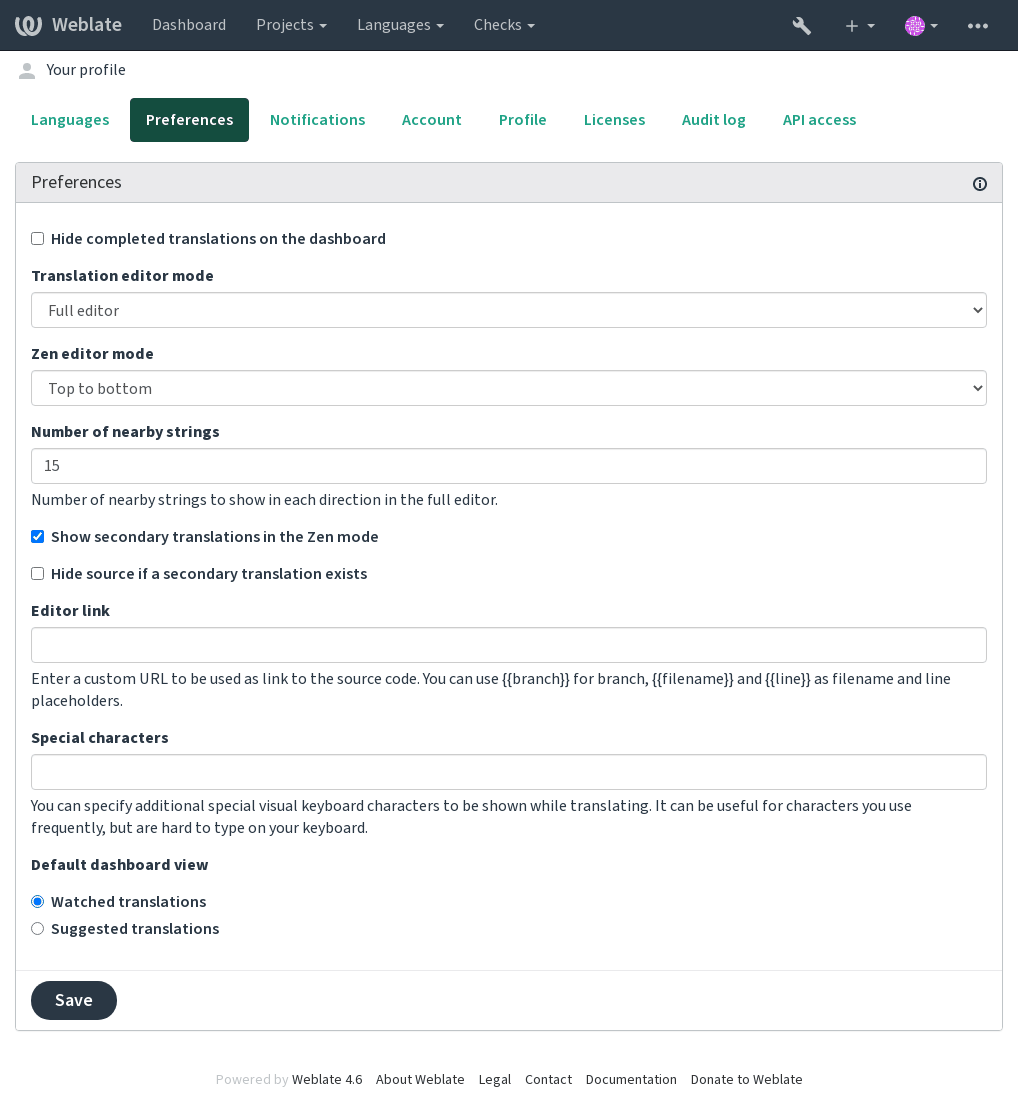
The menu has these options:
Projects > Browse all projects in the main menu showing translation status for each project on the Weblate instance.
Selecting a language in the main menu Languages will show translation status of all projects, filtered by one of your primary languages.
Watched translations in the Dashboard will show translation status of only those projects you are watching, filtered by your primary languages.
In addition, the drop-down can also show any number of component lists, sets of project components preconfigured by the Weblate administrator, see 组件列表.
You can configure your personal default dashboard view in the Preferences section of your user profile settings.
注解
When Weblate is configured for a single project using
SINGLE_PROJECT in the settings.py file (see 配置), the dashboard
will not be shown, as the user will be redirected to a single project or component instead.
用户个人资料¶
The user profile is accessible by clicking your user icon in the top-right of the top menu, then the Settings menu.
The user profile contains your preferences. Name and e-mail address is used in VCS commits, so keep this info accurate.
注解
All language selections only offer currently translated languages.
提示
Request or add other languages you want to translate by clicking the button to make them available too.
语言¶
界面语言¶
请选择你想要在用户界面中展示的语言。
已翻译的语言¶
Choose which languages you prefer to translate, and they will be offered on the main page of watched projects, so that you have easier access to these all translations in each of those languages.
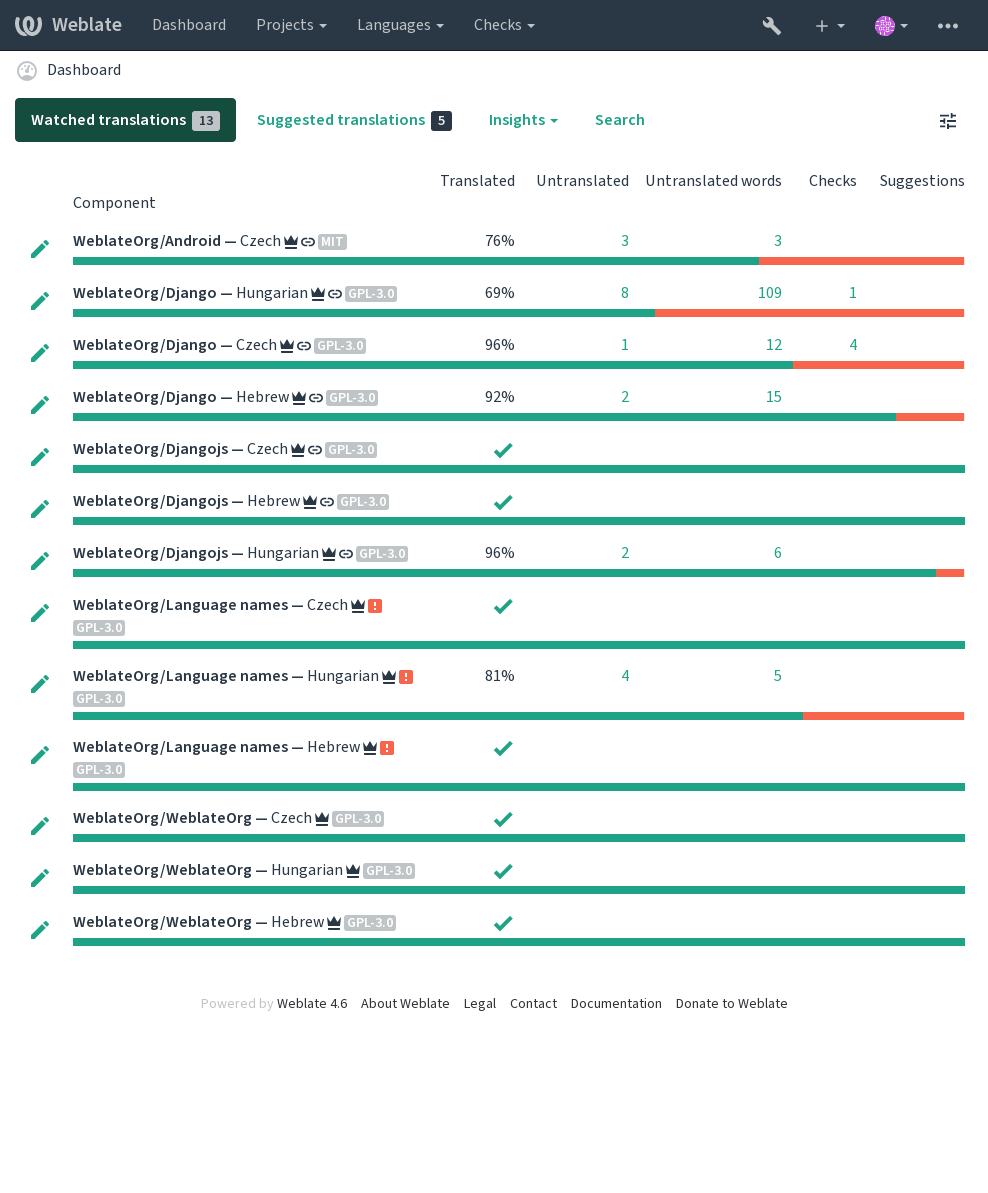
第二语言¶
You can define which secondary languages are shown to you as a guide while translating. An example can be seen in the following image, where the Hebrew language is shown as secondarily:
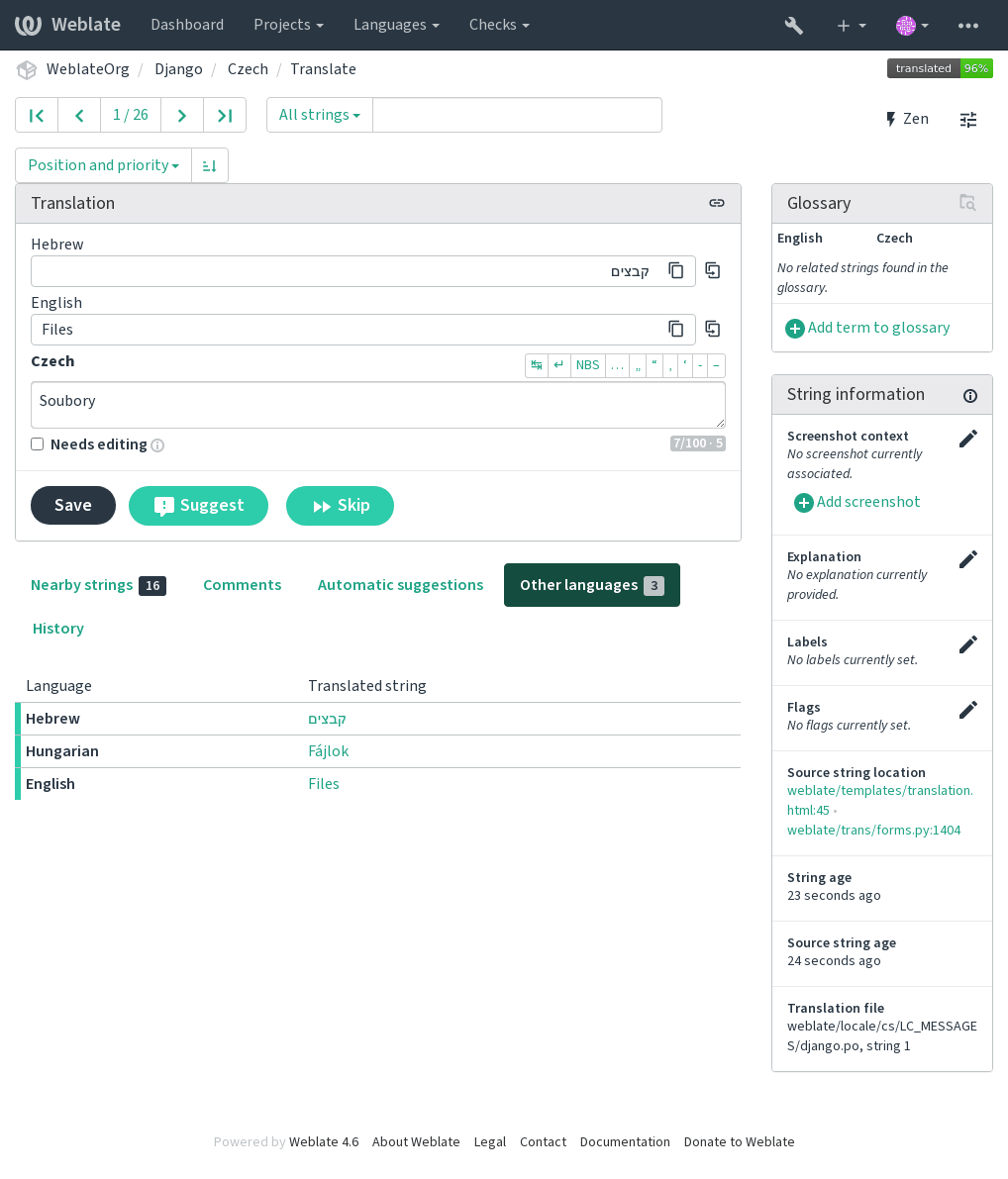
首选项¶
控制面板默认界面¶
On the Preferences tab, you can pick which of the available dashboard views to present by default. If you pick the Component list, you have to select which component list will be displayed from the Default component list drop-down.
参见
编辑者链接¶
A source code link is shown in the web-browser configured in the 组件配置 by default.
提示
By setting the Editor link, you use your local editor to open the VCS source code file of translated strings. You can use 模板标记.
Usually something like editor://open/?file={{filename}}&line={{line}} is a good option.
参见
You can find more info on registering custom URL protocols for the editor in the Nette documentation.
通知¶
Subscribe to various notifications from the Notifications tab. Notifications for selected events on watched or administered projects will be sent to you per e-mail.
Some of the notifications are sent only for events in your languages (for example about new strings to translate), while some trigger at component level (for example merge errors). These two groups of notifications are visually separated in the settings.
You can toggle notifications for watched projects and administered projects and it can be further tweaked (or muted) per project and component. Visit the component overview page and select appropriate choice from the Watching menu.
In case Automatically watch projects on contribution is enabled you
will automatically start watching projects upon translating a string. The
default value depends on DEFAULT_AUTO_WATCH.
注解
You will not receive notifications for your own actions.
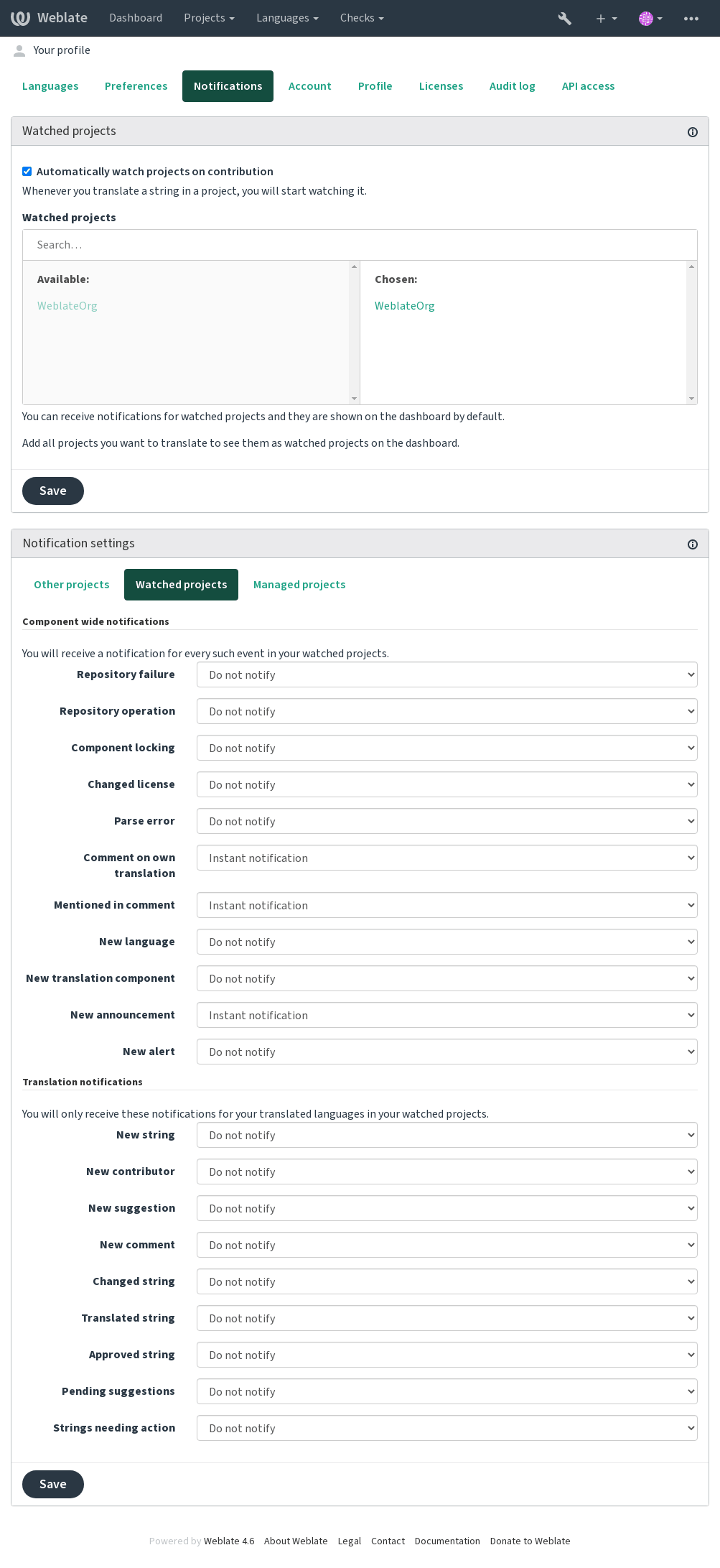
账户¶
The Account tab lets you set up basic account details, connect various services you can use to sign in into Weblate, completely remove your account, or download your user data (see Weblate 用户数据导出).
注解
The list of services depends on your Weblate configuration, but can be made to include popular sites such as GitLab, GitHub, Google, Facebook, or Bitbucket or other OAuth 2.0 providers.
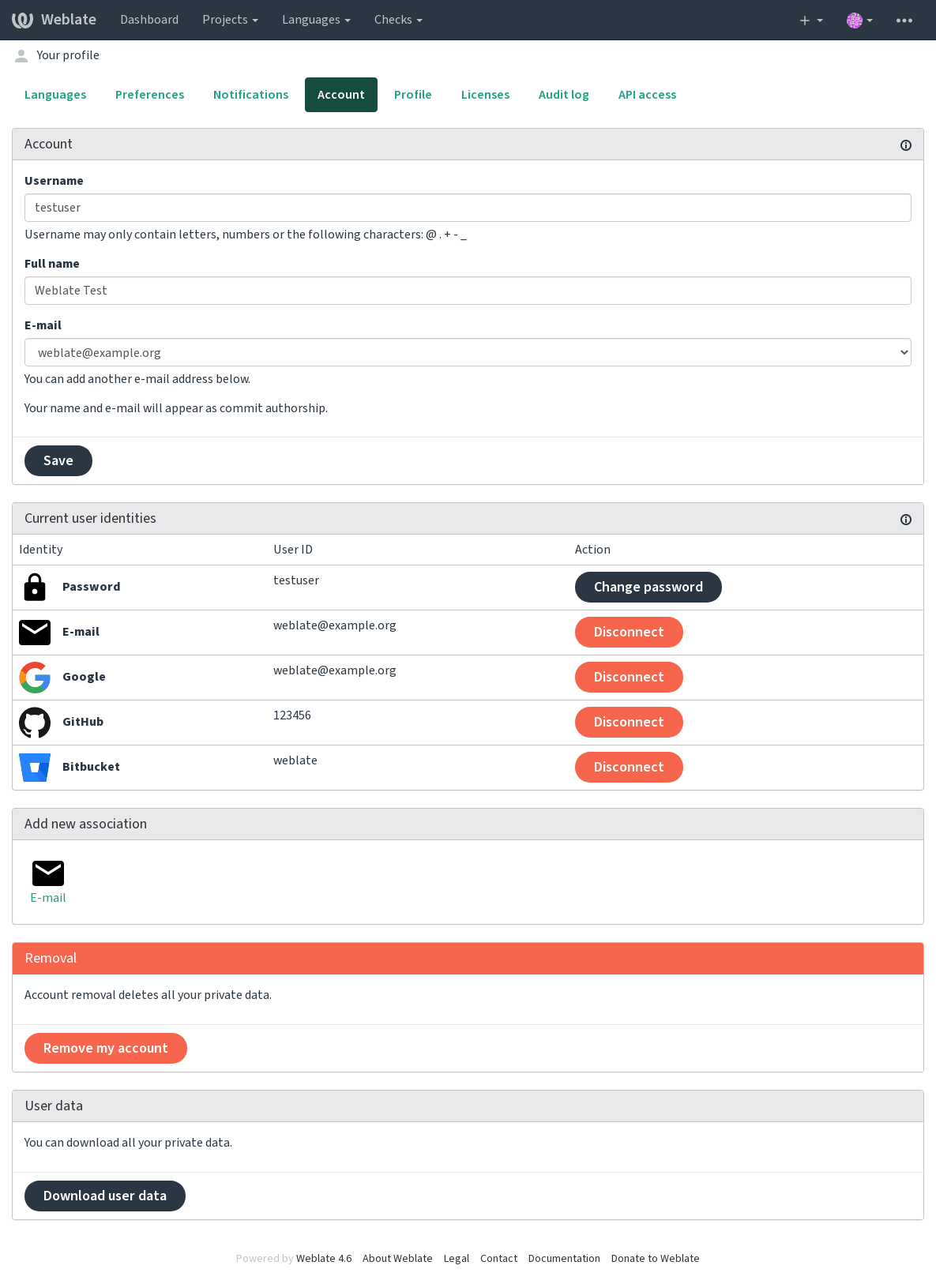
个人资料¶
本页的所有字段都是可选的,并且可以在任何时间删除,通过填写这些字段,您同意我们在您的用户资料出现的任何地方分享这些数据。
Avatar can be shown for each user (depending on ENABLE_AVATARS).
These images are obtained using https://gravatar.com/.
许可协议¶
API 访问¶
You can get or reset your API access token here.