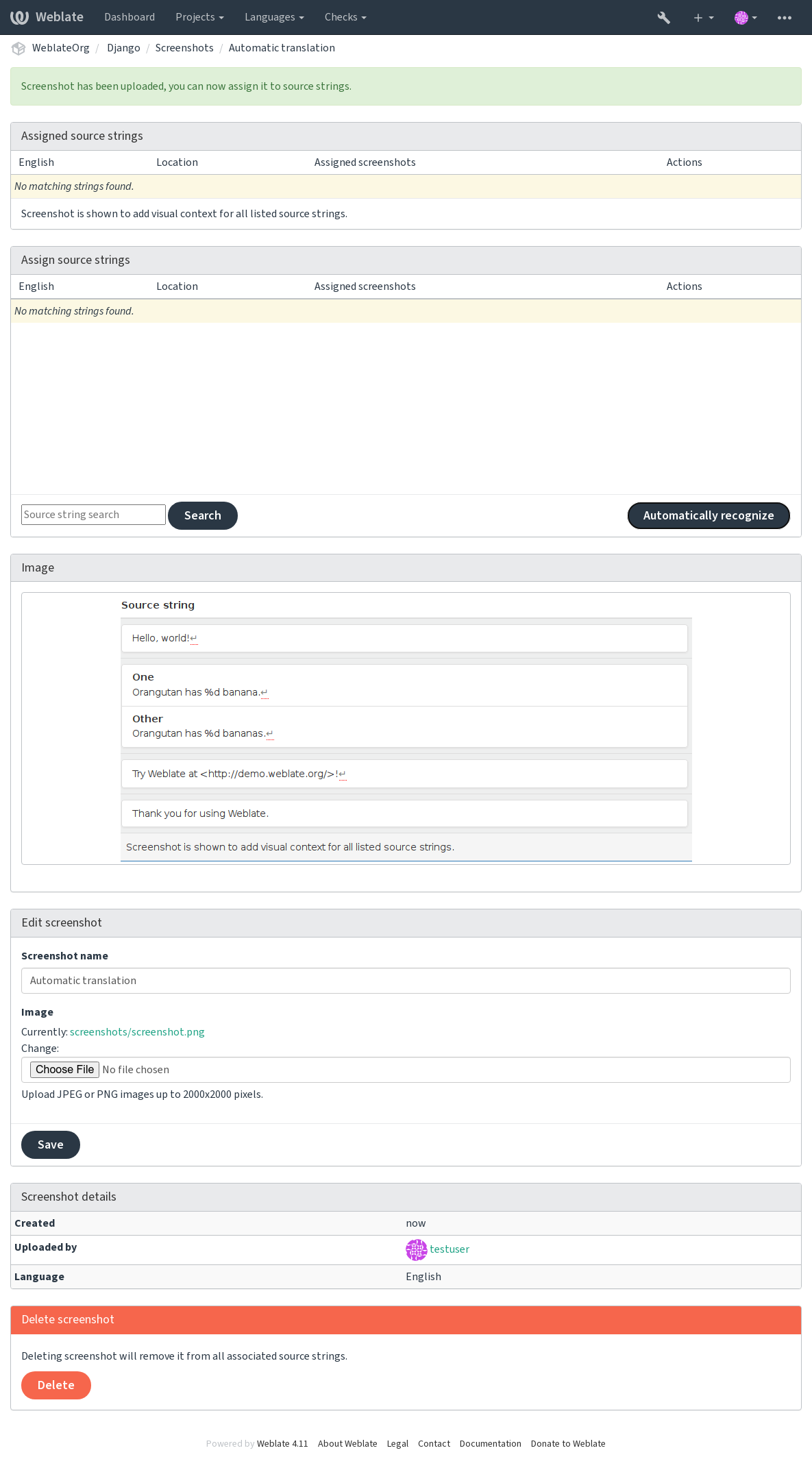Translation process
Suggestion voting
Everyone can add suggestions by default, to be accepted by signed in users. Suggestion voting can be used to make use of a string when more than one signed-in user agrees, by setting up the Component configuration with Suggestion voting to turn on voting, and Autoaccept suggestions to set a threshold for accepted suggestions (this includes a vote from the user making the suggestion if it is cast).
Note
Once automatic acceptance is set up, normal users lose the privilege to directly save translations or accept suggestions. This can be overridden with the Edit string when suggestions are enforced permission.
You can combine these with access control into one of the following setups:
Users suggest and vote for suggestions and a limited group controls what is accepted. - Turn on voting. - Turn off automatic acceptance. - Don’t let users save translations.
Users suggest and vote for suggestions with automatic acceptance once the defined number of them agree. - Turn on voting. - Set the desired number of votes for automatic acceptance.
Optional voting for suggestions. (Can optionally be used by users when they are unsure about a translation by making multiple suggestions.) - Only turn on voting.
Additional info on source strings
Enhance the translation process by adding additional info to the strings including explanations, string priorities, check flags and visual context. Some of that info may be extracted from the translation files and some may be added by editing the additional string info:
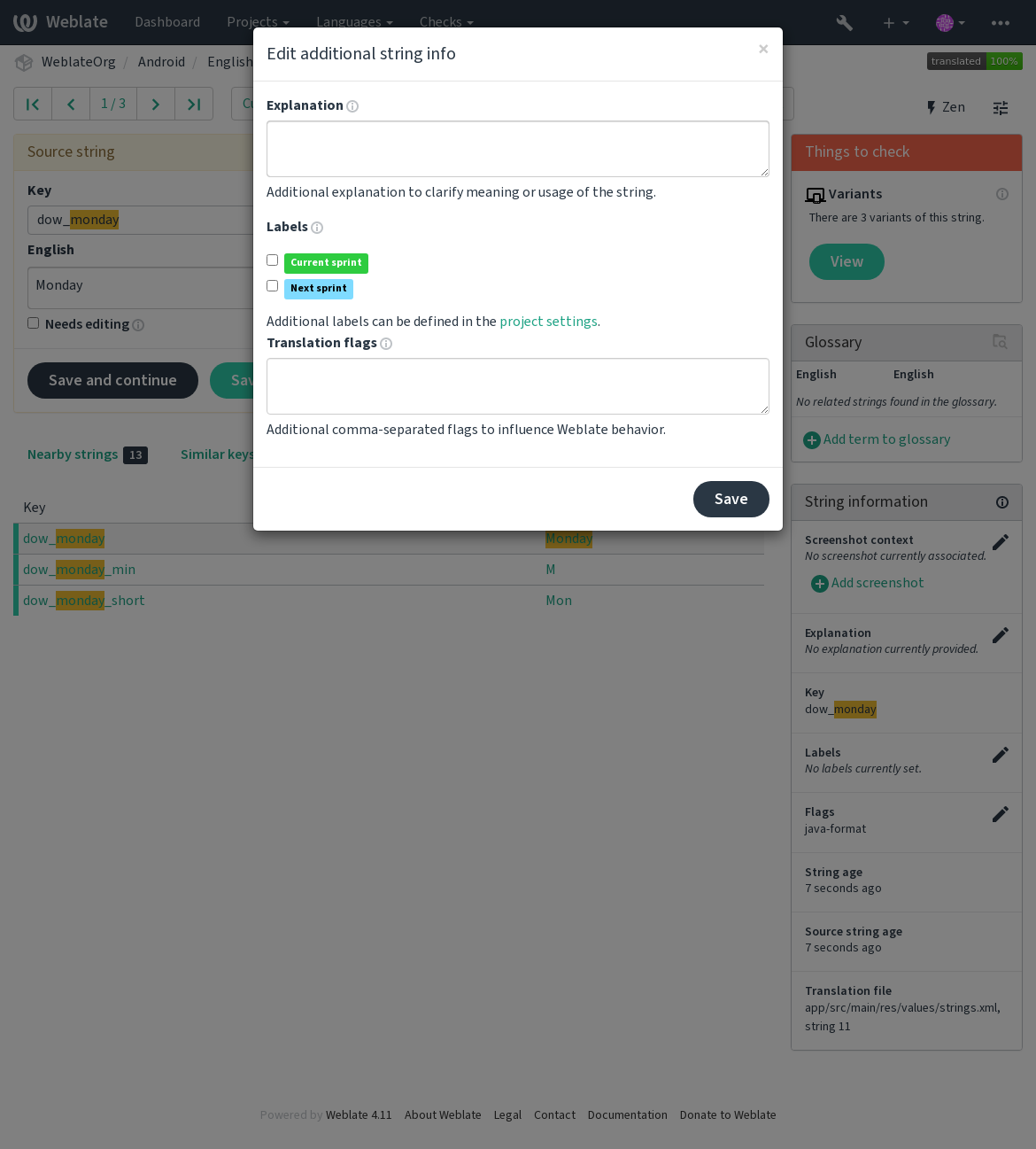
Access this directly from the translation interface by clicking the “Edit” icon next to Screenshot context or Flags.
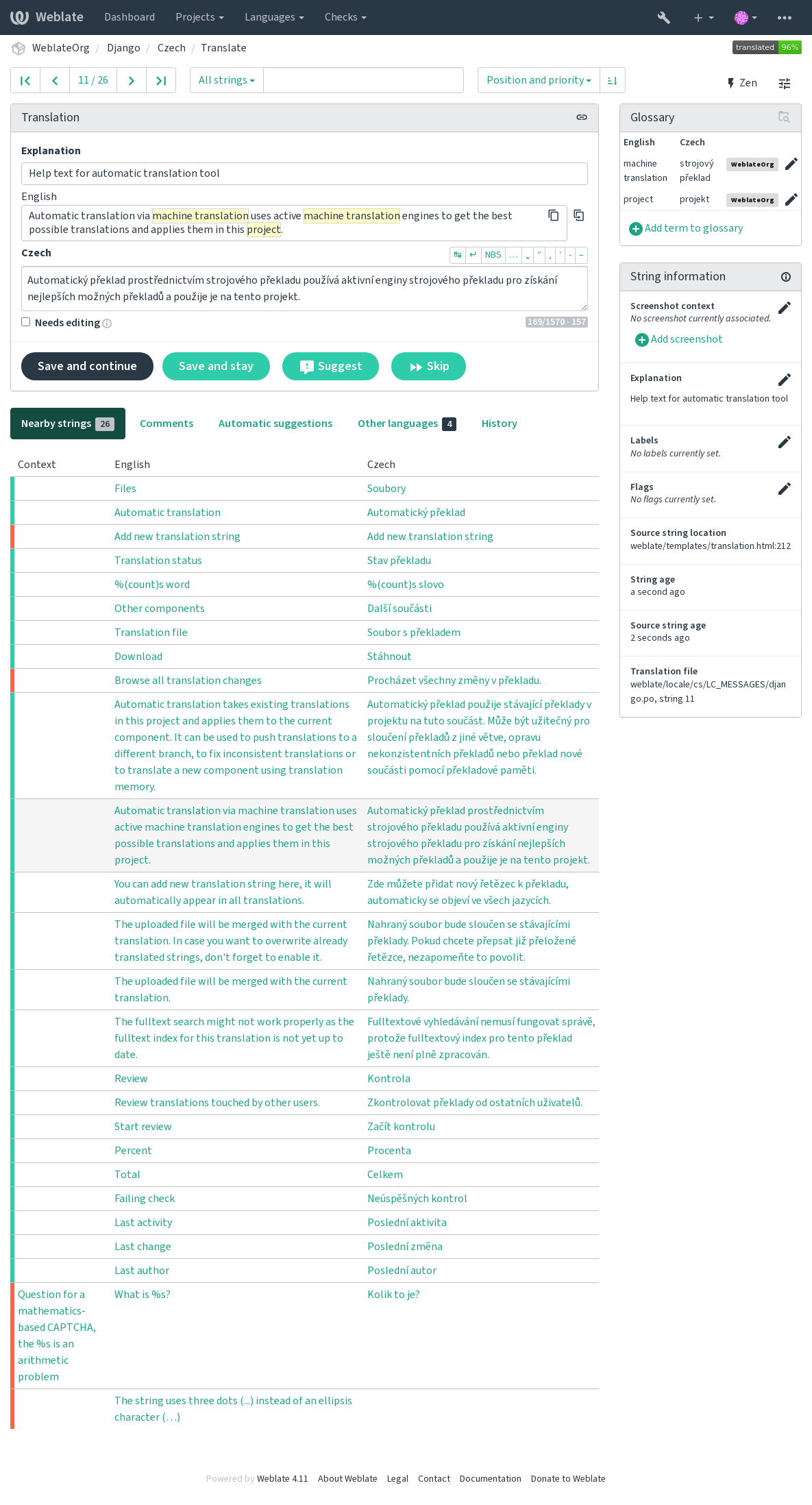
Strings prioritization
New in version 2.0.
String priority can be changed to offer higher priority strings for translation earlier by
using the priority flag.
Hint
This can be used to order the flow of translation in a logical manner.
See also
Translation flags
New in version 2.4.
Changed in version 3.3: Previously called Quality checks flags, it no longer configures only checks.
Customization of quality checks and other Weblate behavior, see Customizing behavior using flags.
The string flags are also inherited from the Translation flags at Component configuration and flags from the translation file (see Supported file formats).
Explanation
Changed in version 4.1: In previous versions this has been called Extra context.
Use the explanation to clarify scope or usage of the translation. You can use Markdown to include links and other markup.
Visual context for strings
New in version 2.9.
You can upload a screenshot showing a given source string in use within your program. This helps translators understand where it is used, and how it should be translated.
The uploaded screenshot is shown in the translation context sidebar:
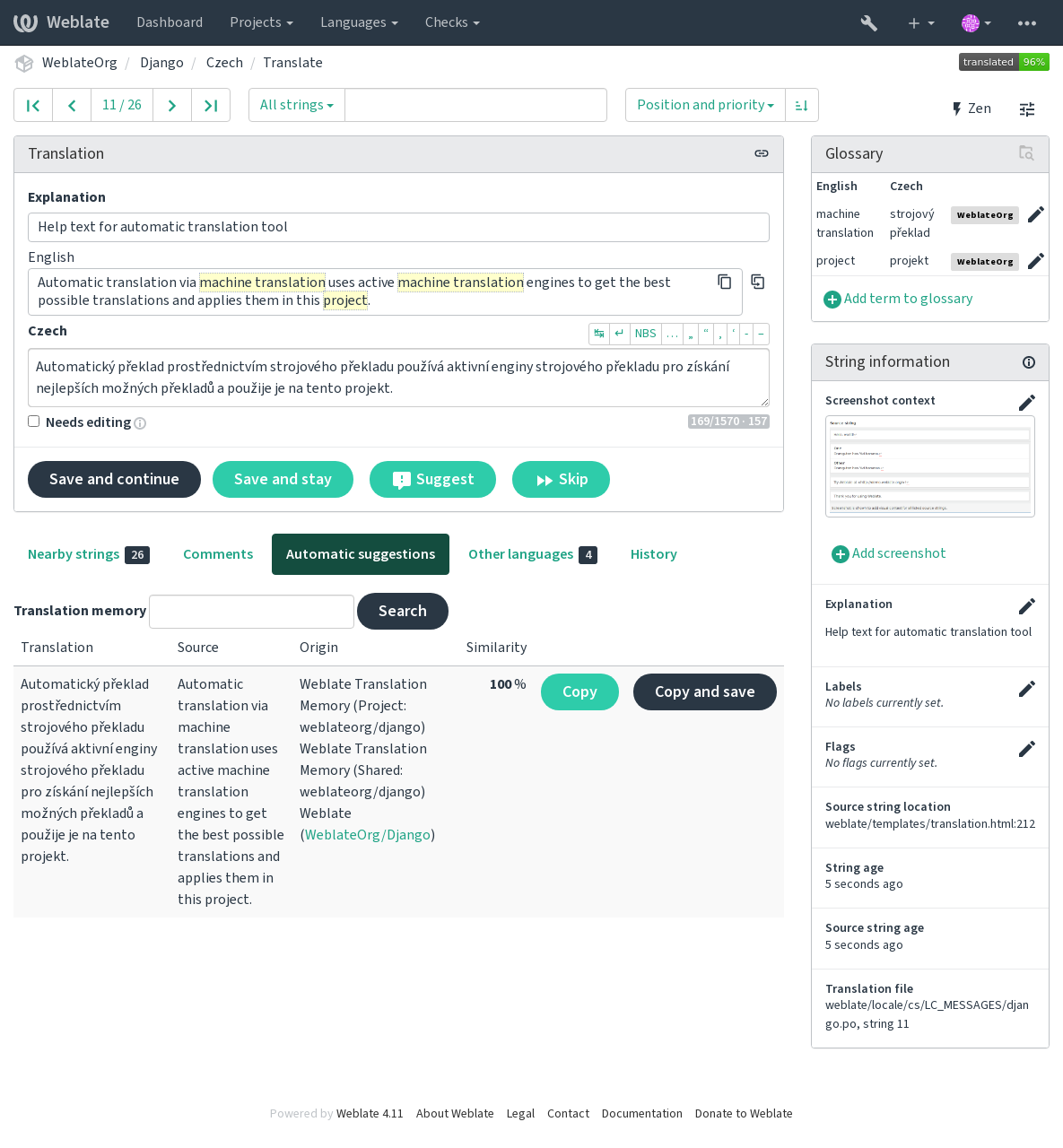
In addition to Additional info on source strings, screenshots have a separate management interface under the Tools menu. Upload screenshots, assign them to source strings manually, or use optical character recognition to do so.
Once a screenshot is uploaded, this interface handles management and source string association: