Managing translations
Adding new translations
New strings can be made available for translation when they appear in the base file, called Template for new translations (see Component configuration). If your file format doesn’t require such a file, as is the case with most monolingual translation flows, you can start with empty files).
New languages can be added right away when requested by a user in Weblate, or a notification will be sent to project admins for approval and manual addition. This can be done using Adding new translation in Component configuration.
Note
If you add a language file in connected remote repository, respective translation will be added to the component when Weblate updates local repository.
More info on the repository update settings can be found on the Updating repositories.
Removing existing translations
Languages, components, or the projects they are in, can be removed (deleted from Weblate and remote repository if used) from the menu Manage ↓ Removal of each project, component, or language.
Initiating the Removal action shows the list of components to be removed. You have to enter the object’s slug to confirm the removal. The slug is the project’s, language’s, or component’s pathname as it can be seen in the URL.
If you want to remove just some specific strings, there are following ways:
Manually in the source file. They will be removed from the translation project as well upon Weblate’s repository update.
New in version 4.5.
In Weblate’s UI via button Tools ↓ Remove while editing the string. This has differences between file formats, see: Manage strings
Note
If you delete a language file in connected remote repository, respective translation will be removed from the component when Weblate updates local repository.
More info on the repository update settings can be found on the Updating repositories.
String variants
Variants are useful to group several strings together so that translators can see all variants of the string at one place.
Hint
Abbreviations (shortened forms, contractions) are a good example of variants.
Automated key based variants
New in version 3.11.
You can define regular expression to group the strings based on the key of monolingual translations in the Component configuration:
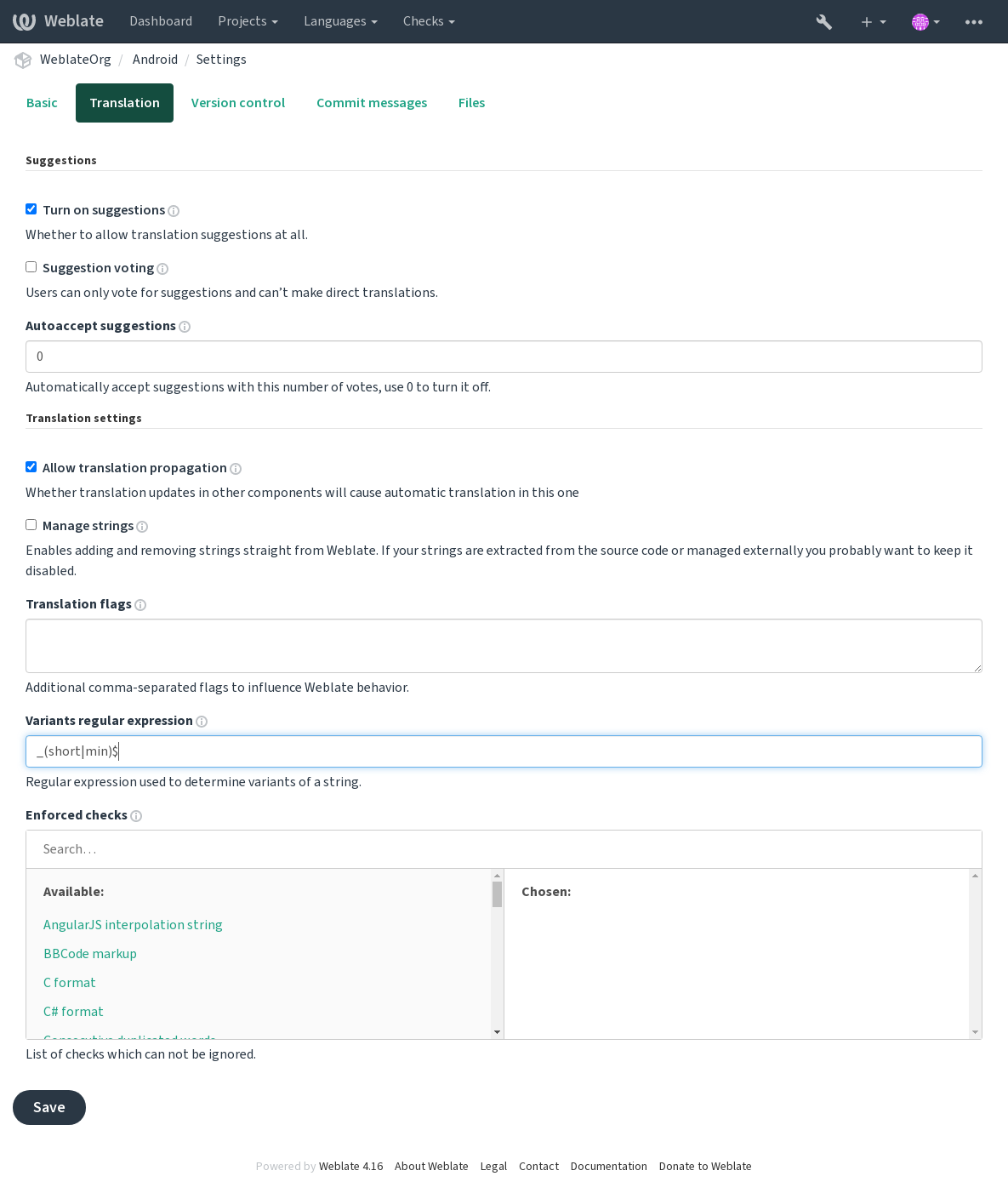
In case the Key matches the expression, the matching part is removed to generate root key of the variant. Then all the strings with the same root key become part of a single variant group, also including the string with the key exactly matching the root key.
The following table lists some usage examples:
Use case |
Regular expression variant |
Matched translation keys |
|---|---|---|
Suffix identification |
|
|
Inline identification |
|
|
Manual variants
New in version 4.5.
You can manually link specific strings using variant:SOURCE flag. This can
be useful for bilingual translations which do not have keys to group strings
automatically, or to group strings which keys are not matching, but
should be considered together when translating.
The additional variant for a string can also be added using the Tools while translating (when Manage strings is turned on):
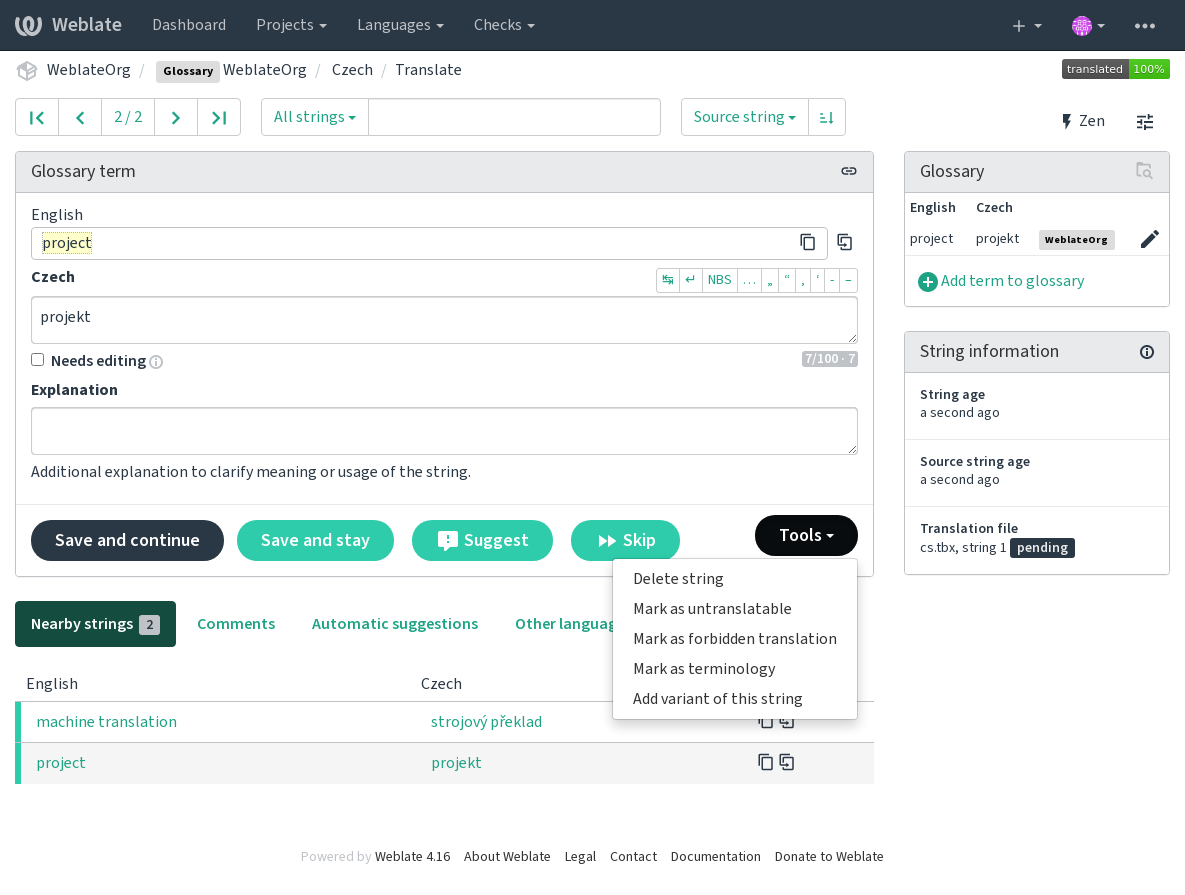
Note
There the variant source string has to at most 768 characters long. This is technical limitation due to compatibility with MySQL database.
See also
Variants while translating
The variant is later grouped when translating:
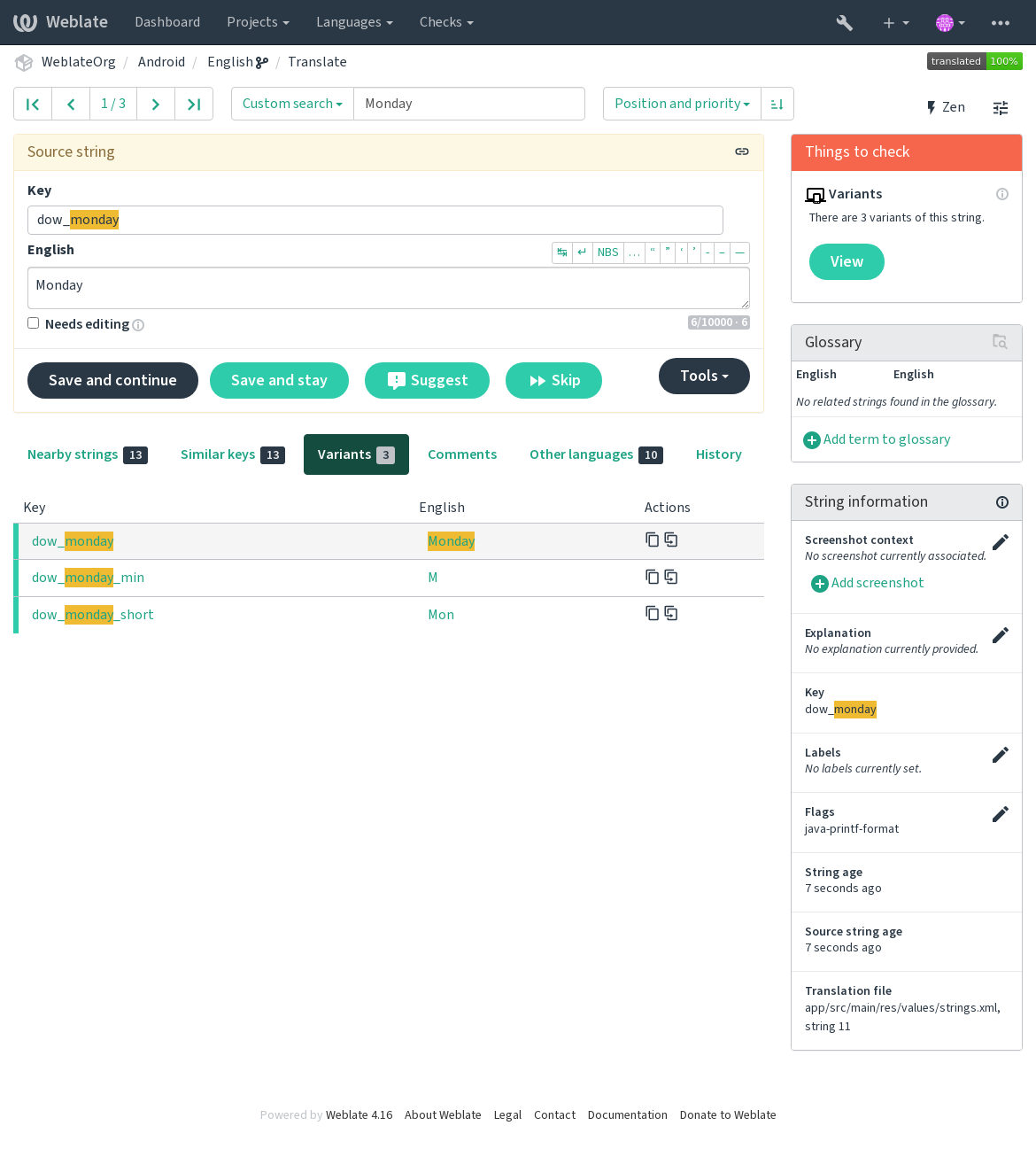
String labels
Split component translation strings into categories by text and colour in the project configuration.
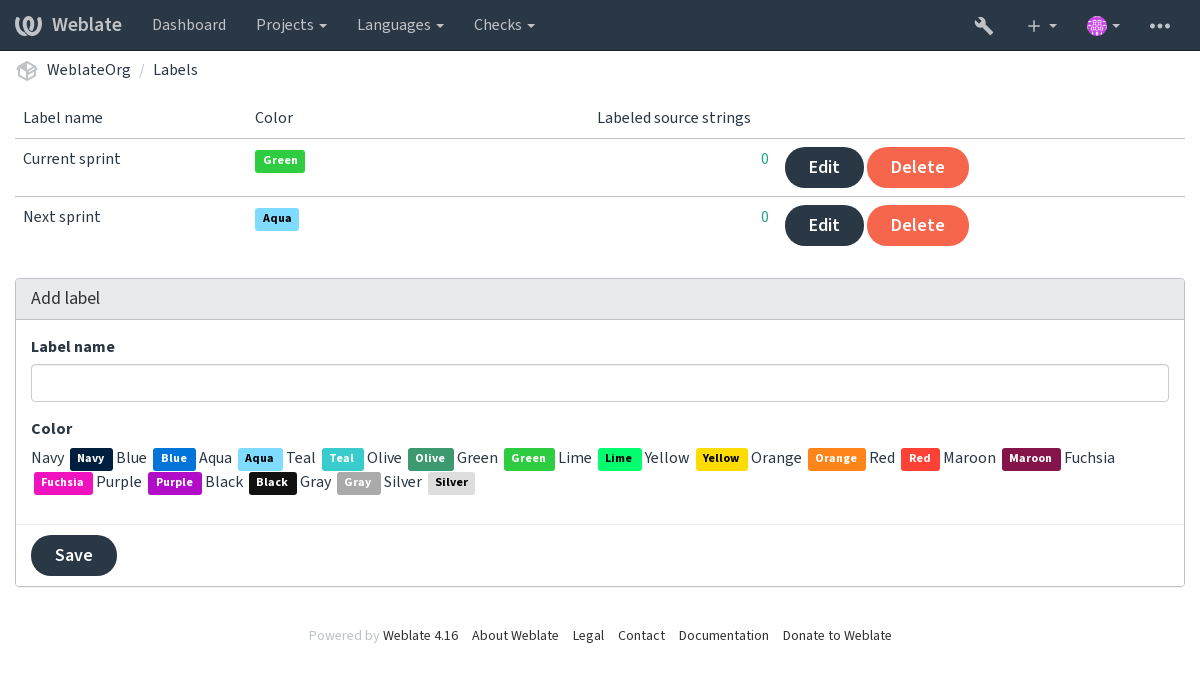
Hint
Labels can be assigned to units in Additional info on source strings by bulk editing, or using the Bulk edit add-on.