Configuration instructions¶
Installing Weblate¶
Depending on your setup and experience, choose an appropriate installation method for you:
Installing using Docker, recommended for production setups.
Virtualenv installation, recommended for production setups:
Installing from sources, recommended for development.
Software requirements¶
Operating system¶
Weblate is known to work on Linux, FreeBSD and macOS. Other Unix like systems will most likely work too.
Weblate is not supported on Windows. But it may still work and patches are happily accepted.
Other services¶
Weblate is using other services for its operation. You will need at least following services running:
PostgreSQL database server, see Database setup for Weblate.
Redis server for cache and tasks queue, see Background tasks using Celery.
SMTP server for outgoing e-mail, see Configuring outgoing e-mail.
Python dependencies¶
Weblate is written in Python and supports Python
3.6 or newer. You can install dependencies using pip or from your
distribution packages, full list is available in requirements.txt.
Most notable dependencies:
- Django
- Celery
- Translate Toolkit
- translation-finder
- Python Social Auth
- Django REST Framework
Optional dependencies¶
Following modules are necessary for some Weblate features. You can find all
of them in requirements-optional.txt.
Mercurial(optional for Mercurial repositories support)phply(optional for PHP support)tesserocr(optional for screenshots OCR)akismet(optional for suggestion spam protection)ruamel.yaml(optional for YAML files)Zeep(optional for Microsoft Terminology Service)aeidon(optional for Subtitle files)
Database backend dependencies¶
Weblate supports PostgreSQL, MySQL and MariaDB, see Database setup for Weblate and backends documentation for more details.
Other system requirements¶
The following dependencies have to be installed on the system:
Git- Pango, Cairo and related header files and gir introspection data
https://cairographics.org/, https://pango.gnome.org/, see Pango and Cairo
git-review(optional for Gerrit support)git-svn(optional for Subversion support)tesseractand its data (optional for screenshots OCR)licensee(optional for detecting license when creating component)
Build-time dependencies¶
To build some of the Python dependencies you might need to install their
dependencies. This depends on how you install them, so please consult
individual packages for documentation. You won’t need those if using prebuilt
Wheels while installing using pip or when you use distribution packages.
Pango and Cairo¶
Changed in version 3.7.
Weblate uses Pango and Cairo for rendering bitmap widgets (see Promoting the translation) and rendering checks (see Managing fonts). To properly install Python bindings for those you need to install system libraries first - you need both Cairo and Pango, which in turn need GLib. All those should be installed with development files and GObject introspection data.
Verifying release signatures¶
Weblate release are cryptographically signed by the releasing developer. Currently this is Michal Čihař. Fingerprint of his PGP key is:
63CB 1DF1 EF12 CF2A C0EE 5A32 9C27 B313 42B7 511D
and you can get more identification information from <https://keybase.io/nijel>.
You should verify that the signature matches the archive you have downloaded. This way you can be sure that you are using the same code that was released. You should also verify the date of the signature to make sure that you downloaded the latest version.
Each archive is accompanied with .asc files which contain the PGP signature
for it. Once you have both of them in the same folder, you can verify the signature:
$ gpg --verify Weblate-3.5.tar.xz.asc
gpg: assuming signed data in 'Weblate-3.5.tar.xz'
gpg: Signature made Ne 3. března 2019, 16:43:15 CET
gpg: using RSA key 87E673AF83F6C3A0C344C8C3F4AA229D4D58C245
gpg: Can't check signature: public key not found
As you can see GPG complains that it does not know the public key. At this point you should do one of the following steps:
Use wkd to download the key:
$ gpg --auto-key-locate wkd --locate-keys michal@cihar.com
pub rsa4096 2009-06-17 [SC]
63CB1DF1EF12CF2AC0EE5A329C27B31342B7511D
uid [ultimate] Michal Čihař <michal@cihar.com>
uid [ultimate] Michal Čihař <nijel@debian.org>
uid [ultimate] [jpeg image of size 8848]
uid [ultimate] Michal Čihař (Braiins) <michal.cihar@braiins.cz>
sub rsa4096 2009-06-17 [E]
sub rsa4096 2015-09-09 [S]
Download the keyring from Michal’s server, then import it with:
$ gpg --import wmxth3chu9jfxdxywj1skpmhsj311mzm
Download and import the key from one of the key servers:
$ gpg --keyserver hkp://pgp.mit.edu --recv-keys 87E673AF83F6C3A0C344C8C3F4AA229D4D58C245
gpg: key 9C27B31342B7511D: "Michal Čihař <michal@cihar.com>" imported
gpg: Total number processed: 1
gpg: unchanged: 1
This will improve the situation a bit - at this point you can verify that the signature from the given key is correct but you still can not trust the name used in the key:
$ gpg --verify Weblate-3.5.tar.xz.asc
gpg: assuming signed data in 'Weblate-3.5.tar.xz'
gpg: Signature made Ne 3. března 2019, 16:43:15 CET
gpg: using RSA key 87E673AF83F6C3A0C344C8C3F4AA229D4D58C245
gpg: Good signature from "Michal Čihař <michal@cihar.com>" [ultimate]
gpg: aka "Michal Čihař <nijel@debian.org>" [ultimate]
gpg: aka "[jpeg image of size 8848]" [ultimate]
gpg: aka "Michal Čihař (Braiins) <michal.cihar@braiins.cz>" [ultimate]
gpg: WARNING: This key is not certified with a trusted signature!
gpg: There is no indication that the signature belongs to the owner.
Primary key fingerprint: 63CB 1DF1 EF12 CF2A C0EE 5A32 9C27 B313 42B7 511D
The problem here is that anybody could issue the key with this name. You need to ensure that the key is actually owned by the mentioned person. The GNU Privacy Handbook covers this topic in the chapter Validating other keys on your public keyring. The most reliable method is to meet the developer in person and exchange key fingerprints, however you can also rely on the web of trust. This way you can trust the key transitively though signatures of others, who have met the developer in person.
Once the key is trusted, the warning will not occur:
$ gpg --verify Weblate-3.5.tar.xz.asc
gpg: assuming signed data in 'Weblate-3.5.tar.xz'
gpg: Signature made Sun Mar 3 16:43:15 2019 CET
gpg: using RSA key 87E673AF83F6C3A0C344C8C3F4AA229D4D58C245
gpg: Good signature from "Michal Čihař <michal@cihar.com>" [ultimate]
gpg: aka "Michal Čihař <nijel@debian.org>" [ultimate]
gpg: aka "[jpeg image of size 8848]" [ultimate]
gpg: aka "Michal Čihař (Braiins) <michal.cihar@braiins.cz>" [ultimate]
Should the signature be invalid (the archive has been changed), you would get a clear error regardless of the fact that the key is trusted or not:
$ gpg --verify Weblate-3.5.tar.xz.asc
gpg: Signature made Sun Mar 3 16:43:15 2019 CET
gpg: using RSA key 87E673AF83F6C3A0C344C8C3F4AA229D4D58C245
gpg: BAD signature from "Michal Čihař <michal@cihar.com>" [ultimate]
Filesystem permissions¶
The Weblate process needs to be able to read and write to the directory where
it keeps data - DATA_DIR. All files within this directory should be
owned and writable by the user running all Weblate processes (typically WSGI and Celery, see Running server and Background tasks using Celery).
The default configuration places them in the same tree as the Weblate sources, however
you might prefer to move these to a better location such as:
/var/lib/weblate.
Weblate tries to create these directories automatically, but it will fail when it does not have permissions to do so.
You should also take care when running Management commands, as they should be ran under the same user as Weblate itself is running, otherwise permissions on some files might be wrong.
In the Docker container, all files in the /app/data volume have to be
owned by weblate user inside the container (UID 1000).
See also
Database setup for Weblate¶
It is recommended to run Weblate with a PostgreSQL database server.
PostgreSQL¶
PostgreSQL is usually the best choice for Django-based sites. It’s the reference database used for implementing Django database layer.
Note
Weblate uses trigram extension which has to be installed separately in some
cases. Look for postgresql-contrib or a similarly named package.
See also
Creating a database in PostgreSQL¶
It is usually a good idea to run Weblate in a separate database, and separate user account:
# If PostgreSQL was not installed before, set the main password
sudo -u postgres psql postgres -c "\password postgres"
# Create a database user called "weblate"
sudo -u postgres createuser --superuser --pwprompt weblate
# Create the database "weblate" owned by "weblate"
sudo -u postgres createdb -O weblate weblate
Hint
If you don’t want to make the Weblate user a superuser in PostgreSQL, you can omit that. In that case you will have to perform some of the migration steps manually as a PostgreSQL superuser in schema Weblate will use:
CREATE EXTENSION IF NOT EXISTS pg_trgm WITH SCHEMA weblate;
Configuring Weblate to use PostgreSQL¶
The settings.py snippet for PostgreSQL:
DATABASES = {
"default": {
# Database engine
"ENGINE": "django.db.backends.postgresql",
# Database name
"NAME": "weblate",
# Database user
"USER": "weblate",
# Name of role to alter to set parameters in PostgreSQL,
# use in case role name is different than user used for authentication.
# "ALTER_ROLE": "weblate",
# Database password
"PASSWORD": "password",
# Set to empty string for localhost
"HOST": "database.example.com",
# Set to empty string for default
"PORT": "",
}
}
The database migration performs ALTER ROLE on database role used
by Weblate. In most cases the name of the role matches username. In more
complex setups the role name is different than username and you will get error
about non-existing role during the database migration
(psycopg2.errors.UndefinedObject: role "weblate@hostname" does not exist).
This is known to happen with Azure Database for PostgreSQL, but it’s not
limited to this environment. Please set ALTER_ROLE to change name of the
role Weblate should alter during the database migration.
MySQL and MariaDB¶
Hint
Some Weblate features will perform better with PostgreSQL. This includes searching and translation memory, which both utilize full-text features in the database and PostgreSQL implementation is superior.
Weblate can be also used with MySQL or MariaDB, please see MySQL notes and MariaDB notes for caveats using Django with those. Because of the limitations it is recommended to use PostgreSQL for new installations.
Weblate requires MySQL at least 5.7.8 or MariaDB at least 10.2.7.
Following configuration is recommended for Weblate:
Use the
utf8mb4charset to allow representation of higher Unicode planes (for example emojis).Configure the server with
innodb_large_prefixto allow longer indices on text fields.Set the isolation level to
READ COMMITTED.The SQL mode should be set to
STRICT_TRANS_TABLES.
Below is an example /etc/my.cnf.d/server.cnf for a server with 8 GB of
RAM. These settings should be sufficient for most installs. MySQL and MariaDB
have tunables that will increase the performance of your server that are
considered not necessary unless you are planning on having large numbers of
concurrent users accessing the system. See the various vendors documentation on
those details.
It is absolutely critical to reduce issues when installing that the setting
innodb_file_per_table is set properly and MySQL/MariaDB restarted before
you start your Weblate install.
[mysqld]
character-set-server = utf8mb4
character-set-client = utf8mb4
collation-server = utf8mb4_unicode_ci
datadir=/var/lib/mysql
log-error=/var/log/mariadb/mariadb.log
innodb_large_prefix=1
innodb_file_format=Barracuda
innodb_file_per_table=1
innodb_buffer_pool_size=2G
sql_mode=STRICT_TRANS_TABLES
Hint
In case you are getting #1071 - Specified key was too long; max key length
is 767 bytes error, please update your configuration to include the innodb
settings above and restart your install.
Hint
In case you are getting #2006 - MySQL server has gone away error,
configuring CONN_MAX_AGE might help.
Configuring Weblate to use MySQL/MariaDB¶
The settings.py snippet for MySQL and MariaDB:
DATABASES = {
"default": {
# Database engine
"ENGINE": "django.db.backends.mysql",
# Database name
"NAME": "weblate",
# Database user
"USER": "weblate",
# Database password
"PASSWORD": "password",
# Set to empty string for localhost
"HOST": "127.0.0.1",
# Set to empty string for default
"PORT": "3306",
# In case you wish to use additional
# connection options
"OPTIONS": {},
}
}
You should also create the weblate user account in MySQL or MariaDB before
you begin the install. Use the commands below to achieve that:
GRANT ALL ON weblate.* to 'weblate'@'localhost' IDENTIFIED BY 'password';
FLUSH PRIVILEGES;
Other configurations¶
Configuring outgoing e-mail¶
Weblate sends out e-mails on various occasions - for account activation and on various notifications configured by users. For this it needs access to an SMTP server.
The mail server setup is configured using these settings:
EMAIL_HOST, EMAIL_HOST_PASSWORD,
EMAIL_USE_TLS, EMAIL_USE_SSL,
EMAIL_HOST_USER and EMAIL_PORT. Their
names are quite self-explanatory, but you can find more info in the
Django documentation.
Hint
In case you get error about not supported authentication (for example
SMTP AUTH extension not supported by server), it is most likely caused
by using insecure connection and server refuses to authenticate this way.
Try enabling EMAIL_USE_TLS in such case.
Running behind reverse proxy¶
Several features in Weblate rely on being able to get client IP address. This includes Rate limiting, Spam protection or Audit log.
In default configuration Weblate parses IP address from REMOTE_ADDR which
is set by the WSGI handler.
In case you are running a reverse proxy, this field will most likely contain
its address. You need to configure Weblate to trust additional HTTP headers and
parse the IP address from these. This can not be enabled by default as it would
allow IP address spoofing for installations not using a reverse proxy. Enabling
IP_BEHIND_REVERSE_PROXY might be enough for the most usual setups,
but you might need to adjust IP_PROXY_HEADER and
IP_PROXY_OFFSET as well.
HTTP proxy¶
Weblate does execute VCS commands and those accept proxy configuration from
environment. The recommended approach is to define proxy settings in
settings.py:
import os
os.environ["http_proxy"] = "http://proxy.example.com:8080"
os.environ["HTTPS_PROXY"] = "http://proxy.example.com:8080"
See also
Adjusting configuration¶
See also
Copy weblate/settings_example.py to weblate/settings.py and
adjust it to match your setup. You will probably want to adjust the following
options:
ADMINS
List of site administrators to receive notifications when something goes wrong, for example notifications on failed merges, or Django errors.
See also
ALLOWED_HOSTS
You need to set this to list the hosts your site is supposed to serve. For example:
ALLOWED_HOSTS = ["demo.weblate.org"]Alternatively you can include wildcard:
ALLOWED_HOSTS = ["*"]
SESSION_ENGINE
Configure how your sessions will be stored. In case you keep the default database backend engine, you should schedule: weblate clearsessions to remove stale session data from the database.
If you are using Redis as cache (see Enable caching) it is recommended to use it for sessions as well:
SESSION_ENGINE = "django.contrib.sessions.backends.cache"See also
DATABASES
Connectivity to database server, please check Django’s documentation for more details.
See also
DEBUG
Disable this for any production server. With debug mode enabled, Django will show backtraces in case of error to users, when you disable it, errors will be sent per e-mail to
ADMINS(see above).Debug mode also slows down Weblate, as Django stores much more info internally in this case.
See also
DEFAULT_FROM_EMAIL
E-mail sender address for outgoing e-mail, for example registration e-mails.
See also
SECRET_KEY
Key used by Django to sign some info in cookies, see Django secret key for more info.
See also
SERVER_EMAIL
E-mail used as sender address for sending e-mails to the administrator, for example notifications on failed merges.
See also
Filling up the database¶
After your configuration is ready, you can run
weblate migrate to create the database structure. Now you should be
able to create translation projects using the admin interface.
In case you want to run an installation non interactively, you can use
weblate migrate --noinput, and then create an admin user using
createadmin command.
Once you are done, you should also check the Performance report in the admin interface, which will give you hints of potential non optimal configuration on your site.
See also
Production setup¶
For a production setup you should carry out adjustments described in the following sections. The most critical settings will trigger a warning, which is indicated by an exclamation mark in the top bar if signed in as a superuser:
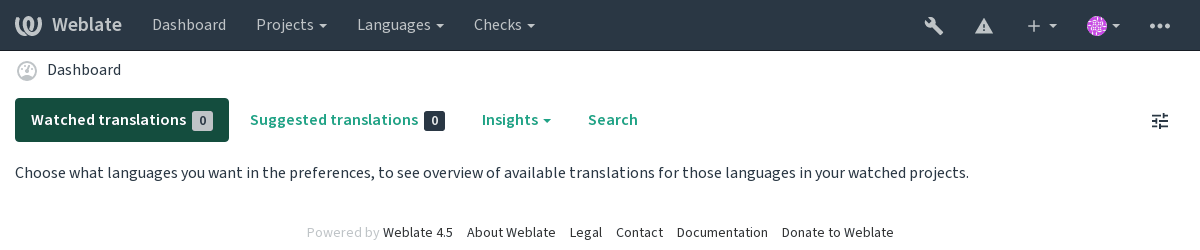
It is also recommended to inspect checks triggered by Django (though you might not need to fix all of them):
weblate check --deploy
You can also review the very same checklist from the Management interface.
See also
Disable debug mode¶
Disable Django’s debug mode (DEBUG) by:
DEBUG = False
With debug mode on, Django stores all executed queries and shows users backtraces of errors, which is not desired in a production setup.
See also
Properly configure admins¶
Set the correct admin addresses to the ADMINS setting to defining who will receive
e-mails in case something goes wrong on the server, for example:
ADMINS = (("Your Name", "your_email@example.com"),)
See also
Set correct site domain¶
Adjust site name and domain in the admin interface, otherwise links in RSS or
registration e-mails will not work. This is configured using
SITE_DOMAIN which should contain site domain name.
Changed in version 4.2: Prior to the 4.2 release the Django sites framework was used instead, please see The “sites” framework.
Correctly configure HTTPS¶
It is strongly recommended to run Weblate using the encrypted HTTPS protocol.
After enabling it, you should set ENABLE_HTTPS in the settings:
ENABLE_HTTPS = True
Hint
You might want to set up HSTS as well, see SSL/HTTPS for more details.
Set properly SECURE_HSTS_SECONDS¶
If your site is served over SSL, you have to consider setting a value for SECURE_HSTS_SECONDS
in the settings.py to enable HTTP Strict Transport Security.
By default it’s set to 0 as shown below.
SECURE_HSTS_SECONDS = 0
If set to a non-zero integer value, the django.middleware.security.SecurityMiddleware
sets the HTTP Strict Transport Security header on all responses that do not already have it.
Warning
Setting this incorrectly can irreversibly (for some time) break your site. Read the HTTP Strict Transport Security documentation first.
Use a powerful database engine¶
Please use PostgreSQL for a production environment, see Database setup for Weblate for more info.
Enable caching¶
If possible, use Redis from Django by adjusting the CACHES configuration
variable, for example:
CACHES = {
"default": {
"BACKEND": "django_redis.cache.RedisCache",
"LOCATION": "redis://127.0.0.1:6379/0",
# If redis is running on same host as Weblate, you might
# want to use unix sockets instead:
# 'LOCATION': 'unix:///var/run/redis/redis.sock?db=0',
"OPTIONS": {
"CLIENT_CLASS": "django_redis.client.DefaultClient",
"PARSER_CLASS": "redis.connection.HiredisParser",
},
}
}
Hint
In case you change Redis settings for the cache, you might need to adjust them for Celery as well, see Background tasks using Celery.
See also
Avatar caching¶
In addition to caching of Django, Weblate performs caching of avatars. It is recommended to use a separate, file-backed cache for this purpose:
CACHES = {
"default": {
# Default caching backend setup, see above
"BACKEND": "django_redis.cache.RedisCache",
"LOCATION": "unix:///var/run/redis/redis.sock?db=0",
"OPTIONS": {
"CLIENT_CLASS": "django_redis.client.DefaultClient",
"PARSER_CLASS": "redis.connection.HiredisParser",
},
},
"avatar": {
"BACKEND": "django.core.cache.backends.filebased.FileBasedCache",
"LOCATION": os.path.join(DATA_DIR, "avatar-cache"),
"TIMEOUT": 604800,
"OPTIONS": {
"MAX_ENTRIES": 1000,
},
},
}
Configure e-mail sending¶
Weblate needs to send out e-mails on several occasions, and these e-mails should
have a correct sender address, please configure SERVER_EMAIL and
DEFAULT_FROM_EMAIL to match your environment, for example:
SERVER_EMAIL = "admin@example.org"
DEFAULT_FROM_EMAIL = "weblate@example.org"
Note
To disable sending e-mails by Weblate set EMAIL_BACKEND
to django.core.mail.backends.dummy.EmailBackend.
This will disable all e-mail delivery including registration or password reset e-mails.
Allowed hosts setup¶
Django requires ALLOWED_HOSTS to hold a list of domain names
your site is allowed to serve, leaving it empty will block any requests.
In case this is not configured to match your HTTP server, you will get errors
like Invalid HTTP_HOST header: '1.1.1.1'. You may need to add '1.1.1.1'
to ALLOWED_HOSTS.
Hint
On Docker container, this is available as WEBLATE_ALLOWED_HOSTS.
Django secret key¶
The SECRET_KEY setting is used by Django to sign cookies, and you should
really generate your own value rather than using the one from the example setup.
You can generate a new key using weblate/examples/generate-secret-key shipped
with Weblate.
See also
Home directory¶
Changed in version 2.1: This is no longer required, Weblate now stores all its data in
DATA_DIR.
The home directory for the user running Weblate should exist and be writable by this user. This is especially needed if you want to use SSH to access private repositories, but Git might need to access this directory as well (depending on the Git version you use).
You can change the directory used by Weblate in settings.py, for
example to set it to configuration directory under the Weblate tree:
os.environ["HOME"] = os.path.join(BASE_DIR, "configuration")
Note
On Linux, and other UNIX like systems, the path to user’s home directory is
defined in /etc/passwd. Many distributions default to a non-writable
directory for users used for serving web content (such as apache,
www-data or wwwrun), so you either have to run Weblate under
a different user, or change this setting.
See also
Template loading¶
It is recommended to use a cached template loader for Django. It caches parsed
templates and avoids the need to do parsing with every single request. You can
configure it using the following snippet (the loaders setting is important here):
TEMPLATES = [
{
"BACKEND": "django.template.backends.django.DjangoTemplates",
"DIRS": [
os.path.join(BASE_DIR, "templates"),
],
"OPTIONS": {
"context_processors": [
"django.contrib.auth.context_processors.auth",
"django.template.context_processors.debug",
"django.template.context_processors.i18n",
"django.template.context_processors.request",
"django.template.context_processors.csrf",
"django.contrib.messages.context_processors.messages",
"weblate.trans.context_processors.weblate_context",
],
"loaders": [
(
"django.template.loaders.cached.Loader",
[
"django.template.loaders.filesystem.Loader",
"django.template.loaders.app_directories.Loader",
],
),
],
},
},
]
Running maintenance tasks¶
For optimal performance, it is good idea to run some maintenance tasks in the background. This is now automatically done by Background tasks using Celery and covers following tasks:
Configuration health check (hourly).
Committing pending changes (hourly), see Lazy commits and
commit_pending.Updating component alerts (daily).
Update remote branches (nightly), see
AUTO_UPDATE.Translation memory backup to JSON (daily), see
dump_memory.Fulltext and database maintenance tasks (daily and weekly tasks), see
cleanuptrans.
Changed in version 3.2: Since version 3.2, the default way of executing these tasks is using Celery and Weblate already comes with proper configuration, see Background tasks using Celery.
System locales and encoding¶
The system locales should be configured to UTF-8 capable ones. On most Linux distributions this is the default setting. In case it is not the case on your system, please change locales to UTF-8 variant.
For example by editing /etc/default/locale and setting there
LANG="C.UTF-8".
In some cases the individual services have separate configuration for locales.
For example when using Apache you might want to set it in /etc/apache2/envvars:
export LANG='en_US.UTF-8'
export LC_ALL='en_US.UTF-8'
Using custom certificate authority¶
Weblate does verify SSL certificates during HTTP requests. In case you are using custom certificate authority which is not trusted in default bundles, you will have to add its certificate as trusted.
The preferred approach is to do this at system level, please check your distro
documentation for more details (for example on debian this can be done by
placing the CA certificate into /usr/local/share/ca-certificates/ and
running update-ca-certificates).
Once this is done, system tools will trust the certificate and this includes Git.
For Python code, you will need to configure requests to use system CA bundle
instead of the one shipped with it. This can be achieved by placing following
snippet to settings.py (the path is Debian specific):
import os
os.environ["REQUESTS_CA_BUNDLE"] = "/etc/ssl/certs/ca-certificates.crt"
Compressing client assets¶
Weblate comes with a bunch of JavaScript and CSS files. For performance reasons it is good to compress them before sending to a client. In default configuration this is done on the fly at cost of little overhead. On big installations, it is recommended to enable offline compression mode. This needs to be done in the configuration and the compression has to be triggered on every Weblate upgrade.
The configuration switch is simple by enabling
django.conf.settings.COMPRESS_OFFLINE and configuring
django.conf.settings.COMPRESS_OFFLINE_CONTEXT (the latter is
already included in the example configuration):
COMPRESS_OFFLINE = True
On each deploy you need to compress the files to match current version:
weblate compress
Hint
The official Docker image has this feature already enabled.
Running server¶
You will need several services to run Weblate, the recommended setup consists of:
Database server (see Database setup for Weblate)
Cache server (see Enable caching)
Frontend web server for static files and SSL termination (see Serving static files)
WSGI server for dynamic content (see Sample configuration for NGINX and uWSGI)
Celery for executing background tasks (see Background tasks using Celery)
Note
There are some dependencies between the services, for example cache and database should be running when starting up Celery or uwsgi processes.
In most cases, you will run all services on single (virtual) server, but in
case your installation is heavy loaded, you can split up the services. The only
limitation on this is that Celery and Wsgi servers need access to
DATA_DIR.
Note
The WSGI process has to be executed under the same user the Celery
process, otherwise files in the DATA_DIR will be stored with
mixed ownership, leading to runtime issues.
See also Filesystem permissions and Background tasks using Celery.
Running web server¶
Running Weblate is not different from running any other Django based program. Django is usually executed as uWSGI or fcgi (see examples for different webservers below).
For testing purposes, you can use the built-in web server in Django:
weblate runserver
Warning
DO NOT USE THIS SERVER IN A PRODUCTION SETTING. It has not gone through
security audits or performance tests. See also Django documentation on
runserver.
Hint
The Django built-in server serves static files only with DEBUG
enabled as it is intended for development only. For production use, please
see wsgi setups in Sample configuration for NGINX and uWSGI, Sample configuration for Apache, Sample configuration for Apache and Gunicorn, and
Serving static files.
Serving static files¶
Changed in version 2.4: Prior to version 2.4, Weblate didn’t properly use the Django static files framework and the setup was more complex.
Django needs to collect its static files in a single directory. To do so,
execute weblate collectstatic --noinput. This will copy the static
files into a directory specified by the STATIC_ROOT setting (this defaults to
a static directory inside DATA_DIR).
It is recommended to serve static files directly from your web server, you should use that for the following paths:
/static/Serves static files for Weblate and the admin interface (from defined by
STATIC_ROOT)./media/Used for user media uploads (e.g. screenshots).
/favicon.icoShould be rewritten to rewrite a rule to serve
/static/favicon.ico.
Content security policy¶
The default Weblate configuration enables weblate.middleware.SecurityMiddleware
middleware which sets security related HTTP headers like Content-Security-Policy
or X-XSS-Protection. These are by default set up to work with Weblate and its
configuration, but this might need customization for your environment.
See also
CSP_SCRIPT_SRC,
CSP_IMG_SRC,
CSP_CONNECT_SRC,
CSP_STYLE_SRC,
CSP_FONT_SRC
Sample configuration for NGINX and uWSGI¶
To run production webserver, use the wsgi wrapper installed with Weblate (in
virtual env case it is installed as
~/weblate-env/lib/python3.7/site-packages/weblate/wsgi.py). Don’t
forget to set the Python search path to your virtualenv as well (for example
using virtualenv = /home/user/weblate-env in uWSGI).
The following configuration runs Weblate as uWSGI under the NGINX webserver.
Configuration for NGINX (also available as weblate/examples/weblate.nginx.conf):
# This example assumes Weblate is installed in virtualenv in /home/weblate/weblate-env
# and DATA_DIR is set to /home/weblate/data, please adjust paths to match your setup.
server {
listen 80;
server_name weblate;
# Not used
root /var/www/html;
location ~ ^/favicon.ico$ {
# DATA_DIR/static/favicon.ico
alias /home/weblate/data/static/favicon.ico;
expires 30d;
}
location /static/ {
# DATA_DIR/static/
alias /home/weblate/data/static/;
expires 30d;
}
location /media/ {
# DATA_DIR/media/
alias /home/weblate/data/media/;
expires 30d;
}
location / {
include uwsgi_params;
# Needed for long running operations in admin interface
uwsgi_read_timeout 3600;
# Adjust based to uwsgi configuration:
uwsgi_pass unix:///run/uwsgi/app/weblate/socket;
# uwsgi_pass 127.0.0.1:8080;
}
}
Configuration for uWSGI (also available as weblate/examples/weblate.uwsgi.ini):
# This example assumes Weblate is installed in virtualenv in /home/weblate/weblate-env
# and DATA_DIR is set to /home/weblate/data, please adjust paths to match your setup.
[uwsgi]
plugins = python3
master = true
protocol = uwsgi
socket = 127.0.0.1:8080
wsgi-file = /home/weblate/weblate-env/lib/python3.7/site-packages/weblate/wsgi.py
# Add path to Weblate checkout if you did not install
# Weblate by pip
# python-path = /path/to/weblate
# In case you're using virtualenv uncomment this:
virtualenv = /home/weblate/weblate-env
# Needed for OAuth/OpenID
buffer-size = 8192
# Reload when consuming too much of memory
reload-on-rss = 250
# Increase number of workers for heavily loaded sites
workers = 8
# Enable threads for Sentry error submission
enable-threads = true
# Child processes do not need file descriptors
close-on-exec = true
# Avoid default 0000 umask
umask = 0022
# Run as weblate user
uid = weblate
gid = weblate
# Enable harakiri mode (kill requests after some time)
# harakiri = 3600
# harakiri-verbose = true
# Enable uWSGI stats server
# stats = :1717
# stats-http = true
# Do not log some errors caused by client disconnects
ignore-sigpipe = true
ignore-write-errors = true
disable-write-exception = true
See also
Sample configuration for Apache¶
It is recommended to use prefork MPM when using WSGI with Weblate.
The following configuration runs Weblate as WSGI, you need to have enabled
mod_wsgi (available as weblate/examples/apache.conf):
#
# VirtualHost for Weblate
#
# This example assumes Weblate is installed in virtualenv in /home/weblate/weblate-env
# and DATA_DIR is set to /home/weblate/data, please adjust paths to match your setup.
#
<VirtualHost *:80>
ServerAdmin admin@weblate.example.org
ServerName weblate.example.org
# DATA_DIR/static/favicon.ico
Alias /favicon.ico /home/weblate/data/static/favicon.ico
# DATA_DIR/static/
Alias /static/ /home/weblate/data/static/
<Directory /home/weblate/data/static/>
Require all granted
</Directory>
# DATA_DIR/media/
Alias /media/ /home/weblate/data/media/
<Directory /home/weblate/data/media/>
Require all granted
</Directory>
# Path to your Weblate virtualenv
WSGIDaemonProcess weblate python-home=/home/weblate/weblate-env user=weblate
WSGIProcessGroup weblate
WSGIApplicationGroup %{GLOBAL}
WSGIScriptAlias / /home/weblate/weblate-env/lib/python3.7/site-packages/weblate/wsgi.py process-group=weblate request-timeout=600
WSGIPassAuthorization On
<Directory /home/weblate/weblate-env/lib/python3.7/site-packages/weblate/>
<Files wsgi.py>
Require all granted
</Files>
</Directory>
</VirtualHost>
Note
Weblate requires Python 3, so please make sure you are running Python 3
variant of the modwsgi. Usually it is available as a separate package, for
example libapache2-mod-wsgi-py3.
Sample configuration for Apache and Gunicorn¶
The following configuration runs Weblate in Gunicorn and Apache 2.4
(available as weblate/examples/apache.gunicorn.conf):
#
# VirtualHost for Weblate using gunicorn on localhost:8000
#
# This example assumes Weblate is installed in virtualenv in /home/weblate/weblate-env
# and DATA_DIR is set to /home/weblate/data, please adjust paths to match your setup.
#
<VirtualHost *:443>
ServerAdmin admin@weblate.example.org
ServerName weblate.example.org
# DATA_DIR/static/favicon.ico
Alias /favicon.ico /home/weblate/data/static/favicon.ico
# DATA_DIR/static/
Alias /static/ /home/weblate/data/static/
<Directory /home/weblate/data/static/>
Require all granted
</Directory>
# DATA_DIR/media/
Alias /media/ /home/weblate/data/media/
<Directory /home/weblate/data/media/>
Require all granted
</Directory>
SSLEngine on
SSLCertificateFile /etc/apache2/ssl/https_cert.cert
SSLCertificateKeyFile /etc/apache2/ssl/https_key.pem
SSLProxyEngine On
ProxyPass /favicon.ico !
ProxyPass /static/ !
ProxyPass /media/ !
ProxyPass / http://localhost:8000/
ProxyPassReverse / http://localhost:8000/
ProxyPreserveHost On
</VirtualHost>
See also
Running Weblate under path¶
New in version 1.3.
It is recommended to use prefork MPM when using WSGI with Weblate.
A sample Apache configuration to serve Weblate under /weblate. Again using
mod_wsgi (also available as weblate/examples/apache-path.conf):
#
# VirtualHost for Weblate, running under /weblate path
#
# This example assumes Weblate is installed in virtualenv in /home/weblate/weblate-env
# and DATA_DIR is set to /home/weblate/data, please adjust paths to match your setup.
#
<VirtualHost *:80>
ServerAdmin admin@weblate.example.org
ServerName weblate.example.org
# DATA_DIR/static/favicon.ico
Alias /weblate/favicon.ico /home/weblate/data/static/favicon.ico
# DATA_DIR/static/
Alias /weblate/static/ /home/weblate/data/static/
<Directory /home/weblate/data/static/>
Require all granted
</Directory>
# DATA_DIR/media/
Alias /weblate/media/ /home/weblate/data/media/
<Directory /home/weblate/data/media/>
Require all granted
</Directory>
# Path to your Weblate virtualenv
WSGIDaemonProcess weblate python-home=/home/weblate/weblate-env user=weblate
WSGIProcessGroup weblate
WSGIApplicationGroup %{GLOBAL}
WSGIScriptAlias /weblate /home/weblate/weblate-env/lib/python3.7/site-packages/weblate/wsgi.py process-group=weblate request-timeout=600
WSGIPassAuthorization On
<Directory /home/weblate/weblate-env/lib/python3.7/site-packages/weblate/>
<Files wsgi.py>
Require all granted
</Files>
</Directory>
</VirtualHost>
Additionally, you will have to adjust weblate/settings.py:
URL_PREFIX = "/weblate"
Background tasks using Celery¶
New in version 3.2.
Weblate uses Celery to process background tasks. A typical setup using Redis as a backend looks like this:
CELERY_TASK_ALWAYS_EAGER = False
CELERY_BROKER_URL = "redis://localhost:6379"
CELERY_RESULT_BACKEND = CELERY_BROKER_URL
See also
For development, you might want to use eager configuration, which does process all tasks in place, but this will have performance impact on Weblate:
CELERY_TASK_ALWAYS_EAGER = True
CELERY_BROKER_URL = "memory://"
CELERY_TASK_EAGER_PROPAGATES = True
You should also start the Celery worker to process the tasks and start scheduled tasks, this can be done directly on the command line (which is mostly useful when debugging or developing):
./weblate/examples/celery start
./weblate/examples/celery stop
Note
The Celery process has to be executed under the same user as the WSGI
process, otherwise files in the DATA_DIR will be stored with
mixed ownership, leading to runtime issues.
See also Filesystem permissions and Running server.
Running Celery as system service¶
Most likely you will want to run Celery as a daemon and that is covered by
Daemonization. For the most common Linux setup using
systemd, you can use the example files shipped in the examples folder
listed below.
Systemd unit to be placed as /etc/systemd/system/celery-weblate.service:
[Unit]
Description=Celery Service (Weblate)
After=network.target
[Service]
Type=forking
User=weblate
Group=weblate
EnvironmentFile=/etc/default/celery-weblate
WorkingDirectory=/home/weblate
RuntimeDirectory=celery
RuntimeDirectoryPreserve=restart
LogsDirectory=celery
ExecStart=/bin/sh -c '${CELERY_BIN} multi start ${CELERYD_NODES} \
-A ${CELERY_APP} --pidfile=${CELERYD_PID_FILE} \
--logfile=${CELERYD_LOG_FILE} --loglevel=${CELERYD_LOG_LEVEL} ${CELERYD_OPTS}'
ExecStop=/bin/sh -c '${CELERY_BIN} multi stopwait ${CELERYD_NODES} \
--pidfile=${CELERYD_PID_FILE}'
ExecReload=/bin/sh -c '${CELERY_BIN} multi restart ${CELERYD_NODES} \
-A ${CELERY_APP} --pidfile=${CELERYD_PID_FILE} \
--logfile=${CELERYD_LOG_FILE} --loglevel=${CELERYD_LOG_LEVEL} ${CELERYD_OPTS}'
[Install]
WantedBy=multi-user.target
Environment configuration to be placed as /etc/default/celery-weblate:
# Name of nodes to start
CELERYD_NODES="celery notify memory backup translate"
# Absolute or relative path to the 'celery' command:
CELERY_BIN="/home/weblate/weblate-env/bin/celery"
# App instance to use
# comment out this line if you don't use an app
CELERY_APP="weblate.utils"
# Extra command-line arguments to the worker,
# increase concurency if you get weblate.E019
CELERYD_OPTS="--beat:celery --queues:celery=celery --prefetch-multiplier:celery=4 \
--queues:notify=notify --prefetch-multiplier:notify=10 \
--queues:memory=memory --prefetch-multiplier:memory=10 \
--queues:translate=translate --prefetch-multiplier:translate=4 \
--concurrency:backup=1 --queues:backup=backup --prefetch-multiplier:backup=2"
# Logging configuration
# - %n will be replaced with the first part of the nodename.
# - %I will be replaced with the current child process index
# and is important when using the prefork pool to avoid race conditions.
CELERYD_PID_FILE="/run/celery/weblate-%n.pid"
CELERYD_LOG_FILE="/var/log/celery/weblate-%n%I.log"
CELERYD_LOG_LEVEL="INFO"
# Internal Weblate variable to indicate we're running inside Celery
CELERY_WORKER_RUNNING="1"
Additional configuration to rotate Celery logs using logrotate to be
placed as /etc/logrotate.d/celery:
/var/log/celery/*.log {
weekly
missingok
rotate 12
compress
notifempty
}
Periodic tasks using Celery beat¶
Weblate comes with built-in setup for scheduled tasks. You can however define
additional tasks in settings.py, for example see Lazy commits.
The tasks are supposed to be executed by Celery beats daemon. In case it is not working properly, it might not be running or its database was corrupted. Check the Celery startup logs in such case to figure out root cause.
Monitoring Celery status¶
You can use celery_queues to see current length of Celery task
queues. In case the queue will get too long, you will also get configuration
error in the admin interface.
Warning
The Celery errors are by default only logged into Celery log and are not visible to user. In case you want to have overview on such failures, it is recommended to configure Collecting error reports.
Monitoring Weblate¶
Weblate provides the /healthz/ URL to be used in simple health checks, for example
using Kubernetes.
Collecting error reports¶
Weblate, as any other software, can fail. In order to collect useful failure states we recommend to use third party services to collect such information. This is especially useful in case of failing Celery tasks, which would otherwise only report error to the logs and you won’t get notified on them. Weblate has support for the following services:
Sentry¶
Weblate has built-in support for Sentry. To use
it, it’s enough to set SENTRY_DSN in the settings.py:
SENTRY_DSN = "https://id@your.sentry.example.com/"
Rollbar¶
Weblate has built-in support for Rollbar. To use it, it’s enough to follow instructions for Rollbar notifier for Python.
In short, you need to adjust settings.py:
# Add rollbar as last middleware:
MIDDLEWARE = [
# … other middleware classes …
"rollbar.contrib.django.middleware.RollbarNotifierMiddleware",
]
# Configure client access
ROLLBAR = {
"access_token": "POST_SERVER_ITEM_ACCESS_TOKEN",
"client_token": "POST_CLIENT_ITEM_ACCESS_TOKEN",
"environment": "development" if DEBUG else "production",
"branch": "master",
"root": "/absolute/path/to/code/root",
}
Everything else is integrated automatically, you will now collect both server and client side errors.
Migrating Weblate to another server¶
Migrating Weblate to another server should be pretty easy, however it stores data in few locations which you should migrate carefully. The best approach is to stop Weblate for the migration.
Migrating database¶
Depending on your database backend, you might have several options to migrate the database. The most straightforward one is to dump the database on one server and import it on the new one. Alternatively you can use replication in case your database supports it.
The best approach is to use database native tools, as they are usually the most effective (e.g. mysqldump or pg_dump). If you want to migrate between different databases, the only option might be to use Django management to dump and import the database:
# Export current data
weblate dumpdata > /tmp/weblate.dump
# Import dump
weblate loaddata /tmp/weblate.dump
Migrating VCS repositories¶
The VCS repositories stored under DATA_DIR need to be migrated as
well. You can simply copy them or use rsync to do the migration
more effectively.
Other notes¶
Don’t forget to move other services Weblate might have been using like Redis, Cron jobs or custom authentication backends.