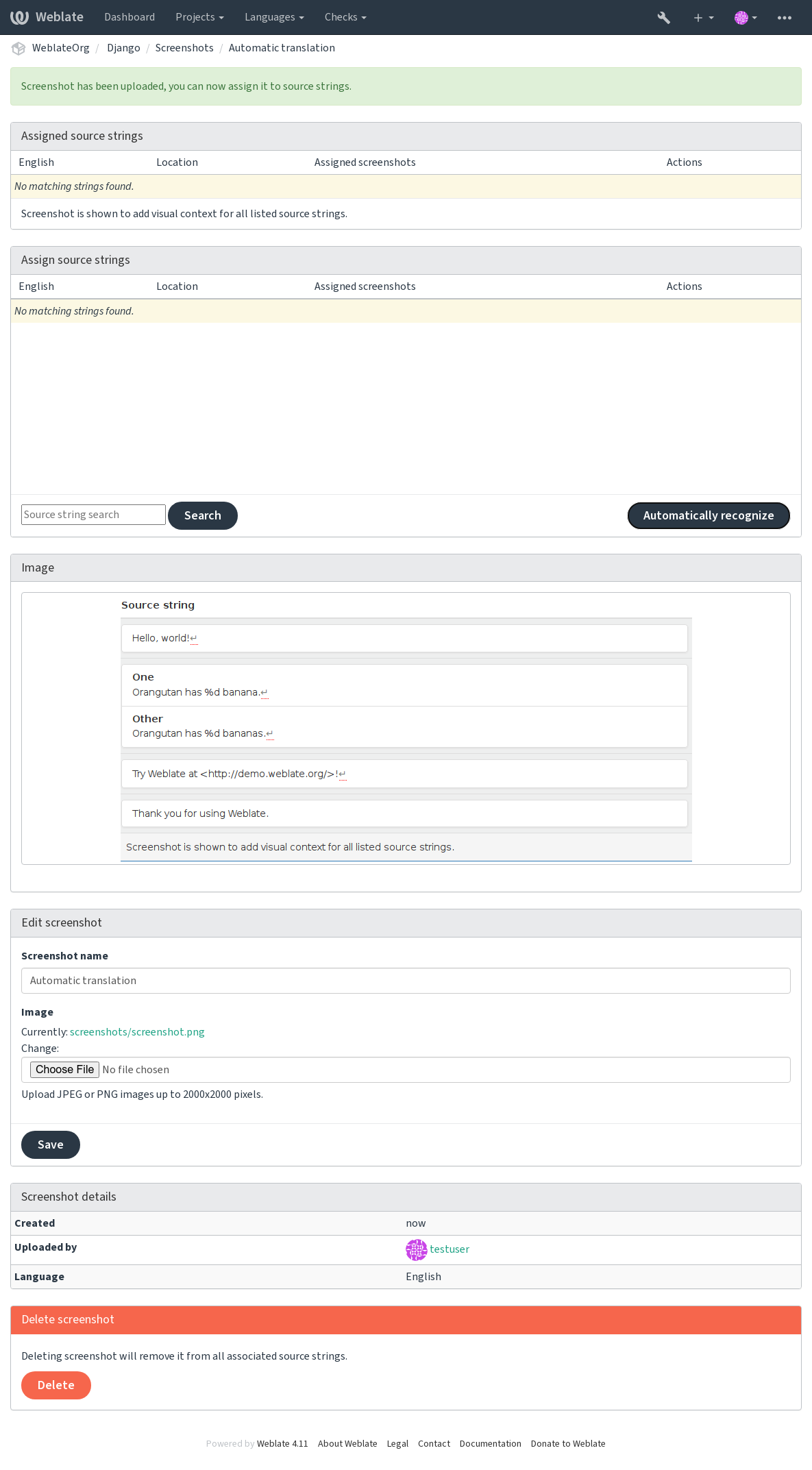翻訳プロセス
提案への投票
デフォルトでは、誰もが提案を追加して、サインイン済みのユーザーからの承認を受けることができます。提案への投票は、サインイン済みの複数のユーザーが同意すると、翻訳文が承認されます。Component configuration の 提案への投票 を有効化して投票を可能にして、提案の自動採用 に、承認に必要な投票数のしきい値を設定します(これには、提案をしたユーザー自身の投票を含みます) 。
注釈
提案の自動採用を有効化すると、通常のユーザーは、翻訳を直接保存したり、提案を承認する権限を失います。これは、提案採用時の編集 permission で変更できます。
初期設定において、提案への投票と access control とセットで設定できる選択肢:
ユーザーは提案も投票もできるが、承認は特定のグループだけが管理する。・投票の有効化。・提案の自動採用を無効化する。・ユーザーには翻訳文を保存させない。
ユー投票は提案と投票は、設定した投票数に達すると、提案が自動採用されます。・投票の有効化。・提案が自動採用されるしきい値を設定する。
提案に投票する選択肢。(ユーザーが複数の提案をしていて、翻訳に確信が持てない場合に投票先を選択します。)・投票のみ有効化する。
Additional info on source strings
Enhance the translation process by adding additional info to the strings including explanations, string priorities, check flags and visual context. Some of that info may be extracted from the translation files and some may be added by editing the additional string info:
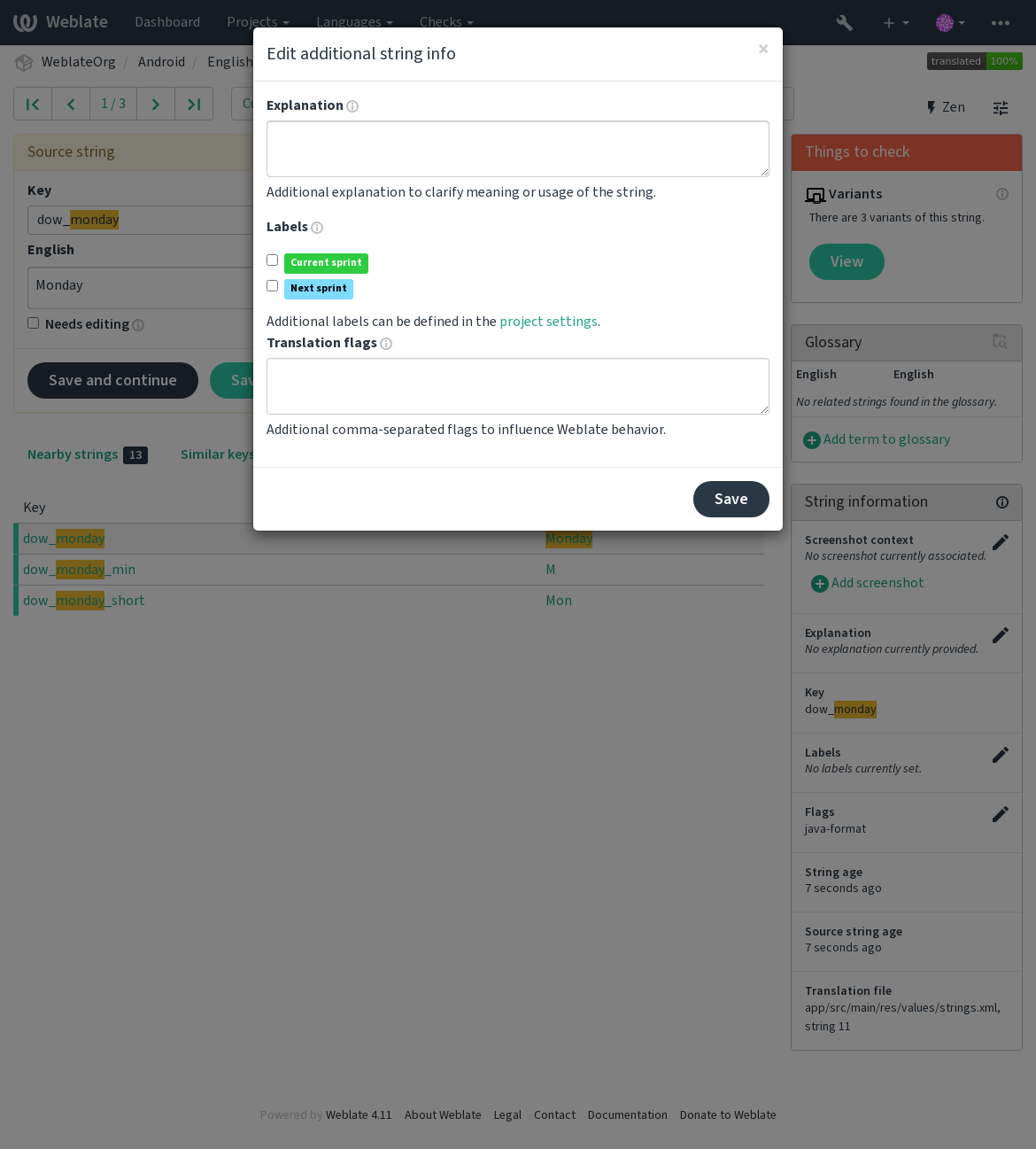
Access this directly from the translation interface by clicking the "Edit" icon next to Screenshot context or Flags.
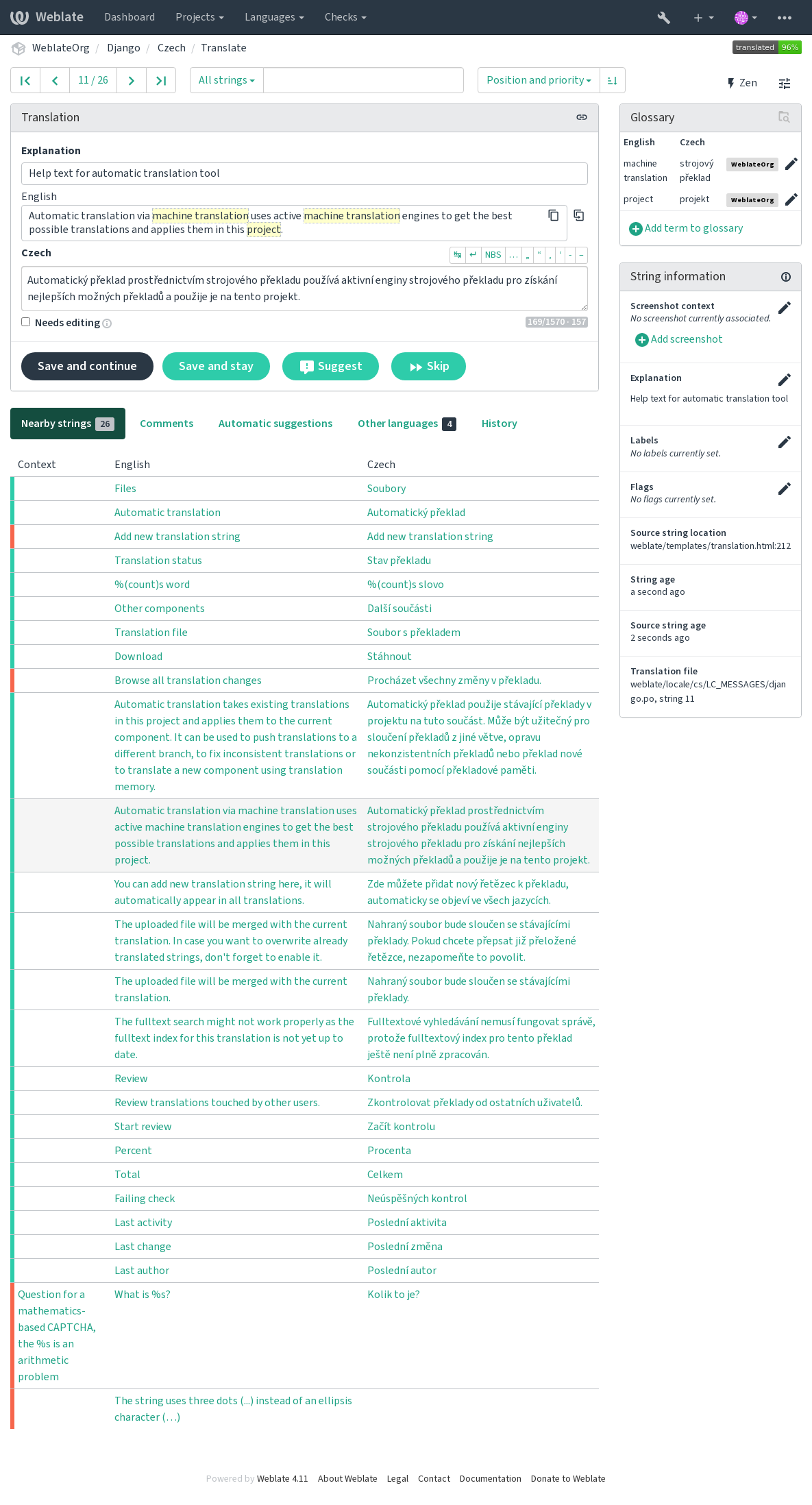
Strings prioritization
バージョン 2.0 で追加.
String priority can be changed to offer higher priority strings for translation earlier by
using the priority flag.
ヒント
This can be used to order the flow of translation in a logical manner.
参考
翻訳フラグ
バージョン 2.4 で追加.
バージョン 3.3 で変更: Previously called Quality checks flags, it no longer configures only checks.
品質検査やその他の Weblate の動作のカスタマイズ。参照: フラグを使用した動作の設定。
The string flags are also inherited from the 翻訳フラグ at Component configuration and flags from the translation file (see 対応するファイル形式).
説明
バージョン 4.1 で変更: In previous versions this has been called Extra context.
Use the explanation to clarify scope or usage of the translation. You can use Markdown to include links and other markup.
Visual context for strings
バージョン 2.9 で追加.
You can upload a screenshot showing a given source string in use within your program. This helps translators understand where it is used, and how it should be translated.
The uploaded screenshot is shown in the translation context sidebar:
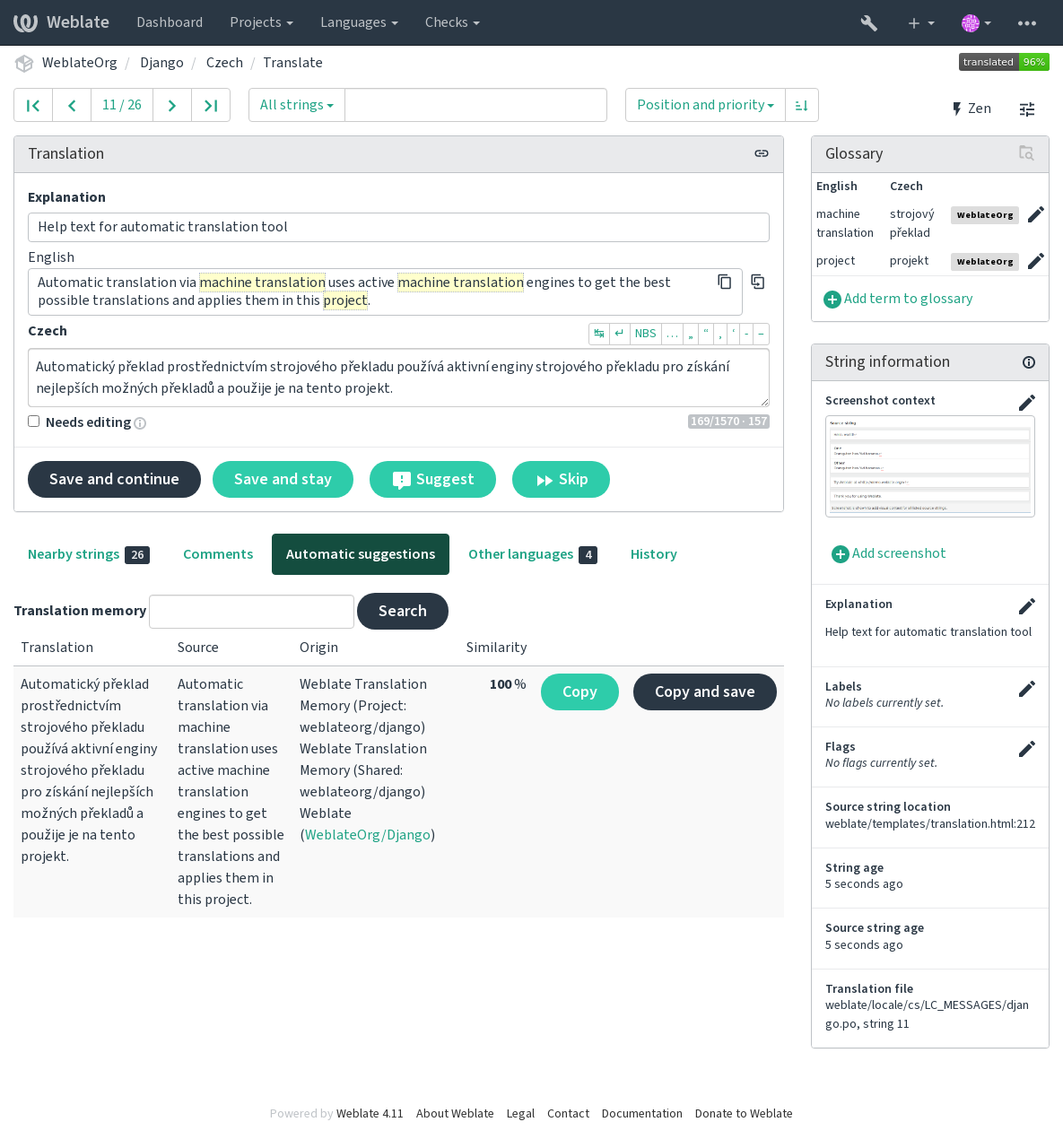
In addition to Additional info on source strings, screenshots have a separate management interface under the Tools menu. Upload screenshots, assign them to source strings manually, or use optical character recognition to do so.
Once a screenshot is uploaded, this interface handles management and source string association: