Translating using Weblate
Thank you for interest in translating using Weblate. Projects can either be set up for direct translation, or by way of accepting suggestions made by users without accounts.
Overall, there are two modes of translation:
The project accepts direct translations
The project only accepts suggestions, which are automatically validated once a defined number of votes is reached
Please see Çeviri iş akışları for more info on translation workflow.
Options for translation project visibility:
Herkes görebilir
Visible only to a certain group of translators
Ayrıca bakınız
Çeviri projeleri
Translation projects hold related components; resources for the same software, book, or project.
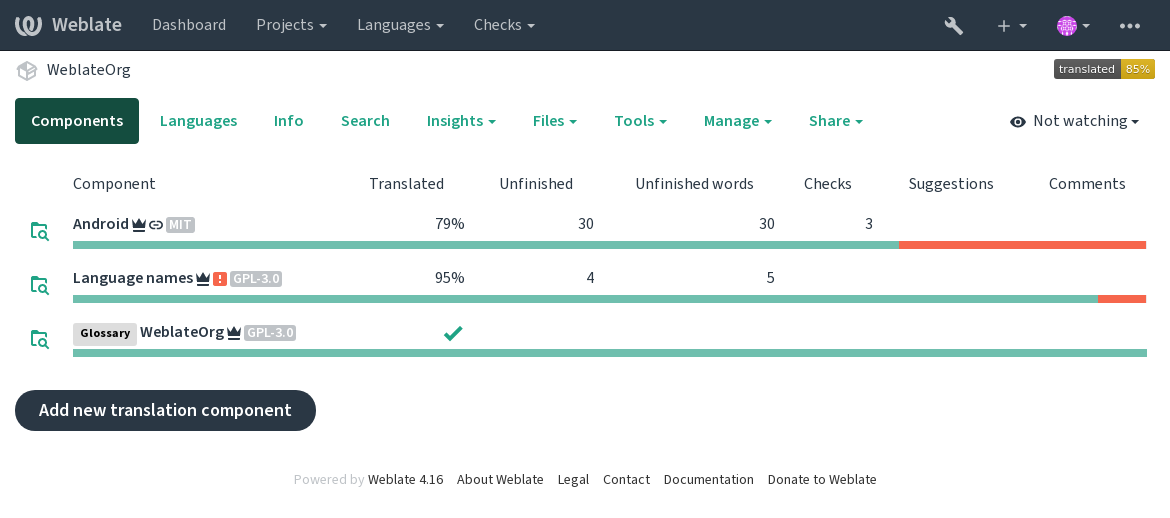
Translation links
Having navigated to a component, a set of links lead to its actual translation. The translation is further divided into individual checks, like Untranslated strings or Unfinished strings. If the whole project is translated, without error, All strings is still available. Alternatively you can use the search field to find a specific string or term.
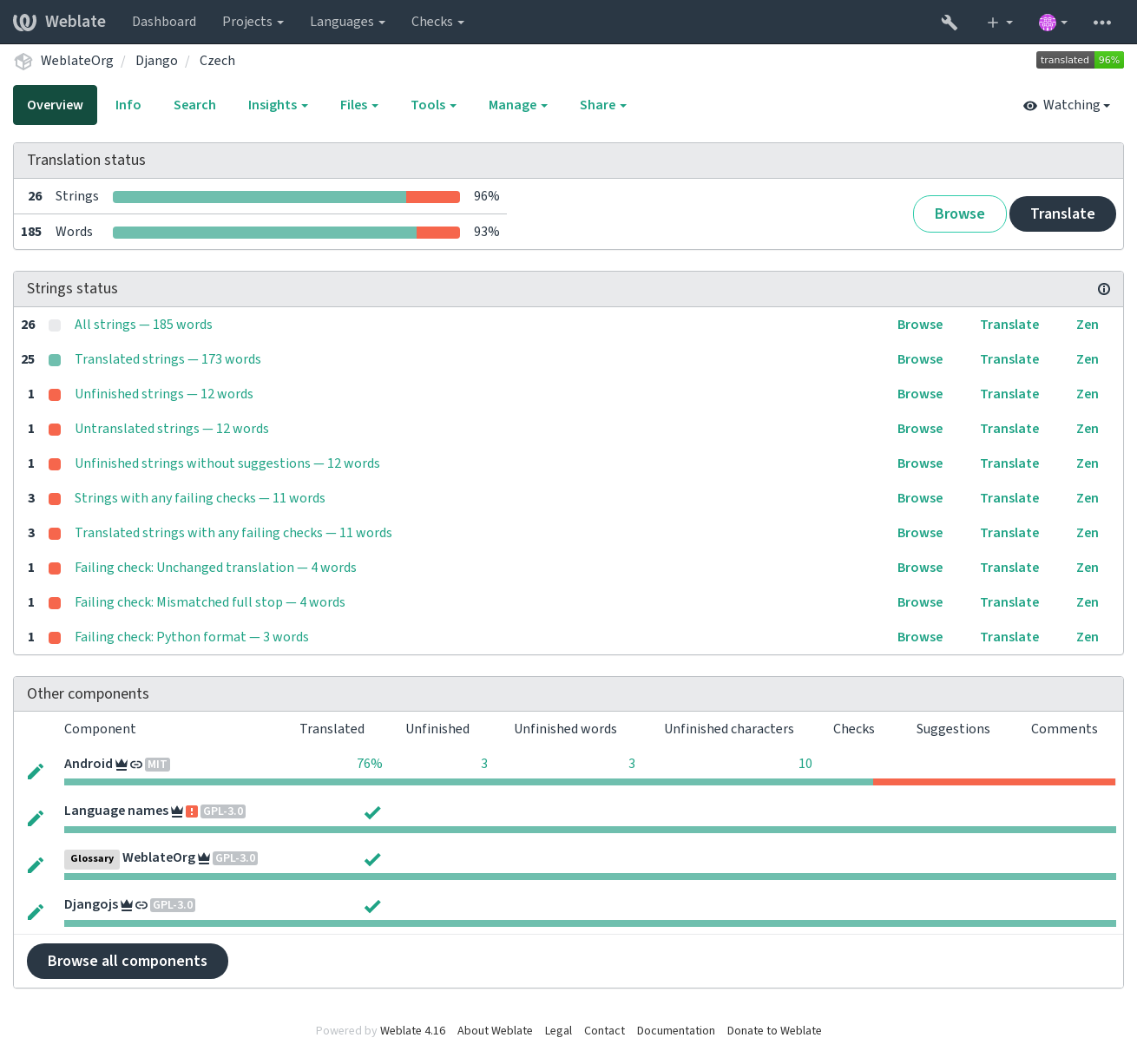
Öneriler
Not
Actual permissions might vary depending on your Weblate configuration.
Anonymous users can only (by default) forward suggestions. Doing so is still available to signed-in users, in cases where uncertainty about the translation arises, prompting other translators to review it.
The suggestions are scanned on a daily basis to remove duplicates and suggestions matching the current translation.
Çeşitler
Variants are used to group different length variants of the string. The frontend of your project can then use different strings depending on the screen or window size.
Ayrıca bakınız
Etiketler
Labels are used to categorize strings within a project to further customize the localization workflow (for example to define categories of strings).
Weblate tarafından şu etiketler kullanılır:
- Kendiliğinden çevrilmiş
Dizge Kendiliğinden çeviri ile çevrilmiş.
- Kaynağın onaylanması gerekli
Dizge Kaynak dizge onayları ile onaylanmak üzere imlenmiş.
Ayrıca bakınız
Çeviri
On the translation page, the source string and an editing area for its translation are shown. Should the translation be plural, multiple source strings and editing areas are shown, each described and labeled in the amount of plural forms the translated language has.
All special whitespace characters are underlined in red and indicated with grey symbols. More than one subsequent space is also underlined in red to alert the translator to a potential formatting issue.
Various bits of extra info can be shown on this page, most of which coming from the project source code (like context, comments or where the message is being used). Translation fields for any secondary languages translators select in the preferences will be shown (see İkincil diller) above the source string.
Below the translation, translators will find suggestion made by others, to be accepted (✓), accepted with changes (✏️), or deleted (🗑).
Çoğullar
Words changing form to account of their numeric designation are called plurals. Each language has its own definition of plurals. English, for example, supports one. In the singular definition of for example “car”, implicitly one car is referenced, in the plural definition, “cars” two or more cars are referenced (or the concept of cars as a noun). Languages like for example Czech or Arabic have more plurals and also their rules for plurals are different.
Weblate has full support for each of these forms, in each respective language (by translating every plural separately). The number of fields and how it is in turn used in the translated application or project depends on the configured plural formula. Weblate shows the basic info, and the Language Plural Rules by the Unicode Consortium is a more detailed description.
Ayrıca bakınız
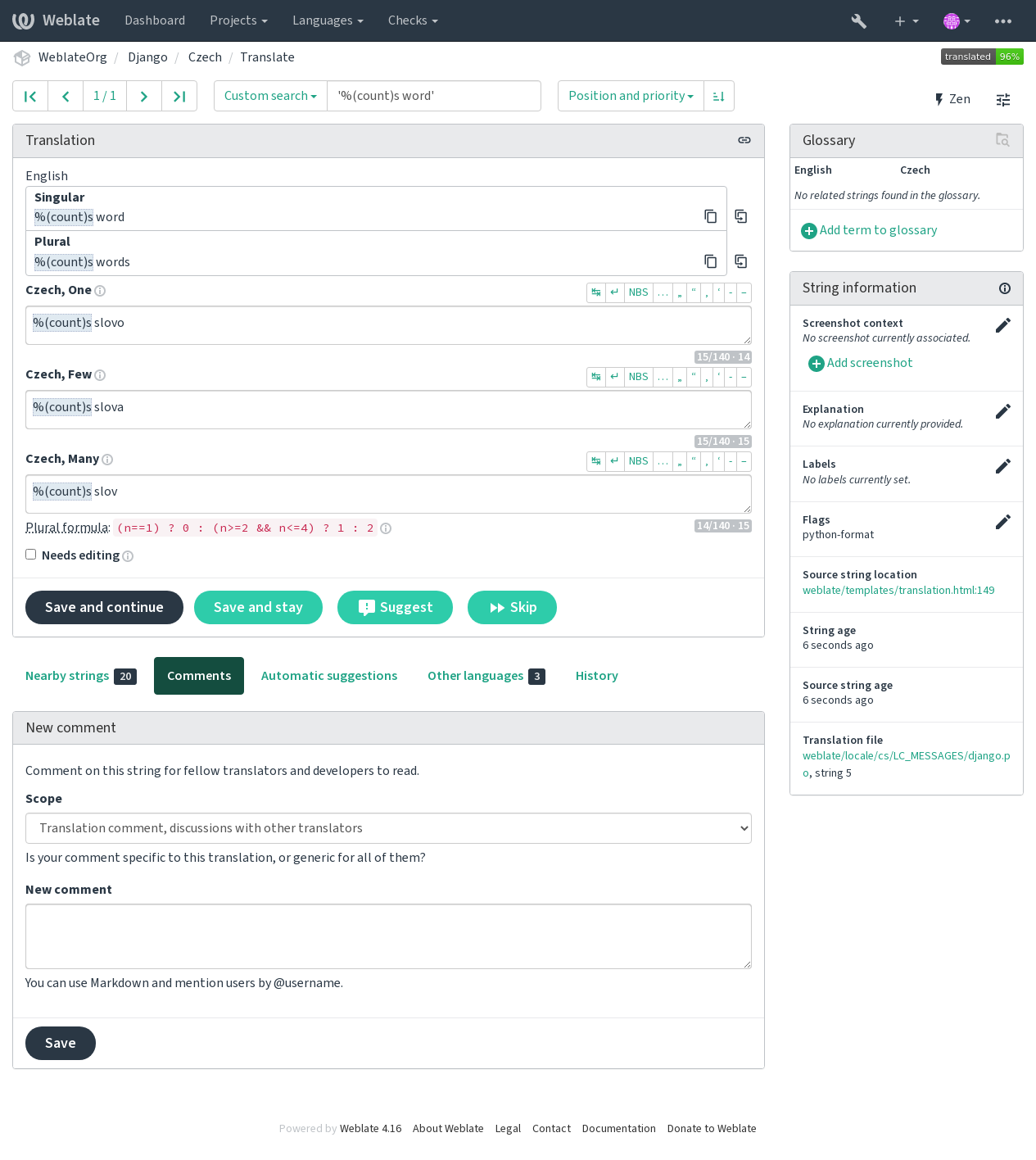
Alternatif çeviriler
4.13 sürümünde geldi.
Not
This is currently only supported with Çok değerli CSV dosyası.
With some formats, it is possible to have more translations for a single string. You can add more alternative translations using the Tools menu. Any blank alternative translations will be automatically removed upon saving.
Klavye kısayolları
2.18 sürümünde değişti: Klavye kısayolları, 2.18 sürümünde tarayıcı veya sistem varsayılanlarıyla çakışma olasılığını azaltmak için yenilendi.
Çeviri sırasında şu klavye kısayolları kullanılabilir:
Klavye kısayolu |
Açıklama |
|---|---|
Alt+Home |
Geçerli aramada ilk çeviriye gider. |
Alt+End |
Geçerli aramada son çeviriye gider. |
Alt+PageUp ya da Ctrl+↑ ya da Alt+↑ ya da Cmd+↑ |
Geçerli aramada önceki çeviriye gider. |
Alt+PageDown ya da Ctrl+↓ ya da Alt+↓ ya da Cmd+↓ |
Geçerli aramada sonraki çeviriye gider. |
Ctrl+Enter ya da Cmd+Enter |
Geçerli formu gönderir. Bu seçenek, çeviriyi düzenlerken Kaydet ve ilerile düğmesine basmakla aynıdır. |
Ctrl+Shift+Enter ya da Cmd+Shift+Enter |
Düzenlenmesi gerekli imini kaldırır ve çeviriyi gönderir. |
Alt+Enter ya da Option+Enter |
Dizgeyi öneri olarak gönderir. Bu seçenek, çeviriyi düzenlerken Suggest düğmesine basmakla aynıdır. |
Ctrl+E ya da Cmd+E |
İmleci çeviri alanına taşır. |
Ctrl+U ya da Cmd+U |
İmleci yorum alanına taşır. |
Ctrl+M ya da Cmd+M |
Kendiliğinden öneriler sekmesini görüntüler. Bilgi almak için: Kendiliğinden öneriler. |
Ctrl+1 to Ctrl+9 ya da Cmd+1 to Cmd+9 |
Kaynak dizgeden belirtilen numaralı yerleştirilebilir ögeyi kopyalar. |
Ctrl+M+1 ile 9 arası ya da Cmd+M+1 ile 9 arası |
Belirtilen numaralı makine çevirisini geçerli çeviriye kopyalar. |
Ctrl+I+1 ile 9 arası ya da Cmd+I+1 ile 9 arası |
Denetim hataları listesindeki bir ögeyi yok sayar. |
Ctrl+J ya da Cmd+J |
Yakındaki dizgeler sekmesini görüntüler. |
Ctrl+S ya da Cmd+S |
İmleci arama alanına taşır. |
Ctrl+O ya da Cmd+O |
Kaynak dizgeyi kopyalar. |
Ctrl+Y ya da Cmd+Y |
Düzenlenmesi gerekli imini değiştirir. |
Sanal klavye
A small visual keyboard row is shown just above the translation field. This can be useful to keep local punctuation in mind (as the row is local to each language), or have characters otherwise hard to type handy.
The shown symbols factor into three categories:
User configured Özel karakterler defined in the Kullanıcı profili
Per-language characters provided by Weblate (e.g. quotes or RTL specific characters)
Characters configured using
SPECIAL_CHARS
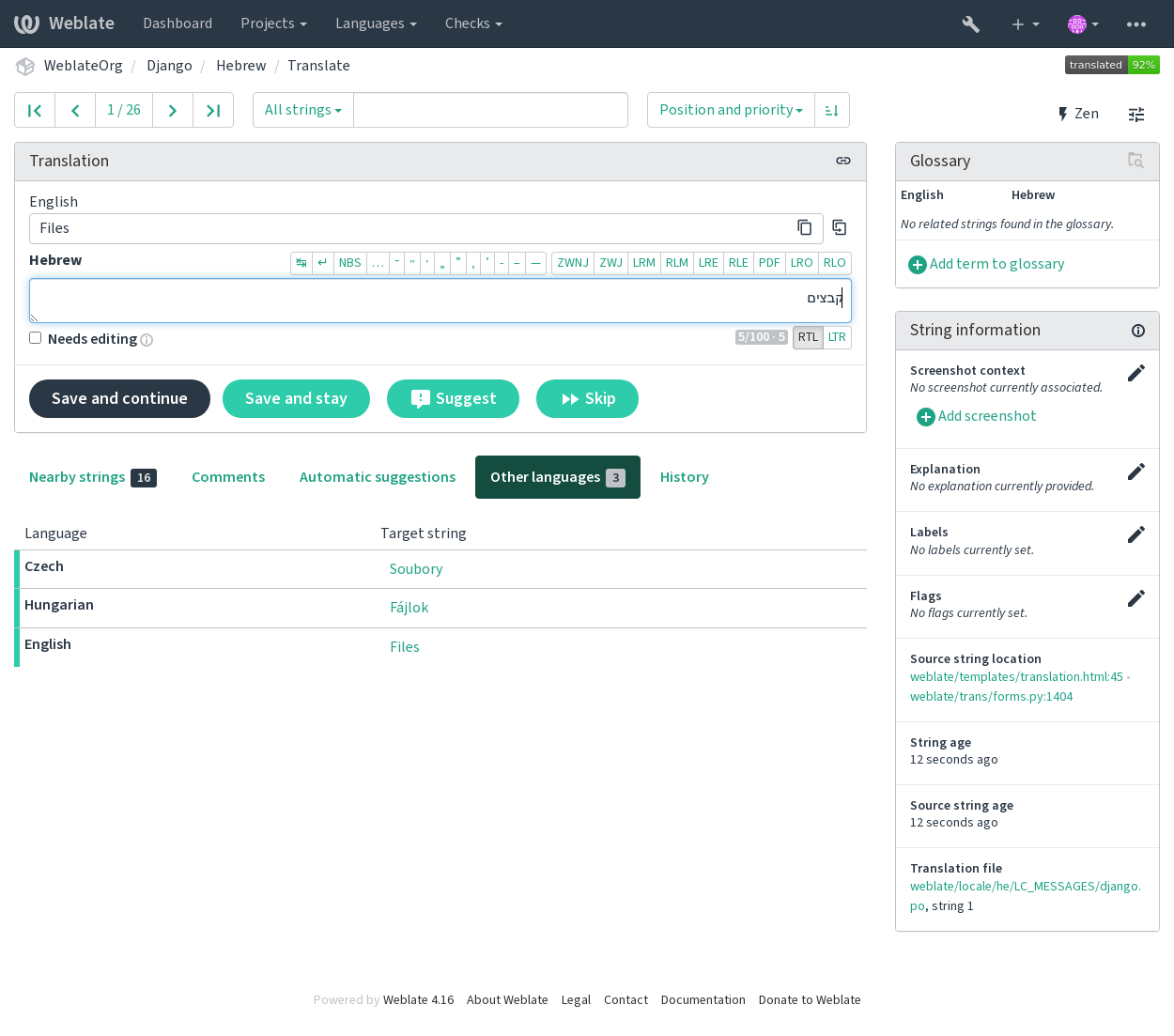
Çeviri bağlamı
This contextual description provides related info about the current string.
- Dizge öznitelikleri
Things like message ID, context (
msgctxt) or location in source code.- Ekran görüntüleri
Screenshots can be uploaded to Weblate to better inform translators of where and how the string is used, see Visual context for strings.
- Yakındaki dizgeler
Displays neighbouring messages from the translation file. These are usually also used in a similar context and prove useful in keeping the translation consistent.
- Diğer kullanımlar
In case a message appears in multiple places (e.g. multiple components), this tab shows all of them if they are found to be inconsistent (see Tutarsız). You can choose which one to use.
- Çeviri belleği
Look at similar strings translated in past, see Çeviri belleği.
- Sözlük
Displays terms from the project glossary used in the current message.
- Son değişiklikler
List of people whom have changed this message recently using Weblate.
- Proje
Project info like instructions for translators, or a directory or link to the string in the version control system repository the project uses.
If you want direct links, the translation format has to support it.
Çeviri geçmişi
Every change is by default (unless turned off in component settings) saved in the database, and can be reverted. Optionally one can still also revert anything in the underlying version control system.
Çevrilmiş dizgenin uzunluğu
Weblate can limit the length of a translation in several ways to ensure the translated string is not too long:
The default limitation for translation is ten times longer than the source string. This can be turned off by
LIMIT_TRANSLATION_LENGTH_BY_SOURCE_LENGTH. In case you are hitting this, it might be also caused by a monolingual translation erroneously set up as bilingual one, making Weblate mistaking the translation key for the actual source string. See İki dilli ve tek dilli biçimler for more info.Maximal length in characters defined by translation file or flag, see Çevirinin en fazla uzunluğu.
Maximal rendered size in pixels defined by flags, see Çeviri en fazla uzunluğu.
Kendiliğinden öneriler
Based on configuration and your translated language, Weblate provides suggestions from several machine translation tools and Çeviri belleği. All machine translations are available in a single tab of each translation page.
Ayrıca bakınız
You can find the list of supported tools in Kendiliğinden önerileri yapılandırmak.
Kendiliğinden çeviri
You can use automatic translation to bootstrap translation based on external sources. This tool is called Automatic translation accessible in the Tools menu, once you have selected a component and a language:
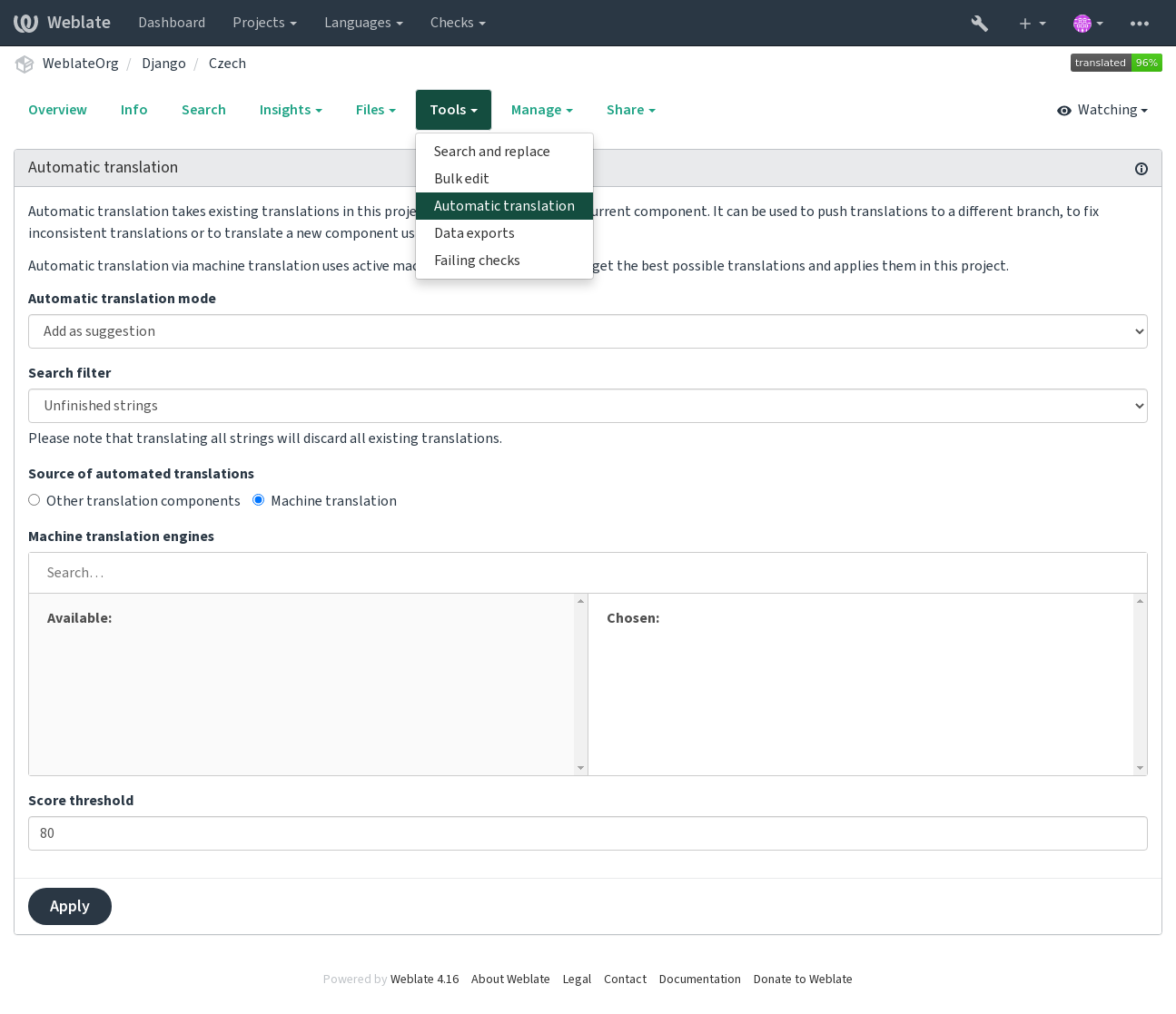
İki şekilde işlem yapılabilir:
Using other Weblate components as a source for translations.
Using selected machine translation services with translations above a certain quality threshold.
You can also choose which strings are to be auto-translated.
Uyarı
Be mindful that this will overwrite existing translations if employed with wide filters such as All strings.
Useful in several situations like consolidating translation between different components (for example the application and its website) or when bootstrapping a translation for a new component using existing translations (translation memory).
Kendiliğinden çevrilmiş etiketinin görüntülenmesi sorunu düzeltildi.
Ayrıca bakınız
Hız sınırlama
To avoid abuse of the interface, rate limiting is applied to several operations like searching, sending contact forms or translating. If affected by it, you are blocked for a certain period until you can perform the operation again.
Default limits and fine-tuning is described in the administrative manual, see Hız sınırlama.
Arama ve değiştirme
Change terminology effectively or perform bulk fixing of the strings using Search and replace in the Tools menu.
İpucu
Dizgeleri karıştırma konusunda endişelenmeyin. Bu, asıl değişiklik onaylanmadan önce düzenlenen dizgelerin ön izlemesini gösteren iki adımlı bir işlemdir.
Toplu düzenleme
Bulk editing allows performing one operation on number of strings. You define strings by searching for them and set up something to be done for matching ones. The following operations are supported:
Changing string state (for example to approve all unreviewed strings).
Adjust translation flags (see Parametreleri kullanarak davranışı özelleştirmek)
Adjust string labels (see Dizge etiketleri)
İpucu
This tool is called Bulk edit accessible in the Tools menu of each project, component or translation.
Ayrıca bakınız
Matris görünümü
To compare different languages efficiently you can use the matrix view. It is available on every component page under the Tools menu. First select all languages you want to compare and confirm your selection, after that you can click on any translation to open and edit it quickly.
The matrix view is also a very good starting point to find missing translations in different languages and quickly add them from one view.
Zen kipi
The Zen editor can be enabled by clicking the Zen button on the top right while translating a component. It simplifies the layout and removes additional UI elements such as Nearby strings or the Glossary.
You can select the Zen editor as your default editor using the Ayarlar tab on your Kullanıcı profili. Here you can also choose between having translations listed Top to bottom or Side by side depending on your personal preference.
Yorumlar
Three types of comments can be posted: for translations, source strings, or to report source string bugs when this functionality is turned on using Kaynak onaylama kullanılsın. Choose the one suitable to topic you want to discuss. Source string comments are in any event good for providing feedback on the original string, for example that it should be rephrased or to ask questions about it.
Tüm yorumlarda Markdown söz dizimi kullanabilir ve
@kullanıcı_adıyazarak diğer kullanıcıları anabilirsiniz.Ayrıca bakınız
Kaynak dizge geri bildirimi almak, Kaynak dizge onayları, Kaynak onaylama kullanılsın