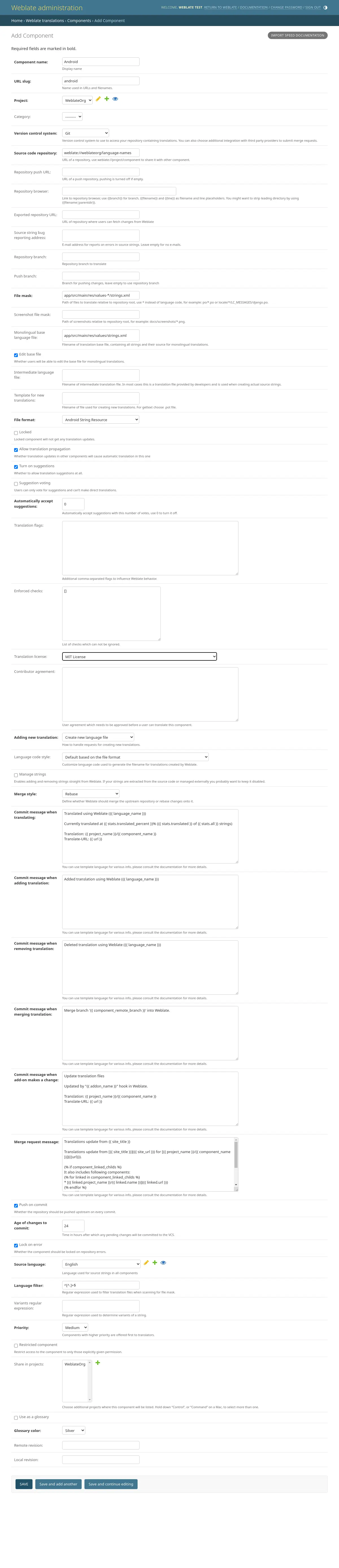Management interface¶
The management interface offer administration settings under the
/manage/ URL. It is available for users signed in with admin
privileges, accessible by using the wrench icon top right:
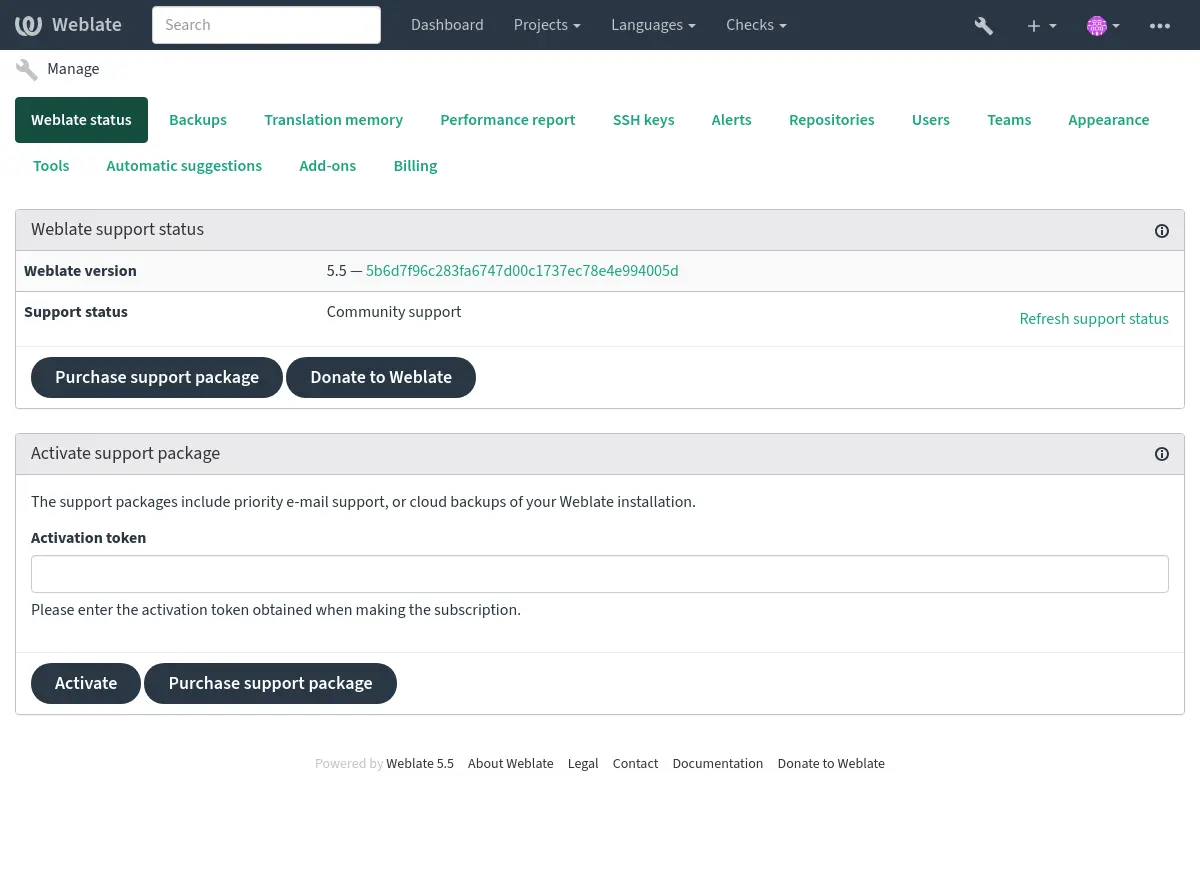
It includes basic overview of your Weblate:
Support status, see Getting support for Weblate
Backups, see Backing up and moving Weblate
Shared translation memory, see Translation Memory
Performance report to review Weblate health and length of Celery queues
SSH keys management, see SSH repositories
Alerts overview for all components, see Translation component alerts
Users and teams, see Site-wide access control
Configure Automatic suggestions.
Configure site-wide addons, see Add-ons.
Performance report¶
This page provides an overview of Weblate configuration and performance status.
Configuration errors indicate issues present in your environment. It covers missing optional dependencies (see Python dependencies), configuration issues or delayed processing of background tasks (see Background tasks using Celery).
System checks lists possible configuration issues. These can be
silenced using SILENCED_SYSTEM_CHECKS, see also
Deployment checklist.
Celery queues provides overview of Celery queues. These typically
should be close to zero. The same can be obtained on the command line using
celery_queues.
System encoding should list UTF-8 encoding in all processes.
This needs to be configured in your system, see System locales and encoding.
Connectivity shows latencies to the database, cache, and Celery. This might be useful to diagnose connectivity issues.
Appearance customization¶
Added in version 4.4.
Note
The colors are currently used in both dark and light theme, so be careful when choosing them.
Colors, fonts, and page appearance can be customized here.
If you are looking for more customization, see Customizing Weblate.
The Django admin interface¶
Warning
Use with caution as this is a low level interface. You should not need it in most cases as most things are comfortably approachable through Weblate UI or API.
Here you can manage objects stored in the database, such as users, translations and other settings:
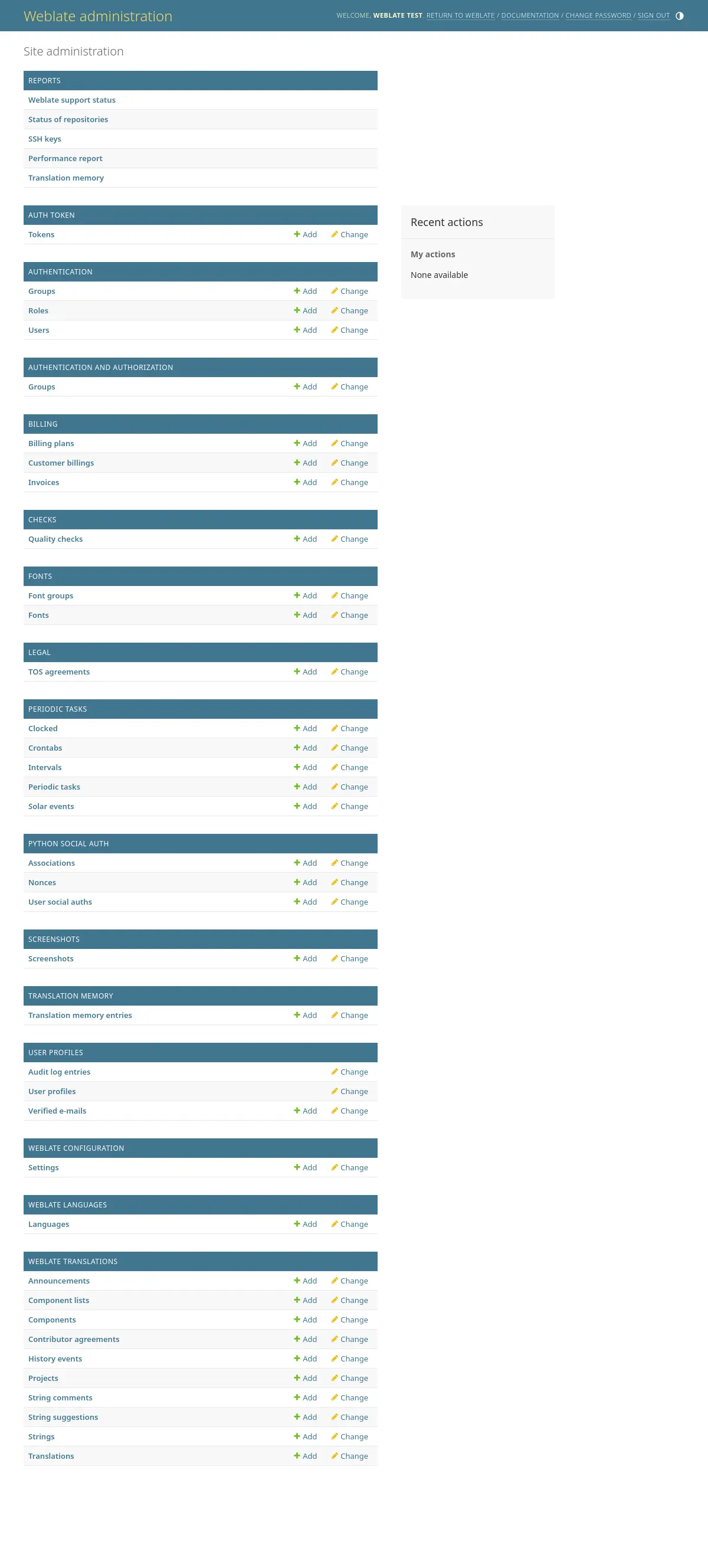
In the Reports section, you can check the status of your site, tweak it for Production setup, or manage SSH keys used to access Accessing repositories.
Manage database objects under any of the sections. The most interesting one is probably Weblate translations, where you can manage translatable projects, see Project configuration and Component configuration.
Weblate languages holds language definitions, explained further in Language definitions.
Adding a project¶
Adding a project serves as container for all components. Usually you create one project for one piece of software, or book (See Project configuration for info on individual parameters):
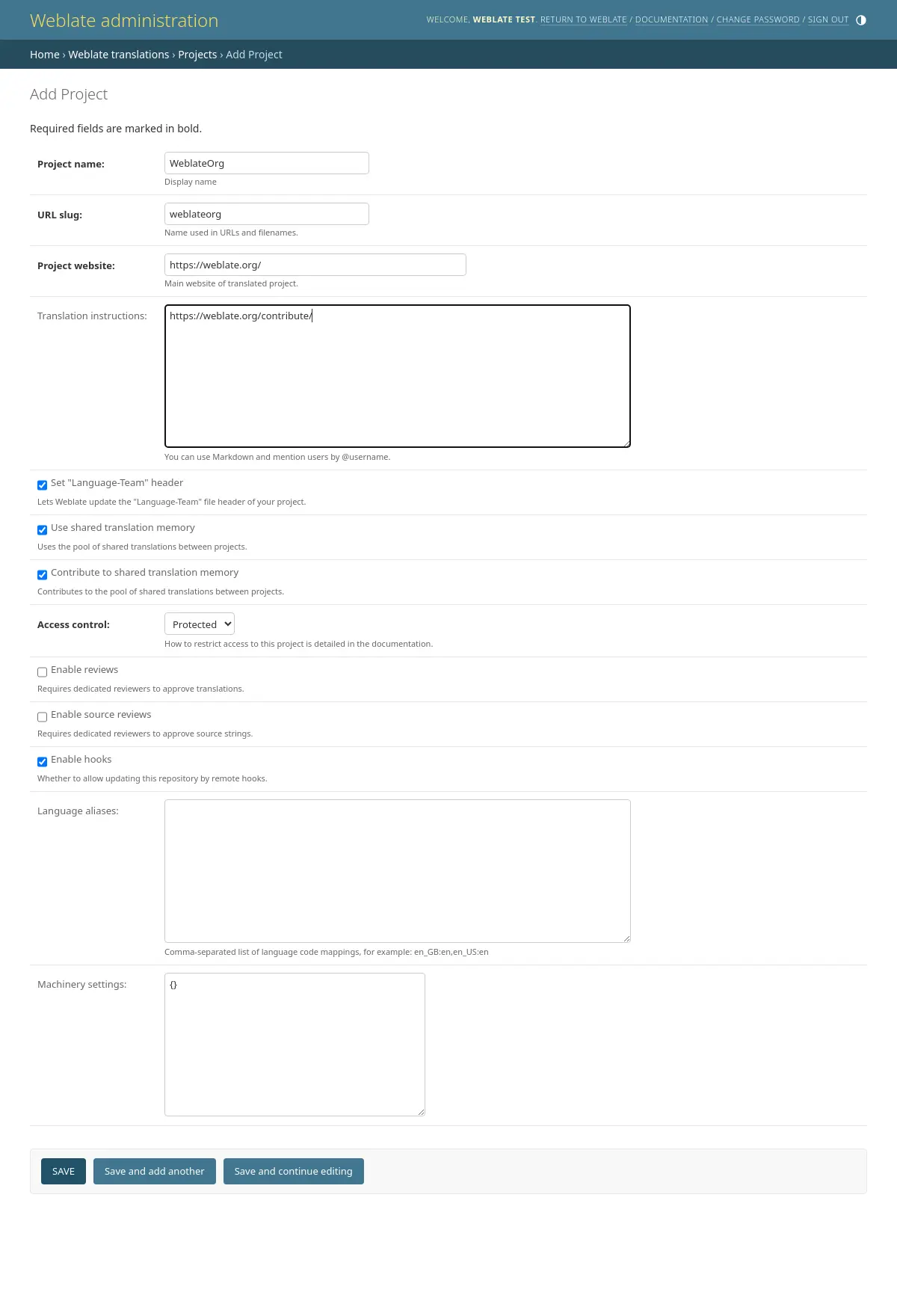
See also
Bilingual components¶
Once you have added a project, translation components can be added to it. (See Component configuration for info regarding individual parameters):
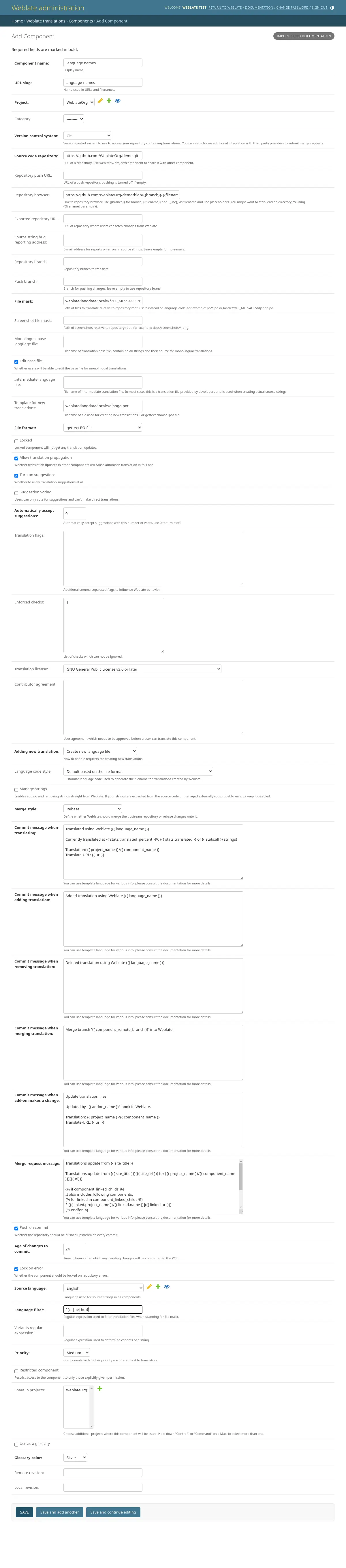
Monolingual components¶
For easier translation of these, provide a template file containing the mapping of message IDs to its respective source language (usually English). (See Component configuration for info regarding individual parameters):