Integración de control de versiones#
Weblate currently supports Git (with extended support for Solicitudes de incorporación de GitHub, Solicitudes de fusión de GitLab, Solicitudes de incorporación de Gitea, Gerrit, Desestabilización and Bitbucket Server pull requests) and Mercurial as version control back-ends.
Accessing repositories#
The VCS repository you want to use has to be accessible to Weblate. With a
publicly available repository you just need to enter the correct URL (for
example https://github.com/WeblateOrg/weblate.git), but for private
repositories or for push URLs the setup is more complex and requires
authentication.
Accessing repositories from Hosted Weblate#
For Hosted Weblate there is a dedicated push user registered on GitHub,
Bitbucket, Codeberg and GitLab (with the username weblate, e-mail
hosted@weblate.org and, named Weblate push user). You need to
add this user as a collaborator and give it appropriate permission to your
repository (read-only is okay for cloning, write is required for pushing).
Depending on service and your organization settings, this happens immediately,
or requires confirmation on the Weblate side.
The weblate user on GitHub accepts invitations automatically within five minutes. Manual processing might be needed on the other services, so please be patient.
Once the weblate user is added, you can configure
Repositorio de código fuente and URL de envío al repositorio using the SSH protocol (for example
git@github.com:WeblateOrg/weblate.git).
Repositorios SSH#
The most frequently used method to access private repositories is based on SSH. Authorize the public Weblate SSH key (see Clave SSH de Weblate) to access the upstream repository this way.
Advertencia
On GitHub, each key can only be used once, see Repositorios en GitHub and Accessing repositories from Hosted Weblate.
Weblate also stores the host key fingerprint upon first connection, and fails to connect to the host should it be changed later (see Verifying SSH host keys).
En caso de que necesite efectuar ajustes, hágalos desde la interfaz administrativa de Weblate:
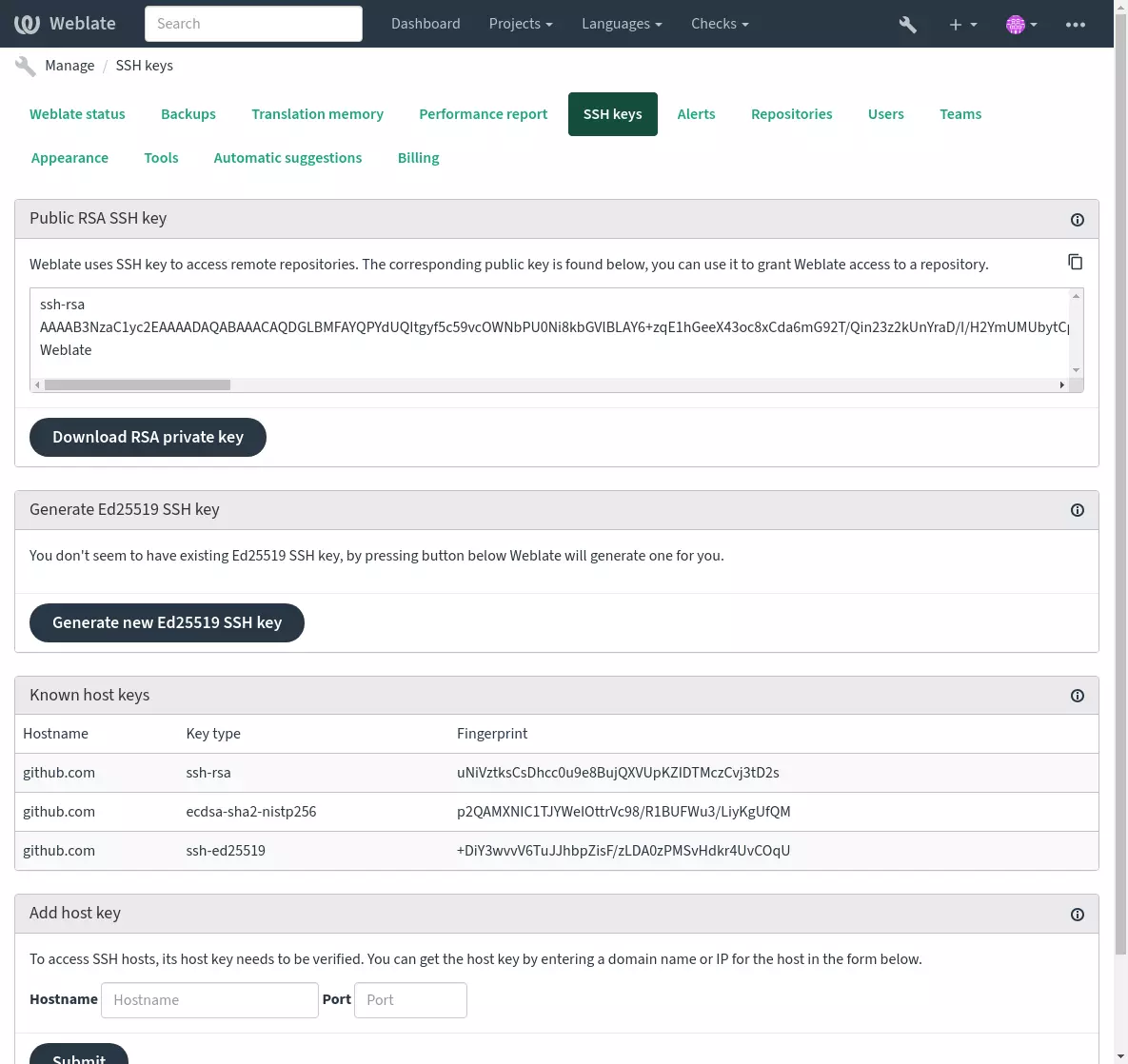
Clave SSH de Weblate#
Distinto en la versión 4.17: Weblate now generates both RSA and Ed25519 SSH keys. Using Ed25519 is recommended for new setups.
The Weblate public key is visible to all users browsing the About page.
Admins can generate or display the public key currently used by Weblate in the connection (from SSH keys) on the admin interface landing page.
Nota
Por ahora, la clave privada SSH correspondiente no puede tener contraseña, así que cerciórese de protegerla adecuadamente.
Consejo
Make a backup of the generated private Weblate SSH key.
Verifying SSH host keys#
Weblate automatically stores the SSH host keys on first access and remembers them for further use.
In case you want to verify the key fingerprint before connecting to the
repository, add the SSH host keys of the servers you are going to access in
Add host key, from the same section of the admin interface. Enter
the hostname you are going to access (e.g. gitlab.com), and press
Submit. Verify its fingerprint matches the server you added.
The added keys with fingerprints are shown in the confirmation message:
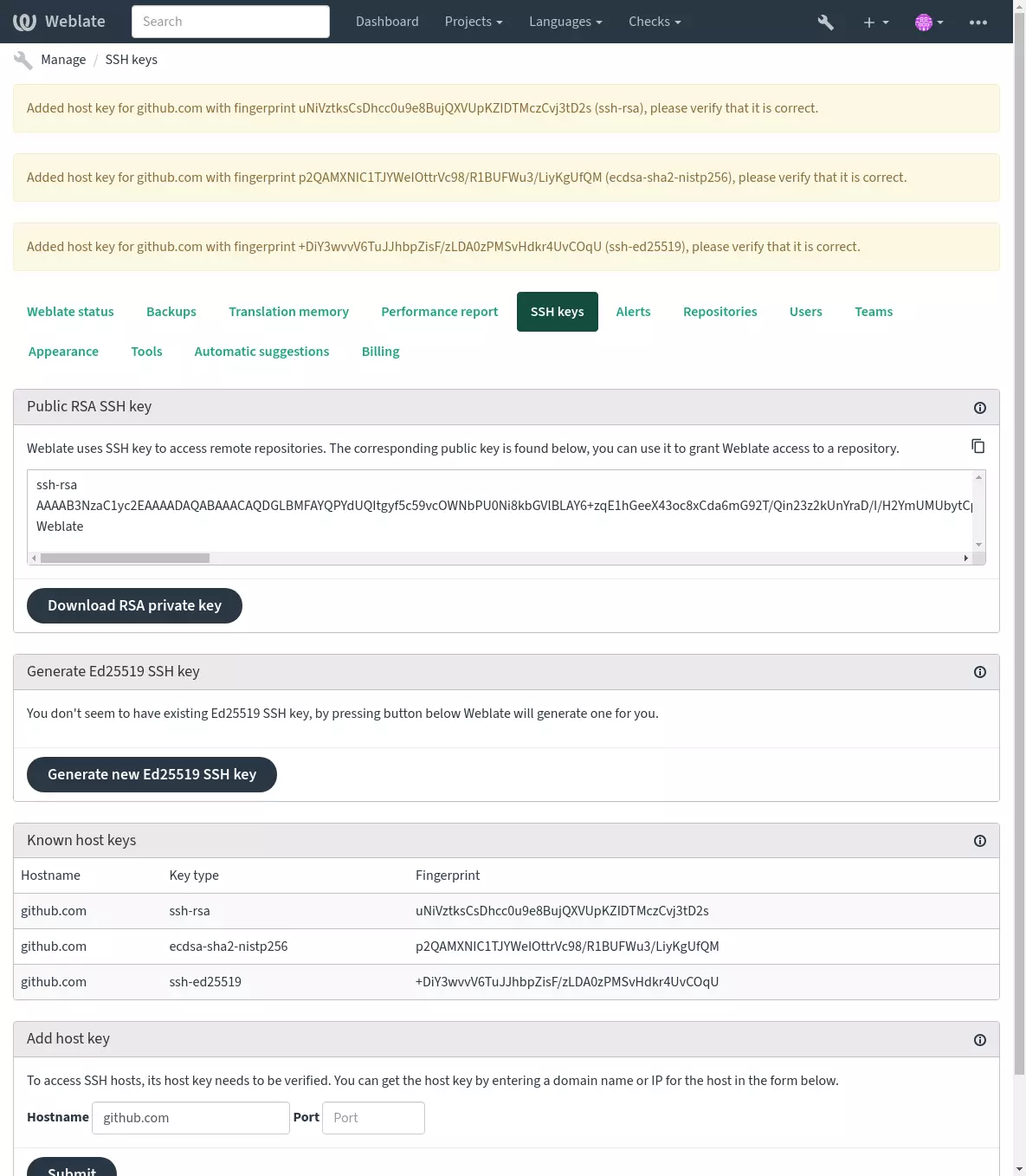
Repositorios en GitHub#
Access via SSH is possible (see Repositorios SSH), but in case you need to access more than one repository, you will hit a GitHub limitation on allowed SSH key usage (since each key can be used only once).
In case the Rama a la que enviar is not set, the project is forked and changes pushed through a fork. In case it is set, changes are pushed to the upstream repository and chosen branch.
For smaller deployments, use HTTPS authentication with a personal access token and your GitHub account, see Creating an access token for command-line use.
For bigger setups, it is usually better to create a dedicated user for Weblate, assign it the public SSH key generated in Weblate (see Clave SSH de Weblate) and grant it access to all the repositories you want to translate. This approach is also used for Hosted Weblate, there is dedicated weblate user for that.
Ver también
URL internos de Weblate#
Share one repository setup between different components by referring to
its placement as weblate://project/component in other(linked) components. This way linked components
use the VCS repository configuration of the main(referenced) component.
Advertencia
Removing main component also removes linked components.
Weblate automatically adjusts the repository URL when creating a component if it finds a component with a matching repository setup. You can override this in the last step of the component configuration.
Reasons to use this:
Ahorra espacio en disco en el servidor, ya que el repositorio se almacena solo una vez.
Acelera las actualizaciones, ya que se actualiza solo un repositorio.
There is just single exported repository with Weblate translations (see Git exporter).
Some add-ons can operate on multiple components sharing one repository, for example Concentrar consignas de Git.
Repositorios HTTPS#
Para acceder a repositorios HTTPS protegidos, incluya el nombre de usuario y la contraseña en el URL. No se preocupe, Weblate quitará estos datos al mostrar el URL a los usuarios (incluso si se les permite ver el URL del repositorio).
For example the GitHub URL with authentication added might look like:
https://user:your_access_token@github.com/WeblateOrg/weblate.git.
Nota
If your username or password contains special characters, those have to be
URL encoded, for example
https://user%40example.com:%24password%23@bitbucket.org/….
Using proxy#
If you need to access HTTP/HTTPS VCS repositories using a proxy server, configure the VCS to use it.
This can be done using the http_proxy, https_proxy, and all_proxy
environment variables, (as described in the cURL documentation)
or by enforcing it in the VCS configuration, for example:
git config --global http.proxy http://user:password@proxy.example.com:80
Nota
The proxy configuration needs to be done under user running Weblate (see
also Permisos del sistema de archivos) and with HOME=$DATA_DIR/home (see
DATA_DIR), otherwise Git executed by Weblate will not use it.
Ver también
Git#
Consejo
Weblate necesita Git 2.12 o posterior.
Ver también
See Accessing repositories for info on how to access different kinds of repositories.
Git con envío forzado#
This behaves exactly like Git itself, the only difference being that it always force pushes. This is intended only in the case of using a separate repository for translations.
Advertencia
Use with caution, as this easily leads to lost commits in your upstream repository.
Customizing Git configuration#
Weblate invokes all VCS commands with HOME=$DATA_DIR/home (see
DATA_DIR), therefore editing the user configuration needs to be done
in DATA_DIR/home/.git.
Auxiliares remotos de Git#
You can also use Git remote helpers for additionally supporting other version control systems, but be prepared to debug problems this may lead to.
At this time, helpers for Bazaar and Mercurial are available within separate
repositories on GitHub: git-remote-hg and git-remote-bzr.
Download them manually and put somewhere in your search path
(for example ~/bin). Make sure you have the corresponding version control
systems installed.
Once you have these installed, such remotes can be used to specify a repository in Weblate.
To clone the gnuhello project from Launchpad using Bazaar:
bzr::lp:gnuhello
For the hello repository from selenic.com using Mercurial:
hg::http://selenic.com/repo/hello
Advertencia
The inconvenience of using Git remote helpers is for example with Mercurial, the remote helper sometimes creates a new tip when pushing changes back.
Solicitudes de incorporación de GitHub#
This adds a thin layer atop Git using the GitHub API to allow pushing translation changes as pull requests, instead of pushing directly to the repository.
Git pushes changes directly to a repository, while Solicitudes de incorporación de GitHub creates pull requests. The latter is not needed for merely accessing Git repositories.
You need to configure API credentials (GITHUB_CREDENTIALS) in the
Weblate settings to make this work. Once configured, you will see a
GitHub option when selecting Sistema de control de versiones.
Ver también
Solicitudes de fusión de GitLab#
This just adds a thin layer atop Git using the GitLab API to allow pushing translation changes as merge requests instead of pushing directly to the repository.
There is no need to use this to access Git repositories, ordinary Git works the same, the only difference is how pushing to a repository is handled. With Git changes are pushed directly to the repository, while Solicitudes de fusión de GitLab creates merge request.
You need to configure API credentials (GITLAB_CREDENTIALS) in the
Weblate settings to make this work. Once configured, you will see a
GitLab option when selecting Sistema de control de versiones.
Ver también
Solicitudes de incorporación de Gitea#
Nuevo en la versión 4.12.
This just adds a thin layer atop Git using the Gitea API to allow pushing translation changes as pull requests instead of pushing directly to the repository.
There is no need to use this to access Git repositories, ordinary Git works the same, the only difference is how pushing to a repository is handled. With Git changes are pushed directly to the repository, while Solicitudes de incorporación de Gitea creates pull requests.
You need to configure API credentials (GITEA_CREDENTIALS) in the
Weblate settings to make this work. Once configured, you will see a
Gitea option when selecting Sistema de control de versiones.
Ver también
Bitbucket Server pull requests#
Nuevo en la versión 4.16.
This just adds a thin layer atop Git using the Bitbucket Server API to allow pushing translation changes as pull requests instead of pushing directly to the repository.
Advertencia
This does not support Bitbucket Cloud API.
There is no need to use this to access Git repositories, ordinary Git works the same, the only difference is how pushing to a repository is handled. With Git changes are pushed directly to the repository, while Bitbucket Server pull requests creates pull request.
You need to configure API credentials (BITBUCKETSERVER_CREDENTIALS) in the
Weblate settings to make this work. Once configured, you will see a
Bitbucket Server option when selecting Sistema de control de versiones.
Solicitudes de fusión de Pagure#
Nuevo en la versión 4.3.2.
This just adds a thin layer atop Git using the Pagure API to allow pushing translation changes as merge requests instead of pushing directly to the repository.
There is no need to use this to access Git repositories, ordinary Git works the same, the only difference is how pushing to a repository is handled. With Git changes are pushed directly to the repository, while Solicitudes de fusión de Pagure creates merge request.
You need to configure API credentials (PAGURE_CREDENTIALS) in the
Weblate settings to make this work. Once configured, you will see a
Pagure option when selecting Sistema de control de versiones.
Ver también
Gerrit#
Adds a thin layer atop Git using the git-review tool to allow pushing translation changes as Gerrit review requests, instead of pushing them directly to the repository.
La documentación de Gerrit tiene los detalles sobre la configuración necesaria para la puesta en marcha de dichos repositorios.
Mercurial#
Mercurial es otro sistema de control de versiones que puede utilizar directamente en Weblate.
Nota
Debería funcionar con cualquier versión de Mercurial, pero a veces hay cambios incompatibles en la interfaz de línea de órdenes que quebrantan la integración con Weblate.
Ver también
See Accessing repositories for info on how to access different kinds of repositories.
Desestabilización#
Weblate uses git-svn to interact with subversion repositories. It is a Perl script that lets subversion be used by a Git client, enabling users to maintain a full clone of the internal repository and commit locally.
Nota
Weblate tries to detect Subversion repository layout automatically - it supports both direct URLs for branch or repositories with standard layout (branches/, tags/ and trunk/). More info about this is to be found in the git-svn documentation. If your repository does not have a standard layout and you encounter errors, try including the branch name in the repository URL and leaving branch empty.
Datos de acceso de Subversion#
Weblate expects you to have accepted the certificate up-front (and your
credentials if needed). It will look to insert them into the DATA_DIR
directory. Accept the certificate by using svn once with the $HOME
environment variable set to the DATA_DIR:
# Use DATA_DIR as configured in Weblate settings.py, it is /app/data in the Docker
HOME=${DATA_DIR}/home svn co https://svn.example.com/example
Ver también
Archivos locales#
Consejo
Underneath, this uses Git. It requires Git installed and allows you to switch to using Git natively with full history of your translations.
Weblate can also operate without a remote VCS. The initial translations are imported by uploading them. Later you can replace individual files by file upload, or add translation strings directly from Weblate (currently available only for monolingual translations).
In the background Weblate creates a Git repository for you and all changes are tracked in. In case you later decide to use a VCS to store the translations, you already have a repository within Weblate can base your integration on.