Registro y perfil de usuario¶
Registro¶
Everybody can browse projects, view translations or suggest translations by default. Only registered users are allowed to actually save changes, and are credited for every translation made.
You can register by following a few simple steps:
Fill out the registration form with your credentials.
Activate registration by following the link in the e-mail you receive.
Optionally adjust your profile to choose which languages you know.
Cuadro de mando¶
When you sign in, you will see an overview of projects and components, as well as their respective translation progression.
De manera predeterminada se muestran los componentes de los proyectos que monitoriza, así como enlaces directos en las lenguas preferidas que haya establecido.
Consejo
You can switch to different views using the navigation tabs.
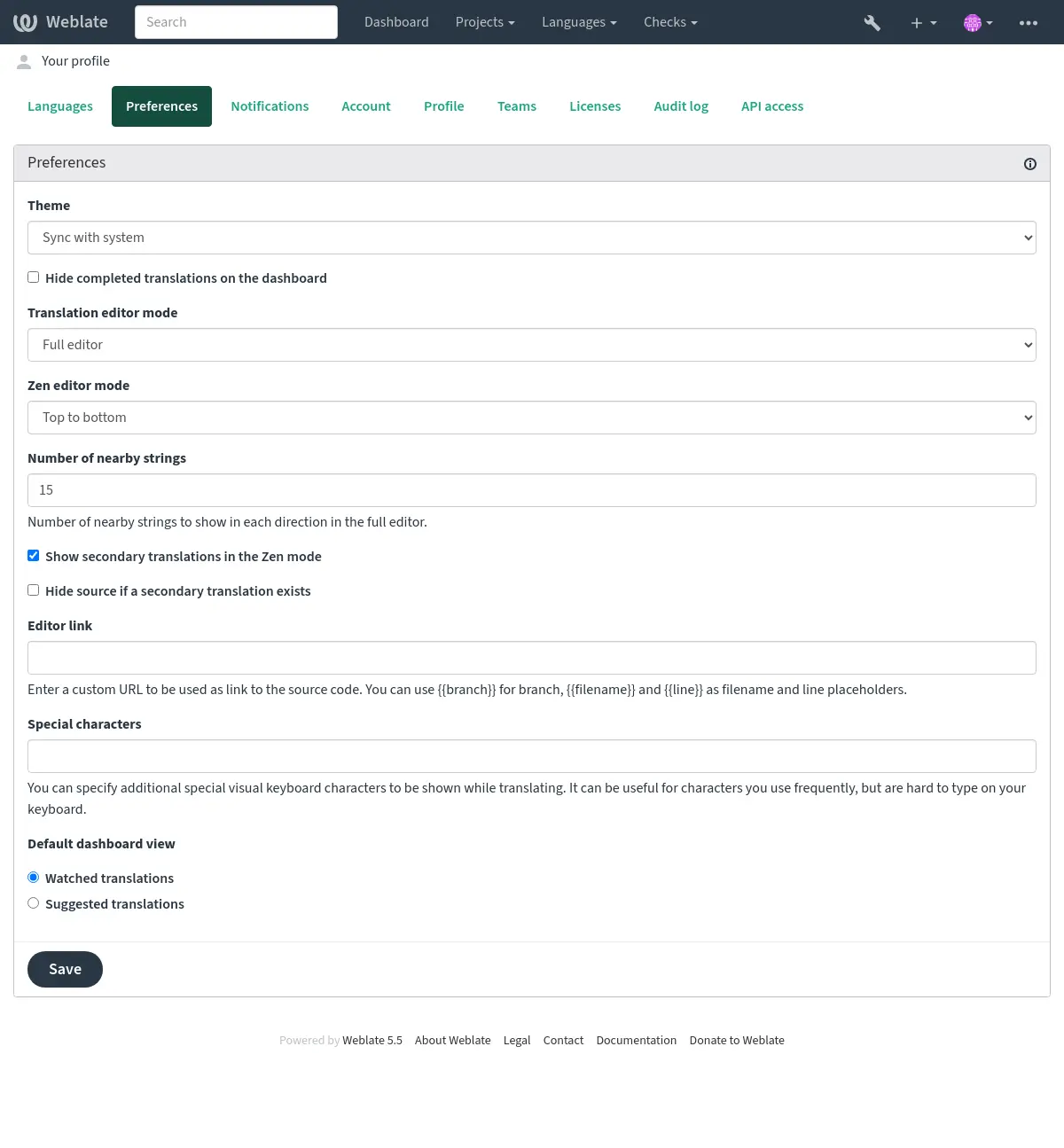
The menu has these options:
Projects > Browse all projects in the main menu showing translation status for each project on the Weblate instance.
Selecting a language in the main menu Languages will show translation status of all projects, filtered by one of your primary languages.
Watched translations in the Dashboard will show translation status of only those projects you are watching, filtered by your primary languages.
In addition, the drop-down can also show any number of component lists, sets of project components preconfigured by the Weblate administrator, see Listas de componentes.
You can configure your personal default dashboard view in the Preferences section of your user profile settings.
Nota
When Weblate is configured for a single project using
SINGLE_PROJECT in the settings.py file (see Configuración), the dashboard
will not be shown, as the user will be redirected to a single project or component instead.
Perfil de usuario¶
Para acceder a su perfil de usuario, pulse en el icono de su cuenta en el extremo derecho del menú superior y, en el menú, elija Configuración.
El perfil de usuario contiene sus preferencias. El nombre y la dirección de correo electrónico se utilizan para las consignas de los sistemas de control de versiones, de modo que mantenga estos datos al día.
Nota
All language selections only offer currently translated languages.
Consejo
Request or add other languages you want to translate by clicking the button to make them available too.
Idiomas¶
Interface language¶
Choose the language you want to display the UI in.
Idiomas traducidos¶
Elija los idiomas en los que prefiera traducir y se le ofrecerán en la página principal de los proyectos supervisados, de tal modo que se le facilite el acceso a las traducciones en esos idiomas.
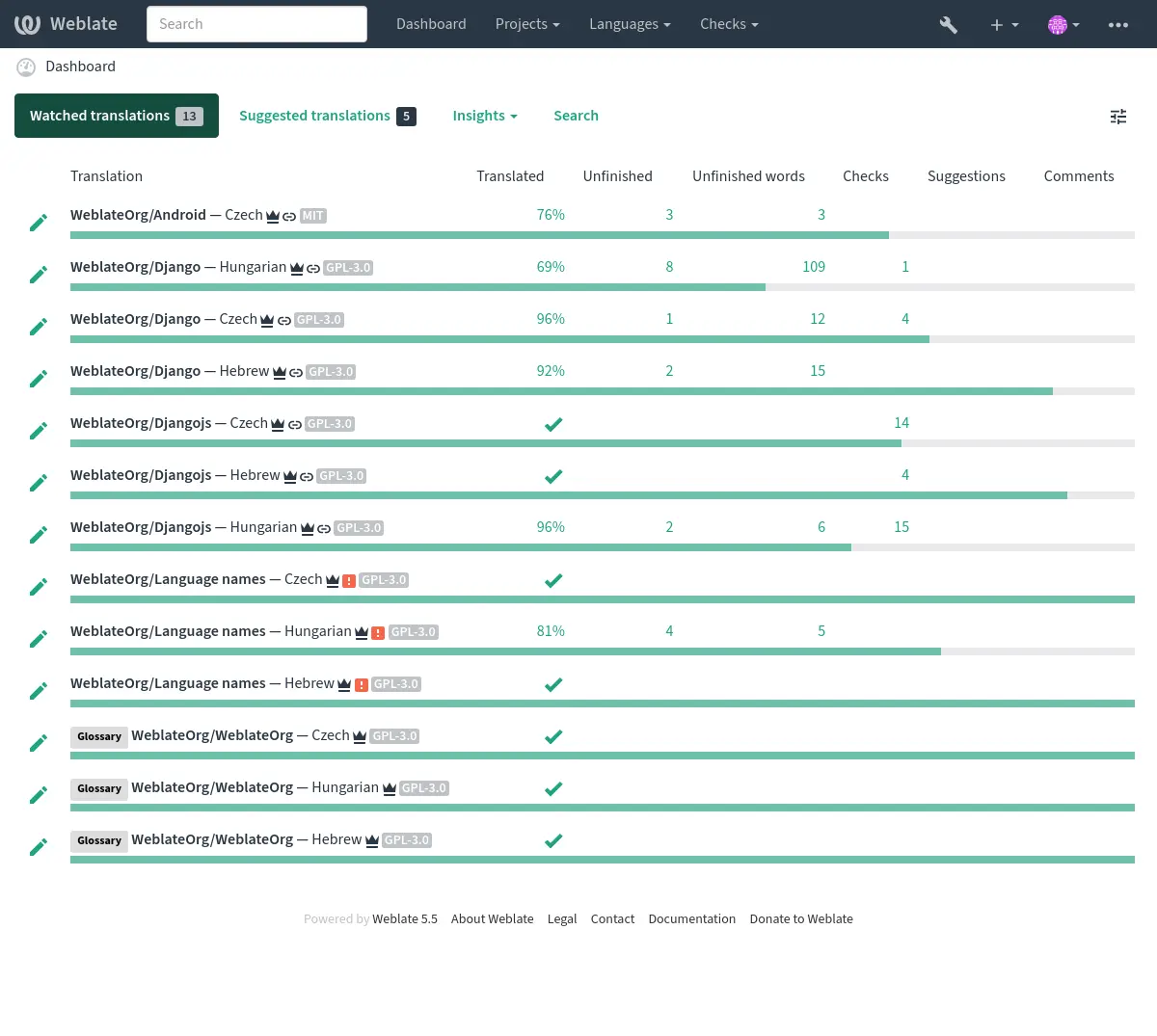
Idiomas secundarios¶
Puede definir qué idiomas secundarios mostrar para que le sirvan de guía al traducir. La siguiente imagen muestra un ejemplo, en el cual la lengua hebrea se muestra como secundaria:
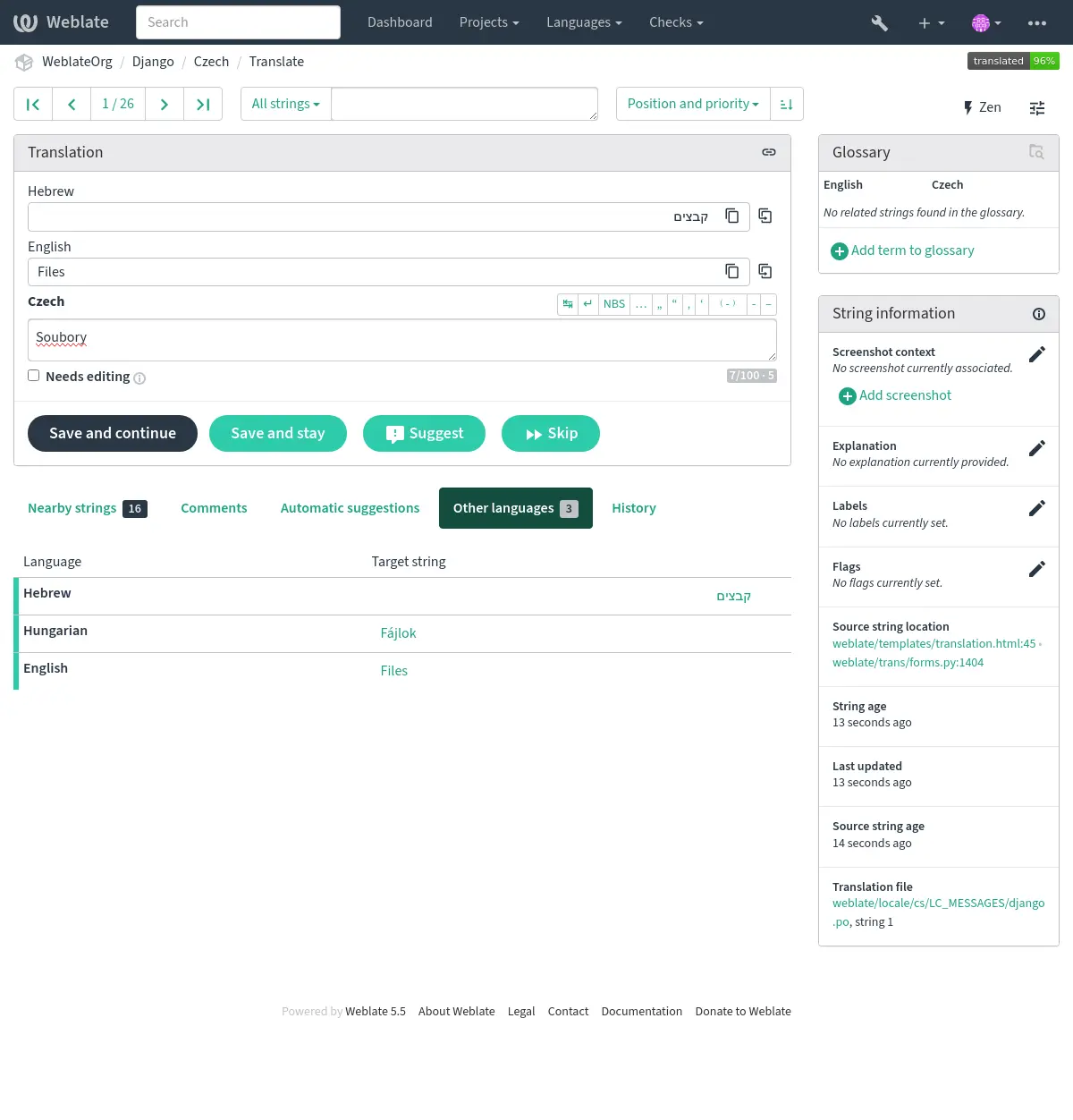
Preferencias¶
Tema¶
Choose whether Weblate follows system settings for dark or light theme, or choose one of them manually.
Vista predeterminada del cuadro de mando¶
On the Preferences tab, you can pick which of the available dashboard views to present by default. If you pick the Component list, you have to select which component list will be displayed from the Default component list drop-down.
Ver también
Enlace del editor¶
A source code link is shown in the web-browser configured in the Configuración de componentes by default.
Consejo
By setting the Editor link, you use your local editor to open the VCS source code file of translated strings. You can use Marcación de plantilla.
Usually something like editor://open/?file={{filename}}&line={{line}} is a good option.
Ver también
You can find more info on registering custom URL protocols for the editor in the Nette documentation.
Caracteres especiales¶
Additional special characters to include in the Visual keyboard.
Notificaciones¶
Subscribe to various notifications from the Notifications tab. Notifications for selected events on watched or administered projects will be sent to you per e-mail.
Some of the notifications are sent only for events in your languages (for example about new strings to translate), while some trigger at component level (for example merge errors). These two groups of notifications are visually separated in the settings.
You can toggle notifications for watched projects and administered projects and it can be further tweaked (or muted) per project and component. Visit the component overview page and select appropriate choice from the Watching menu.
In case Automatically watch projects on contribution is enabled you
will automatically start watching projects upon translating a string. The
default value depends on DEFAULT_AUTO_WATCH.
Nota
No recibirá ninguna notificación por sus propias acciones.
Consejo
Sending out notifications is limited, you will not receive more than 1000 e-mails per day. Any further notifications for you will be discarded.
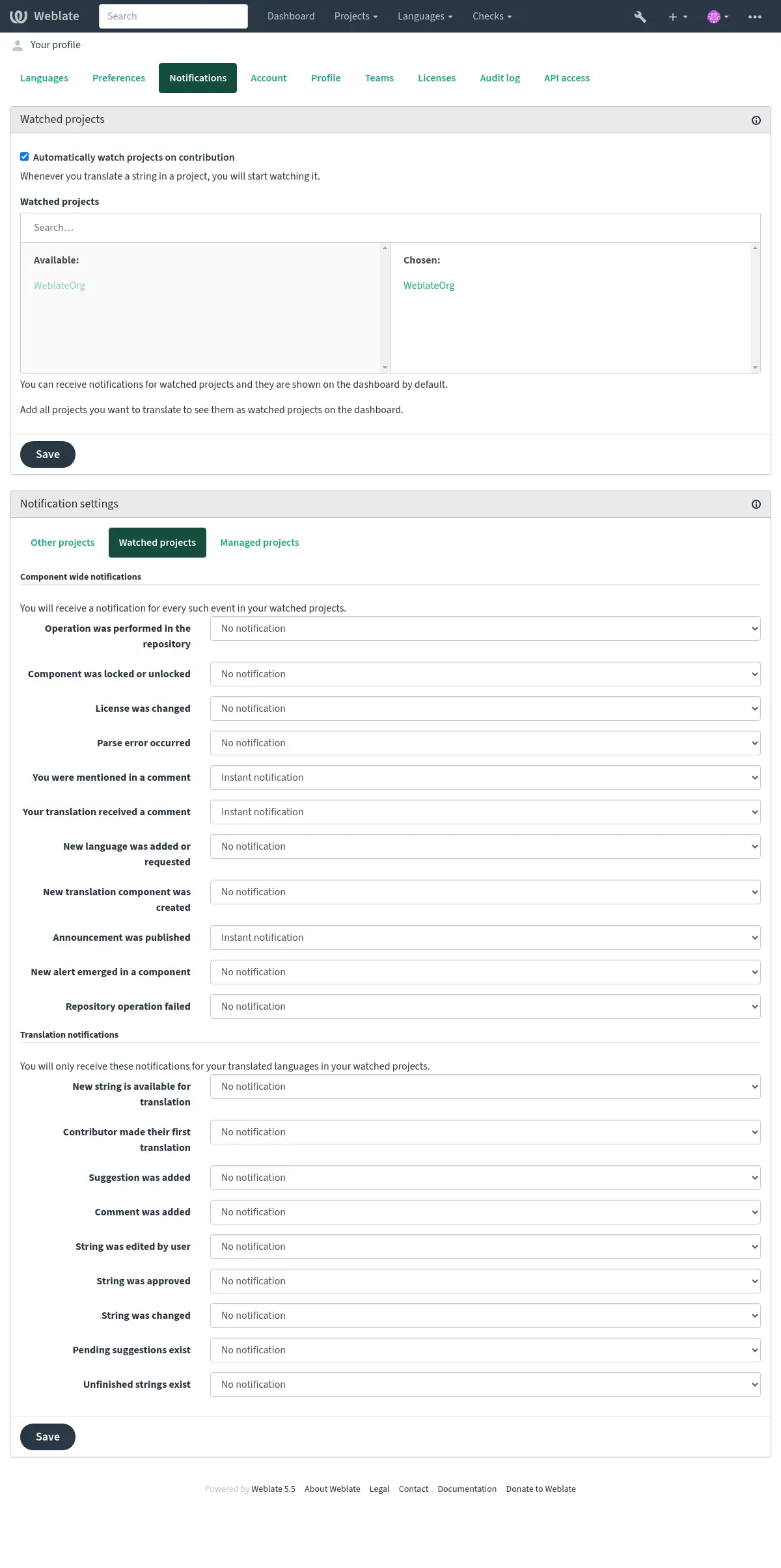
Cuenta¶
The Account tab lets you set up basic account details, connect various services you can use to sign in into Weblate, completely remove your account, or download your user data (see Exportación de datos de usuarios de Weblate).
The private commit e-mail will be used instead of your account e-mail in version
control commits. Use this to avoid leaking your real e-mail there. Be aware
that using different e-mail can disconnect your contributions on other servers
(for example your contributions will no longer link to your profile on GitHub).
The private e-mail can be turned on site-wide using
PRIVATE_COMMIT_EMAIL_OPT_IN.
Nota
The list of services depends on your Weblate configuration, but can be made to include popular sites such as GitLab, GitHub, Google, Facebook, or Bitbucket or other OAuth 2.0 providers.
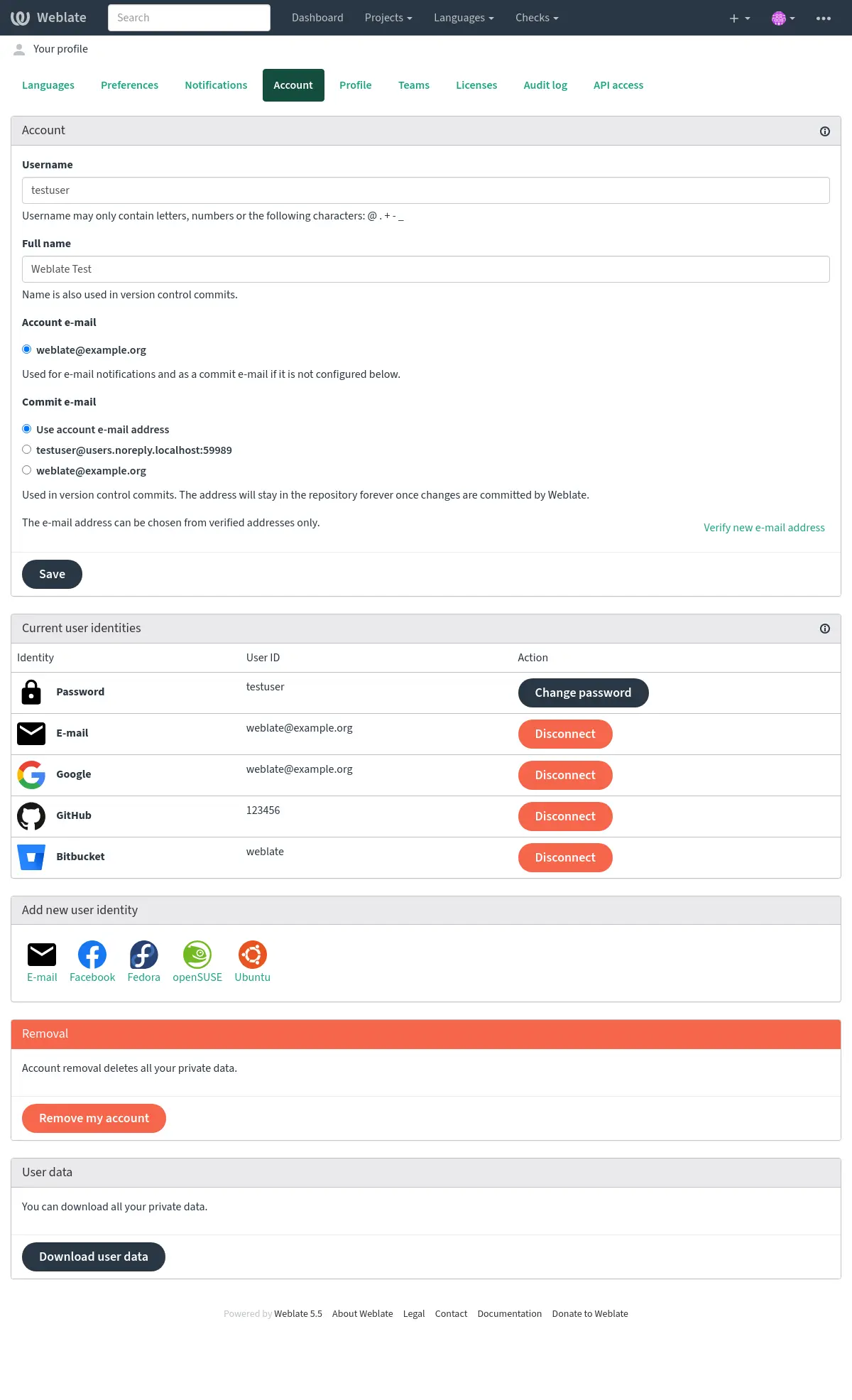
Perfil¶
Todos los campos de esta página son opcionales, en cualquier momento puede eliminarlos y, si los rellena, consiente que compartamos esta información allá donde aparezca su perfil de usuario.
Avatar can be shown for each user (depending on ENABLE_AVATARS).
These images are obtained using https://gravatar.com/.
Licencias¶
API de acceso¶
You can get or reset your API access token here.
Registro de auditoría¶
Audit log keeps track of the actions performed with your account. It logs IP address and browser for every important action with your account. The critical actions also trigger a notification to a primary e-mail address.
Ver también